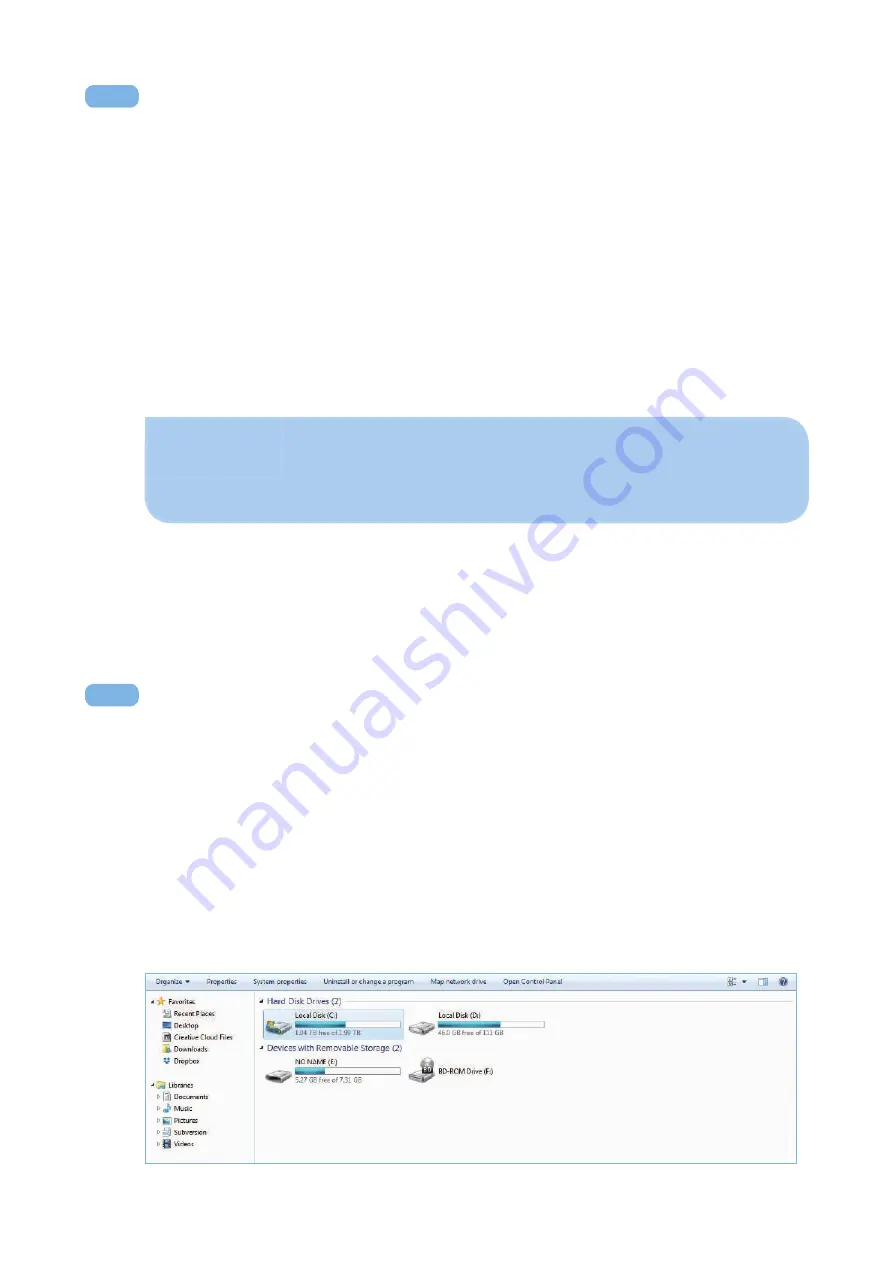
Bada Pen Guide – 11 –
Step 7 : Once the firmware update is complete, your pen will turn off automatically.
If all you needed to do was update your firmware, just turn on the pen again
to start using.
Step 8 : If you need to update the sound file, go to Section II.B and II.C.
Notes
If you do not hear the system sound telling that it’s updating, you’ve most
likely used the incorrect version of the firmware. Repeat steps #1-6 using
the correct firmware file for your version.
V3 Firmware Update without Reformatting (Mac & PC)
Follow the steps below to update the Bada Pen V3:
Step 1 : Connect the pen to your computer (Mac or PC).
Step 2 : Open the folder for the device.
Step 3 : Copy & paste the firmware file into the device.
Step 4 : Eject the device using the proper procedure for your platform.
Step 5 : Turn on the pen.
Step 6 : You should hear the system telling you that it’s updating.
02
V3 Firmware Update with Reformatting (PCs only)
Please note that for about half of 2017 pens and most of the 2016, directly updating
the pen file and the firmware file was unsuccessful. This is due to the SD card inside the
Bada Pens to be formatted to be used with the old software. At times, Bada Pen V3 pens
are required to be formatted before updating the pen file and the firmware file. At the
moment only PCs can be used to format the pens. Please do not use Macs.
03
Step 1 : Connect the Bada Pen via USB to your PC.
Step 2 : Open the ‘Computer’ folder (where your disks can be found.















