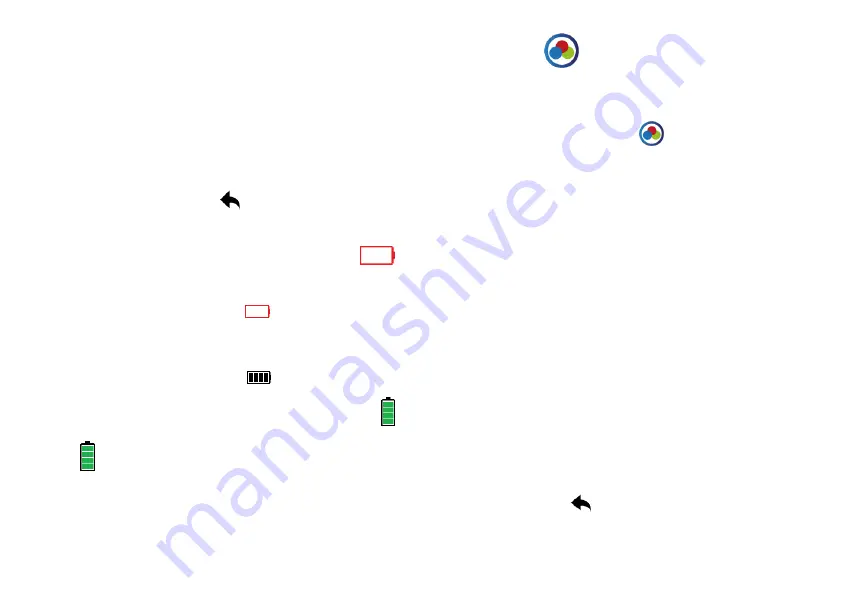
יעוביר לכ וגצוי
יוצרה עבצה לע ץחל .םיעבצה
.
4
.
.עבצה תרדגה בצמל רזוח ךסמה ,תעכ
2
.
.םוגרתה עבצ תריחבל "םוגרתה עבצ" ללמל ךומסה עבצה עוביר לע ץחל
6
.
" לש עבצה תעיבקל ליעלד םיבלשה לע רוזח
example color
עבצ"( "
אמגודה
" לשו )"
title bar color
עבצ"( "
.)"תרתוכ
7
.
לע ץחל ,רוחשל טסקטה לכ תא ךופהל ךנוצרב םא
המיאתמה הביתה
ןומיסל
V
.
הבית לע בוש ץחל
וז
.ןומיסה לוטיבל
8
.
בק ירחא
י
ץחל תורדגהה תע
הרזחל
.םדוקה ךסמל
ויח
הכומנ הללוס יו
ןונגנמ ונשי ןולימב
הארתה
לע
שלח הללוס בצמ
ה
בצמ רשאכ .
ה תניעט
הללוס
השלח
,
י
עיפו
ןוקייא
הללוסה
( תינמיה וא תילאמשה הניפב
ל םאתהב
וב בצמ
)אצמנ ךנה
ה לבכב שמתשהל ךילע .
-
USB
.ותנעטהל םרז רוקמל ןולימה רוביחל
ה ,ןולימה תנעטה ךלהמב
מ
ל
ב
םינ
ךותב
ןוקייא
,הניעטה םויס םע .ובהבהי הללוסה
ןוקייא
האלמ היהת הללוסה
,יובכ בצמב ןולימה םא .
ןוקייא
שדחמ הנעטהה
י
ה .ךסמה עצמאב גצו
נבלמ
ה ךותב םי
ןוקייא
יכ ןייצל תנמ לע ,בהבהל וכישמי
,הניעטה םויס םע .הניעט תעצבתמ
י
ךסמב עיפו
ןוקייא
האלמ הללוס
13
Color Setting
You can see Color Setting icon in main menu screen or inside
the Settings Menu screen.
1.
In main menu screen, press
icon to enter the color
setting mode directly. Or after enter into Settings menu
screen, press Color Setting to enter this mode.
2.
You can set 5 color setting : word color (default is blue),
translation color (default is green), example color (default is
red), title bar color (default is light blue), text all in black
(click this to turn all text in black color)
3.
Press the color square next to the wordings e.g. “word
color”. Then all available color squares are displayed. Press
your desired color.
4.
Then the screen goes back to the Color Setting mode.
5.
Press color square next to wordings “translation color” to
select the color of the translation.
6.
Repeat above steps to set the color of ‘example color’ and
‘title bar color’.
7.
If you want to turn all text in black, press the box to tick it.
Press again to untick it.
8.
After set, press
to go back to Settings menu screen.
13













