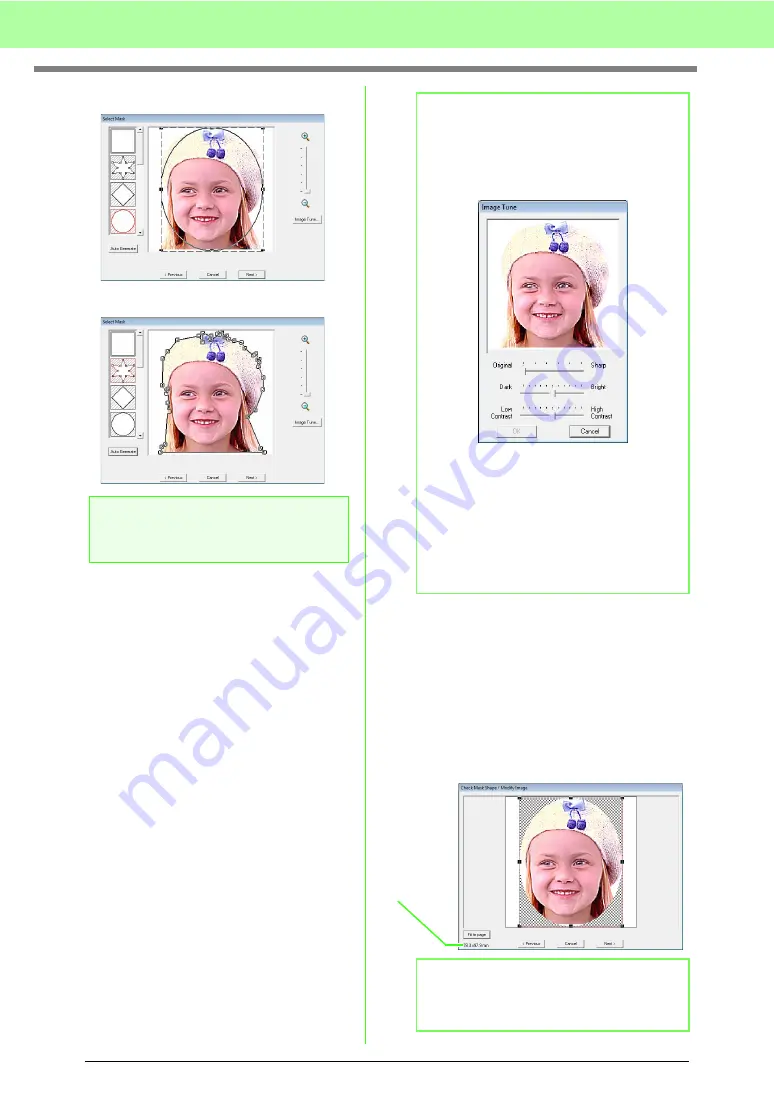
128
Arranging Embroidery Designs (Layout & Editing)
Pattern edited with the round mask
Pattern edited with the adjustable mask
3.
In the
Select Mask
dialog box, click
Next
.
4.
Adjust the image size and position.
• Drag the image to the desired position.
• Drag the handle to adjust the image to the
desired size.
• Embroidery pattern size that will be created
can be checked in the lower left corner of
the dialog box.
a
Note:
With a small original image, it may not be
possible to reduce the size of the mask.
b
Memo:
Image Tune
• Clicking the
Image Tune
button in the
Select Mask
dialog box displays an
Image
Tune
dialog box.
• Move the
Original – Sharp
slider to adjust
the sharpness of the image’s outlines. A
setting more towards
Sharp
makes a more
noticeable boundary between bright and
dark areas.
• Move the
Dark – Bright
slider to adjust the
brightness of the image.
• Move the
Low – High Contrast
slider to
adjust the contrast of the image.
b
Memo:
Click
Fit to Page
to adjust the mask to the size
of the Design Page.
Embroidery
pattern
size
Содержание Palette
Страница 1: ......
Страница 146: ...144 Arranging Embroidery Designs Layout Editing ...
Страница 200: ...198 Managing Embroidery Design Files Design Database ...
Страница 218: ...216 Creating Custom Stitch Patterns Programmable Stitch Creator ...
Страница 244: ...242 Tips and Techniques ...
Страница 264: ...262 Menus Tools ...
Страница 266: ...264 Troubleshooting ...
Страница 271: ...English ...
















































