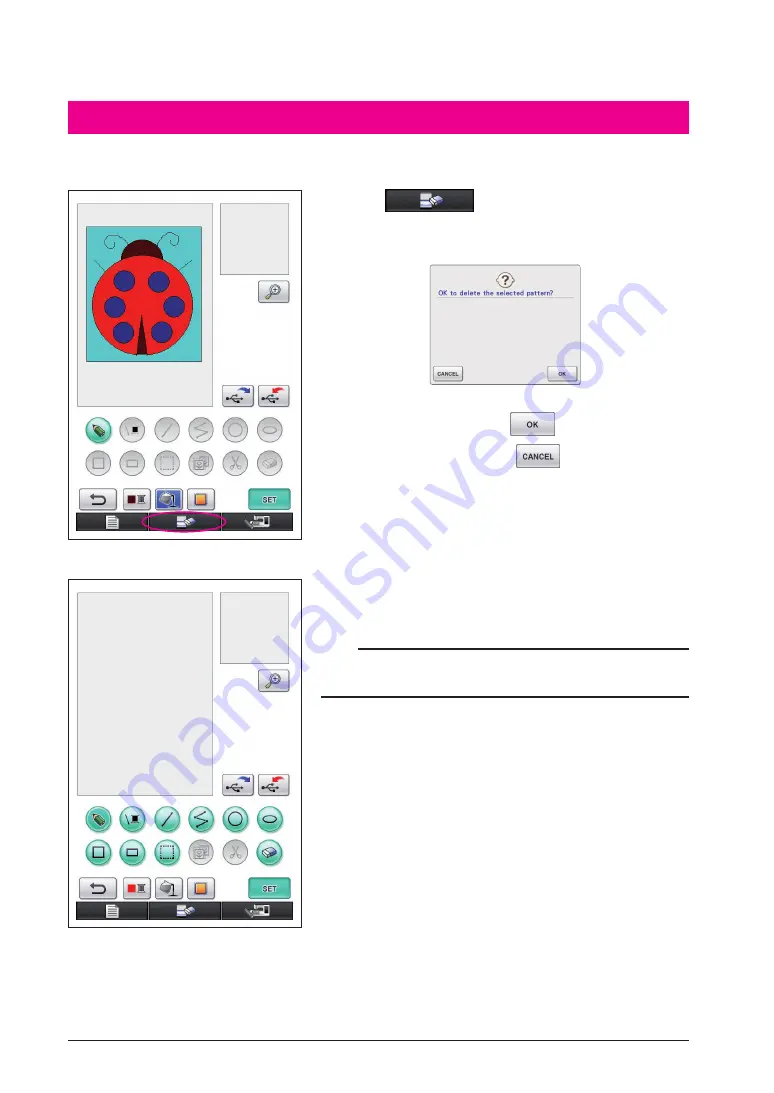
45
1
Press
.
2
The following message appears.
3
To delete the data, press
.
* To stop the process, press
.
4
The screen appears as it did when the application was
started up.
Notes
• Before resetting the screen, the currently displayed data is deleted.
Be sure to save any necessary data before resetting the screen.
Clearing The Screen
All operations that were performed can be stopped and the screen appears as it did when On
Screen Designer™ was started up.
Содержание Ellisimo Gold II
Страница 1: ......






































