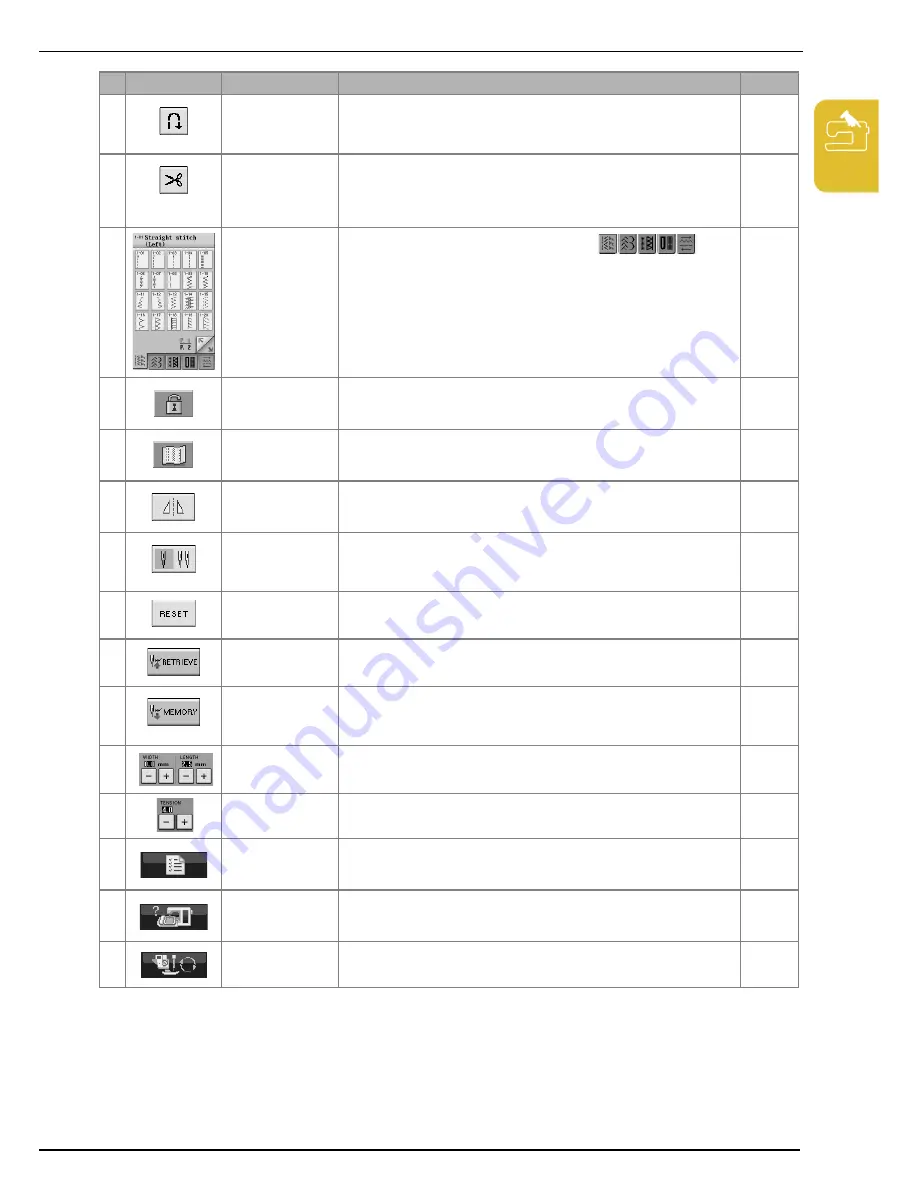
LCD SCREEN
G
etting
Re
ad
y
13
1
i
Automatic
reinforcement stitch
key
Press this key to use the automatic reinforcement stitching (reverse stitching)
setting. If you select this setting before sewing, the machine will automatically
sew reinforcement stitches at the beginning and end of sewing (depending on
the pattern, the machine may sew reverse stitches).
51
j
Automatic thread
cutting key
Press this key to set the automatic thread cutting function. Set the automatic
thread cutting function before sewing to have the machine automatically sew
reinforcement stitches at the beginning and end of sewing (depending on the
pattern, the machine may sew reverse stitches) and trim the threads after
sewing.
52
k
Stitch selection
display
Press the key of the pattern you want to sew. Use
to
change selection screens.
58
l
Screen lock key
Press this key to lock the screen.When the screen is locked, the various
settings, such as the stitch width and stitch length, are locked and cannot be
changed. Press this key again to unlock the settings.
55
m
Image key
Press this key to display an enlarged image of the selected stitch pattern.
59
n
Mirror image key
Press this key to create a mirror image of the selected stitch pattern. If the key
display is light gray, a mirror image of the selected stitch pattern cannot be
sewn.
59
o
Needle mode
selection key (single/
double)
Press this key to select twin needle sewing mode. The sewing mode changes
between single needle mode and twin needle mode each time you press the
key. If the key display is light gray, the selected stitch pattern cannot be sewn in
twin needle mode.
34
p
Reset key
Press this key to return the selected stitch pattern saved settings to the original
settings.
49-50
q
Retrieve key
Press this key to retrieve a saved pattern.
61
r
Manual memory key
Change the stitch pattern settings (zigzag width and stitch length, thread
tension, automatic thread cutting or automatic reinforcement stitching, etc.),
then save them by pressing this key. Five sets of settings can be saved for a
single stitch pattern.
60
s
Stitch width and stitch
length key
Shows the zigzag width and stitch length settings of the currently selected stitch
pattern. You can use the plus and minus keys to adjust the zigzag width and
stitch length settings.
49
t
Thread tension key
Shows the thread tension setting of the currently selected stitch pattern. The
thread tension is usually set automatically. You can use the plus and minus keys
to change the thread tension settings.
50
u
Machine setting mode
key
Press this key to change the needle stop position, turn the buzzer ON/OFF,
adjust the pattern or screen, and change other machine settings.
16
v
Machine operation
mode key
Press this key to see explanations for upper threading, winding the bobbin,
changing the presser foot, and how to use the machine.
21
w
Presser foot/Needle
exchange key
Press this key before changing the needle, the presser foot, etc. This key locks
or unlocks all key and button functions to prevent operation of the machine.
37-40
No.
Display
Key Name
Explanation
Page
Содержание Ellegante2 BLG2-NZ
Страница 1: ......
Страница 2: ......
Страница 7: ...v...
Страница 12: ...Contents x...
Страница 54: ...CHANGING THE NEEDLE 42...
Страница 68: ...USEFUL FUNCTIONS 56...
Страница 126: ...SEWING THE STITCHES 114...
Страница 208: ...EMBROIDERY APPLICATIONS 196...
Страница 236: ...USING THE MEMORY FUNCTION 224...
Страница 254: ...UPGRADING YOUR MACHINE S SOFTWARE 242...
Страница 265: ...Index 253...
Страница 266: ......
Страница 267: ......
Страница 268: ...English 882 S95 XE2638 001 Printed in Taiwan...
















































