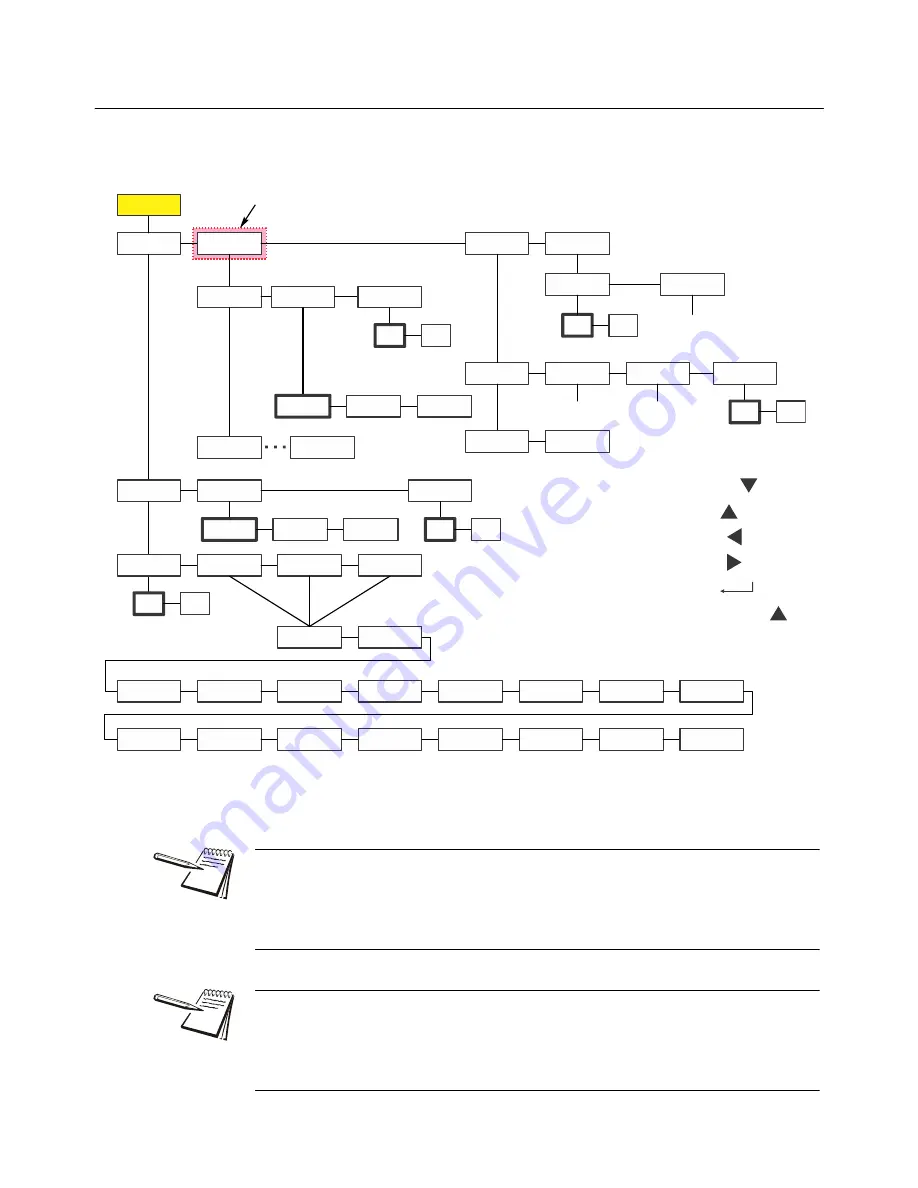
60
BTEK T403S Indicator User Instructions
Supervisor menu
7.4 Checkweighing application supervisor menu
shows the Supervisor menu when you are in the Checkweighing application:
Figure 7.4 Supervisor menu for the Checkweighing application
Follow these steps to set the items in the Supervisor menu.
Undrdiv
Overdiv
Outputs
Check
Latch
Unlatch
Super
Setpnt
Off
On
Tare
Edit
Reset
Annun
In1
No
Yes
In2
In3
None
Units
Select
Tare
Zero
Sample
F1
Target
Start
Stop
ID
Setup
Under
Over
Accu
Edit
Reset
No
Yes
Tare 1
Tare 10
Reset
No
Yes
Battery
Enable
Tmout
Off
On
Port 1
Port 2
USB
Port 1
Port 2
USB
PrntHld
User
Bold
boxes and text
denote defaults.
Appears only if Preset
Tare is enabled
1-3600
minutes
0-100
0-100
SELECT
=
TARE
=
=
UNITS
=
ZERO
=
F1
= Escape or
The
Setpnt
,
Tare
and
bAttErY
submenus in
are the same as described in
General Weighing application supervisor menu on page 45
. Go there for information
on those submenus. The one exception is that
out1
,
out2
and
out3
are not in the
Setpnt
menu. They do not apply in the Checkweighing application. The unique
submenus to this application are described below.
If Battery option is enabled (only necessary when the indicator is used with a battery
shutdown circuit) in the check weighing application, Setpoint output #1 represents
“Reject” (over & under conditions). Setpoint output #2 represents “Accept” (target).
Setpoint output #3 is dedicated to battery shutoff circuitry. See the Service manual for
information on setting up setpoint outputs.
Содержание T403S
Страница 1: ...T403S Indicator User Instructions AWT35 501633 Issue AA ...
Страница 2: ...BTEK_T403S_u_en_501633 book 2016 B TEK All rights reserved ...
Страница 72: ...72 BTEK T403S Indicator User Instructions Supervisor menu ...
Страница 73: ......
Страница 74: ...B TEK Scale LLC 1510 Metric Ave SW Canton OH 44706 3088 ...















































