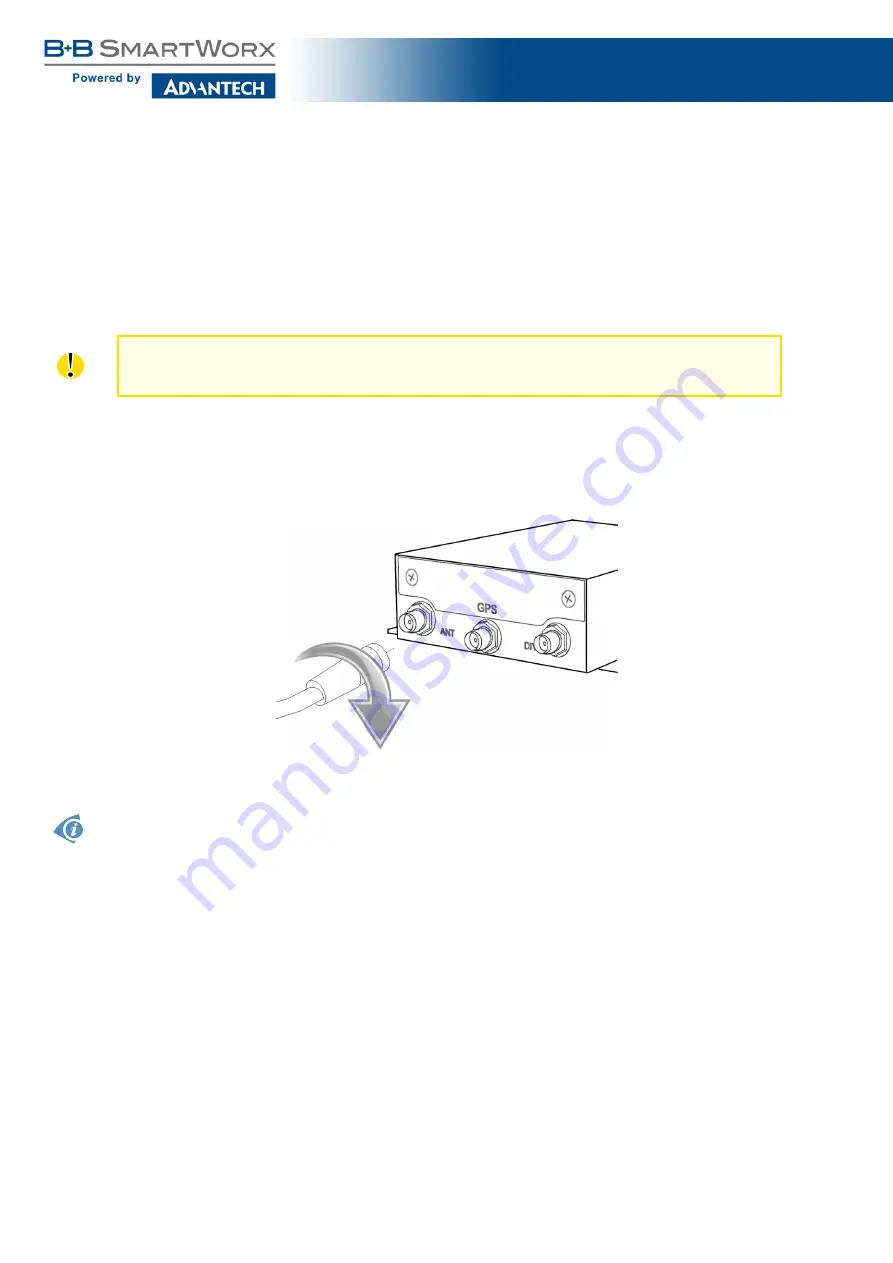
ICR-1601
5.6.3
Antenna Connector ANT, DIV and WiFi/GPS
The main and diversity antennas are connected to the router using the SMA connector on
the front panel. In the middle is located SMA connector for the WiFi resp. GPS antenna based
on the model. Only passive GPS antennas are supported.
The
ANT
connector is used to connect the main antenna to the router. To connect the
diversity antenna, the second antenna connector
DIV
is used.
The router can not operate without a main antenna connected through the port marked
as
ANT
!
An SMA connector is used for the connection of the antenna. The antenna is connected
by screwing this antenna to the SMA connector on the front panel of the router (see figure
below). Recommended tightening moment is 0.9 Nm.
Figure 11: Connecting the antenna
A diversity antenna improves the radio capability of the router at low signal strength.
15
















































