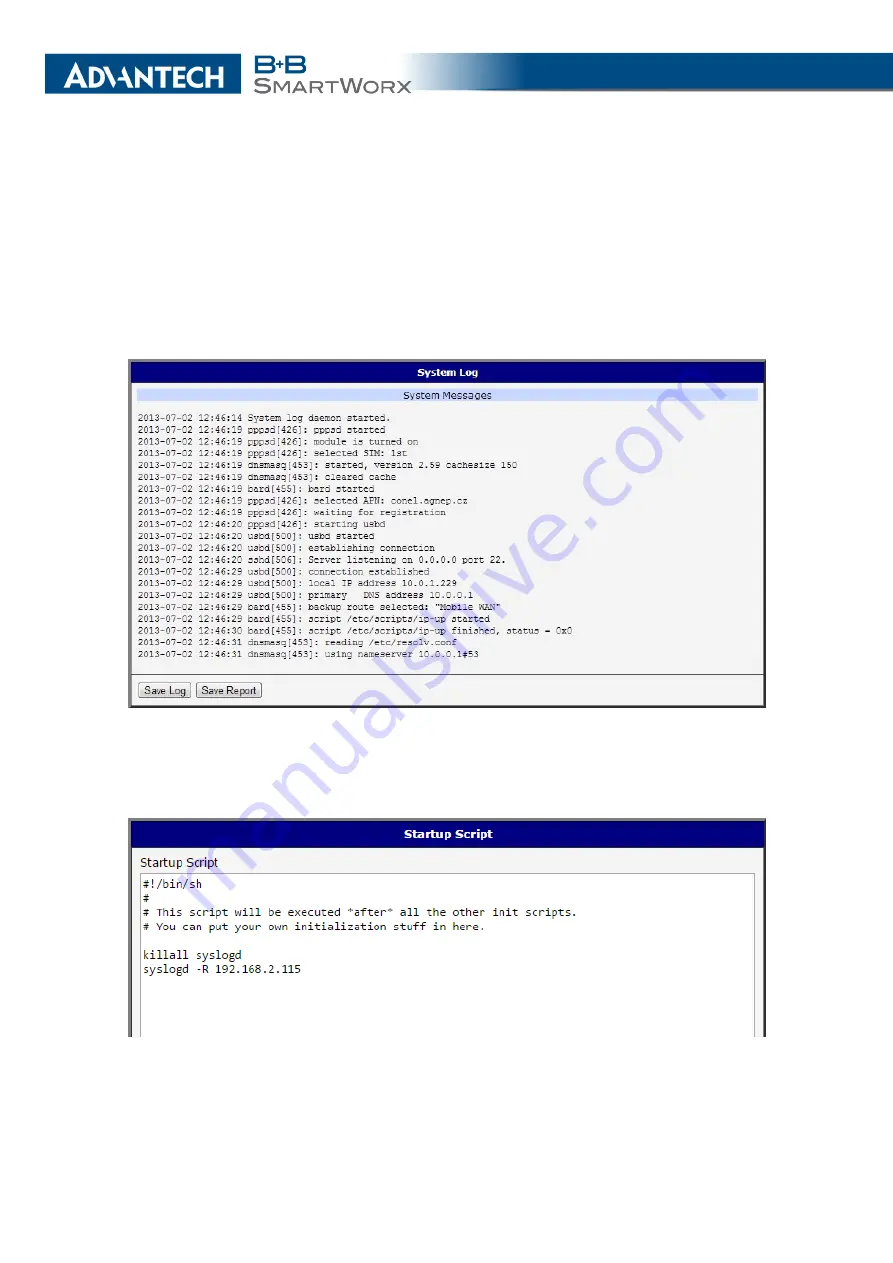
3. STATUS
The
Syslogd
program will output the system log. It can be started with two options to modify
its behavior. Option "
-S
" followed by decimal number sets the maximal number of lines in one
log file. Option "
-R
" followed by hostname or IP address enables logging to a remote syslog
daemon. (If the remote syslog deamon is Linux OS, there has to be remote logging enabled
(typically running "
syslogd -R
"). If it’s the Windows OS, there has to be syslog server installed,
e.g.
Syslog Watcher
). To start
syslogd
with these options, the "
/etc/init.d/syslog
" script can
be modified via SSH or lines can be added into
Startup Script
(accessible in
Configuration
section) according to figure
Figure 9: System Log
The following example (figure) shows how to send syslog information to a remote server at
192.168.2.115 on startup.
Figure 10: Example program syslogd start with the parameter -R
21
Содержание SmartMotion
Страница 1: ...Twin Cellular Module Router SmartMotion CONFIGURATION MANUAL ...
Страница 24: ...3 STATUS WiFi Scan output may look like this Figure 4 WiFi Scan 14 ...
Страница 27: ...3 STATUS Figure 5 Network Status 17 ...
Страница 38: ...4 CONFIGURATION Figure 15 Network Topology for Example 2 Figure 16 LAN Configuration for Example 2 28 ...
Страница 44: ...4 CONFIGURATION Figure 24 1st Mobile WAN Configuration 34 ...
Страница 62: ...4 CONFIGURATION Figure 31 WiFi Configuration 52 ...
Страница 86: ...4 CONFIGURATION Figure 46 IPsec Tunnels Configuration 76 ...
Страница 112: ...4 CONFIGURATION Figure 67 Example 2 USB port configuration 102 ...
















































