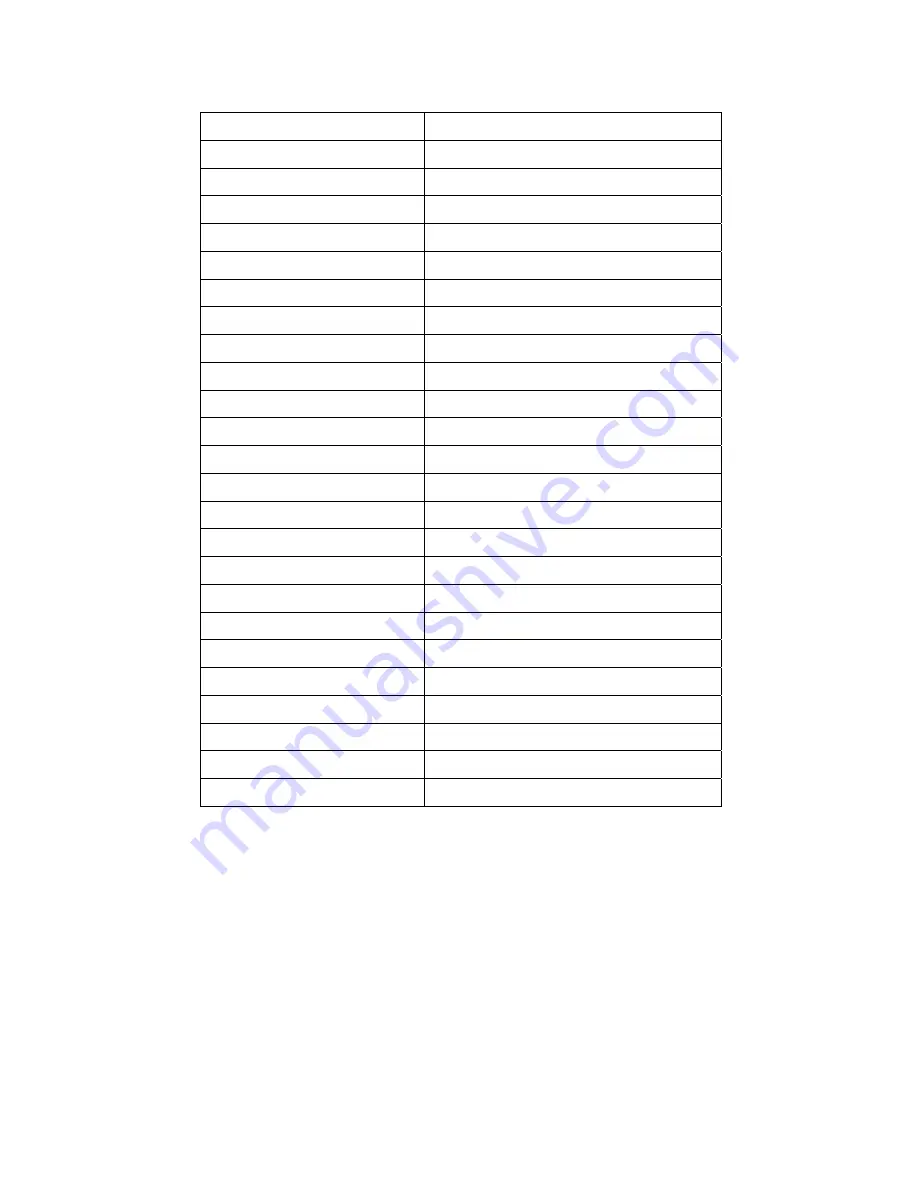
3
Chapter
1.
Product
Introduction
Model:
Model
Name:
FUSION
3000
Model
Number:
CSAZ
‐
3000
Spec:
Type:
ATX
Full
Tower
Color:
Black/Black
(inside
chassis)
Material:
SECC
Side
Panel
Window:
Yes
With
Power
Supply:
No
CPU
Cooler
Compatibility:
up
to
190mm
Motherboard
Compatibility:
XL
‐
ATX,E
‐
ATX,
Full
ATX,
Micro
ATX,
Power
Supply
Locations:
rear
bottom
Expansion:
External
5.25"
Drive
Bays:
4
External
2.5"
Drive
Bays:
4x
Easy
Swap
2.5"
slots
Internal
3.5"
Drive
Bays:
2
Easy
Swap
3.5"
HDD
Slot:
6x
Easy
Swap
3.5"
slots
Expansion
Slots:
10
Front
Ports:
2x
USB
3.0,
1xUSB
2.0,
HD
audio,
Mic
Cooling
System:
140mm
Fan:
1x140mm
fan
(27.2dBA)
in
the
rear
120mm
Fan:
2x120mm
blue
LED
fans
in
the
front
Physical
Spec:
Dimensions
(HxWxD):
25.2"x10.2"x24"
(640
x
260
x
610
mm)
Weight:
30
lbs
Содержание CSAZ-3000
Страница 1: ...User Manual Model No CSAZ 3000...
Страница 4: ...4...


















