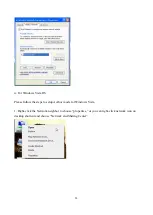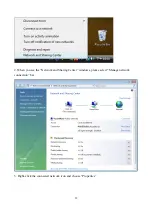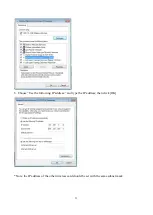[
鍵入文字
]
41
Manual Information To the End User
The OEM integrator has to be aware not to provide information to the end user regarding how to
install or remove this RF module in the user’s manual of the end product which integrates this
module.
The end user manual shall include all required regulatory information/warning as show in this
manual.
Manuel d'information à l'utilisateur final
L'intégrateur OEM doit être conscient de ne pas fournir des informations à l'utilisateur final quant à
la façon d'installer ou de supprimer ce module RF dans le manuel de l'utilisateur du produit final qui
intègre ce module.
Le manuel de l'utilisateur final doit inclure toutes les informations réglementaires requises et
avertissements comme indiqu
é
dans ce manuel.
Содержание AW-NB101
Страница 1: ...1 AW NB101 IEEE 802 11b g n Combo slim module User s Manual...
Страница 7: ...7 2 Please wait few seconds for wizard to prepare installation...
Страница 8: ...8 3 Please select click Install to proceed 4 The Wizard is running installation...
Страница 9: ...9 5 Please wait few seconds for Wizard to setup...
Страница 12: ...12 3 Now the Wizard is preparing installation 4 Please click Install to proceed...
Страница 13: ...13 5 The system is process installation...
Страница 14: ...14 8 When the setup is completed please click Finish...
Страница 15: ...15...
Страница 21: ...21 Status 6 This is the information of network status...
Страница 22: ...22...
Страница 26: ...26 5 Select Wireless Network tab and choose Add...
Страница 32: ...32 7 Choose Manage wireless networks bar 8 Select Add...
Страница 33: ...33 9 Choose Create ad hoc network...
Страница 38: ...38 For Taiwan Note 1 2 CCXXXXYYyyyZzW Japanese Notice...