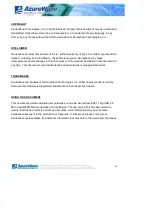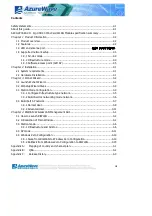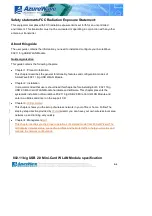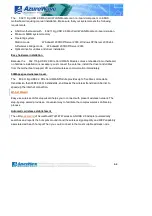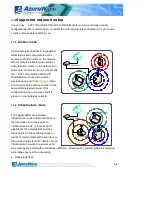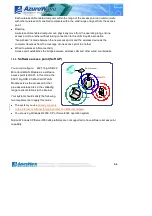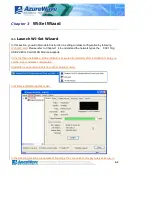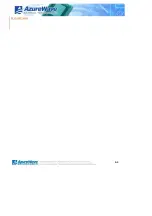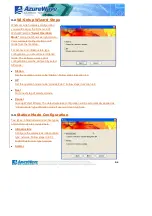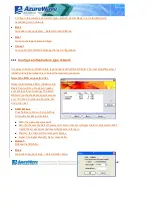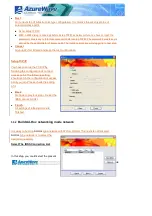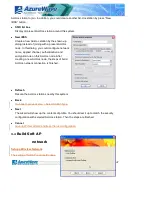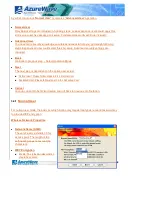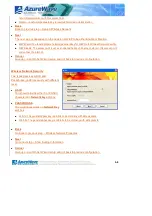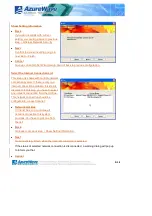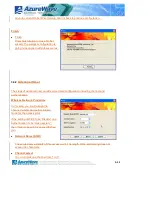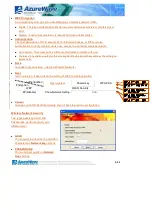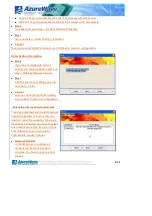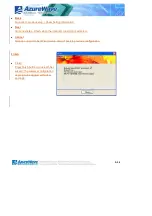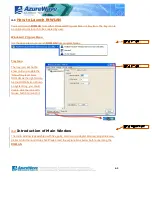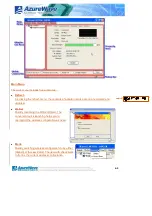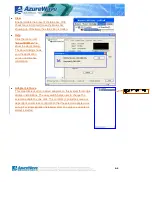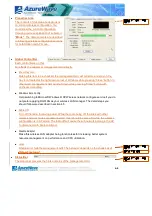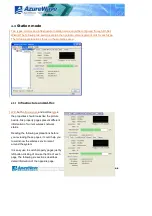3-5
Configure the wireless as Ad-Hoc type network. Follow steps in 4.3.2 Build Ad-Hoc
networking mode network
Back
Go back to previous step – Select Operation Mode.
Next
Go to next steps of selected type.
Cancel
Give up Wi-Set Wizard and keep the last configuration.
3.3.1
Configure Infrastructure type network
It is easy to build up infrastructure type network with Wi-Set Wizard. The next step after select
infrastructure type network is to select the desired connection.
Select the BSS connection list
Select valid wireless BSS, Infrastructure
Basic Service Set, connection nearby
your system for connecting. The listed
BSS are touchable access point around
you. You have to pick one from the list
and go to next.
SSID list box
Four fields are shown in the list box
to provide access point status.
SSID: the name of access point
Security: the security status of access point. None means security/password is not necessary. WEP
means the access point acquire security/password to log in.
Channel: the channel this access point applies.
Signal: The signal strength; higher mean better.
Refresh
Rescan the IBSS list.
Back
Go back to previous step ~ Select Station Type.
Содержание AW-GU700
Страница 1: ...AW GU700 802 11b g USB 2 0 Mini Card WLAN Module User Guide...
Страница 11: ...3 3 Wi Set Wizard...
Страница 23: ...4 1 Chapter 4 RtWLAN Wireless LAN Management GUI...
Страница 44: ...4 8 NCC ID...