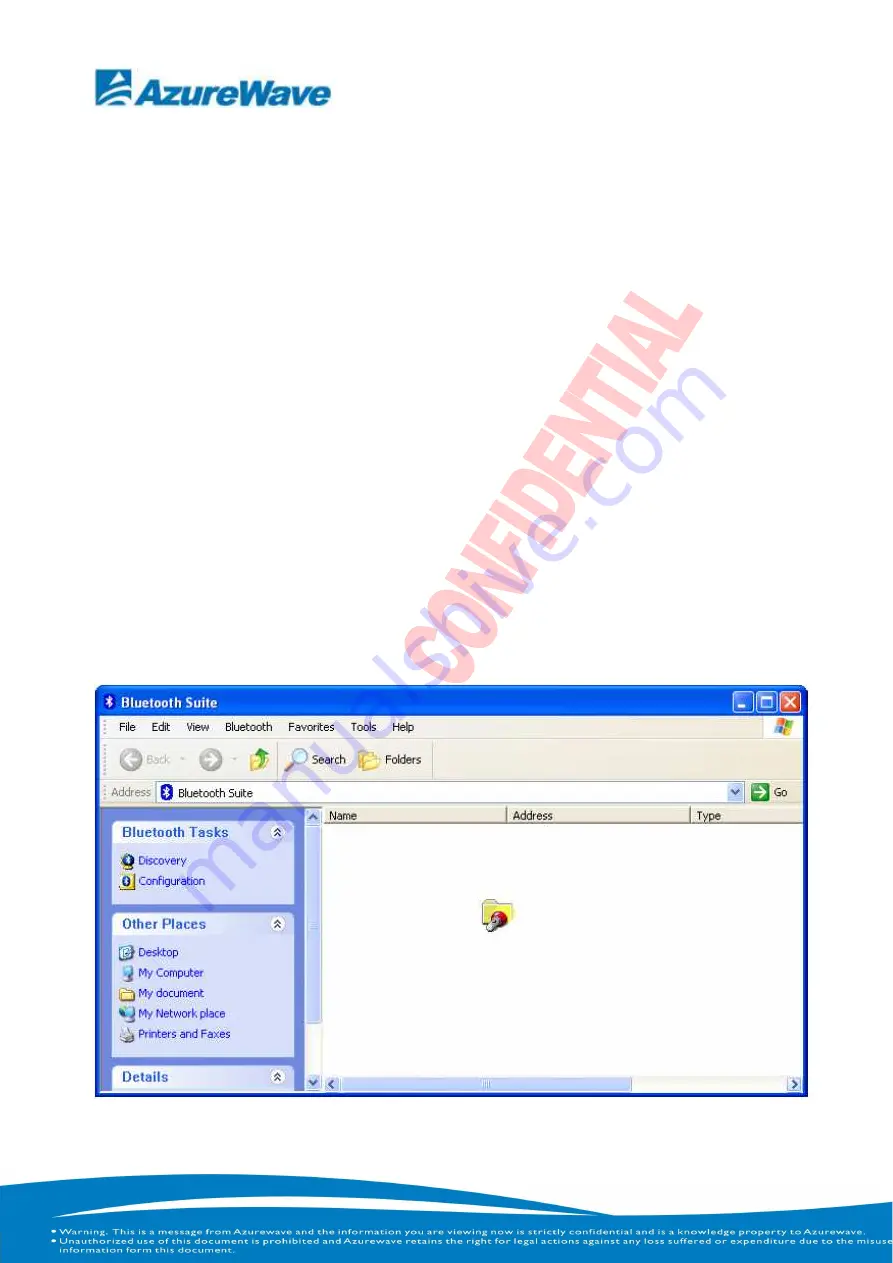
8
Launching the Bluetooth Suite
1. Insert the Bluetooth Suite USB device into the USB port of your
system.
NOTE:
You can insert the Bluetooth Suite USB device in any USB port. When
you do, you will see Found New Hardware message.
2. Double click on the Bluetooth Suite icon on your desktop or
choose start > All Programs > Bluetooth Suite > Launch Bluetooth
Suite. It displays the blank Atheros Bluetooth Suite screen.
NOTE:
Wen you launch Bluetooth Suite for the first time, Bluetooth Suite
screen may not display any devices within range. It is normal for new
installation. You need to click on the Discovery button the top left panel of the
window to see all the Bluetooth devices in range. See Figure
2-1.
Figure 2-1.
Bluetooth Suite Startup Screen During Discovery
Содержание AW-BT261
Страница 1: ...AzureWave AW BT261 Bluetooth Module User Manual...
Страница 6: ...5...
Страница 14: ...13 For Taiwan Note 1 2 CCXXXXYYyyyZzW...














