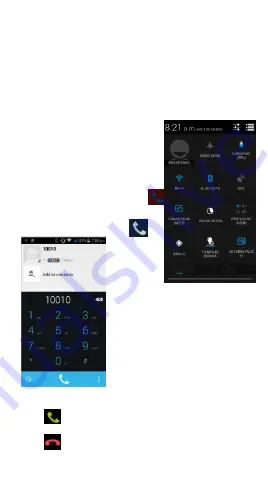
NOTIFICATION PANEL
The notification panel is your center for new events: like
new e-mail, voicemail, updates, and more.
Drag down to display notifications
Touch a notification to respond
MAKE & ANSWER A CALL
1. From the Home screen, touch
2. Dial a number using the dial pad.
3. Touch to initiate the call
Answer a call
Drag
Decline a call
Drag
Содержание A35C
Страница 1: ...Mobile phone A35C A35C ...
Страница 3: ...YOUR PHONE FRONT VIEW ...
Страница 4: ...YOUR PHONE BACK VIEW ...
Страница 8: ...DIM LOCK WAKE THE PHONE When the power is on and you want to dim the screen press the power button ...














































