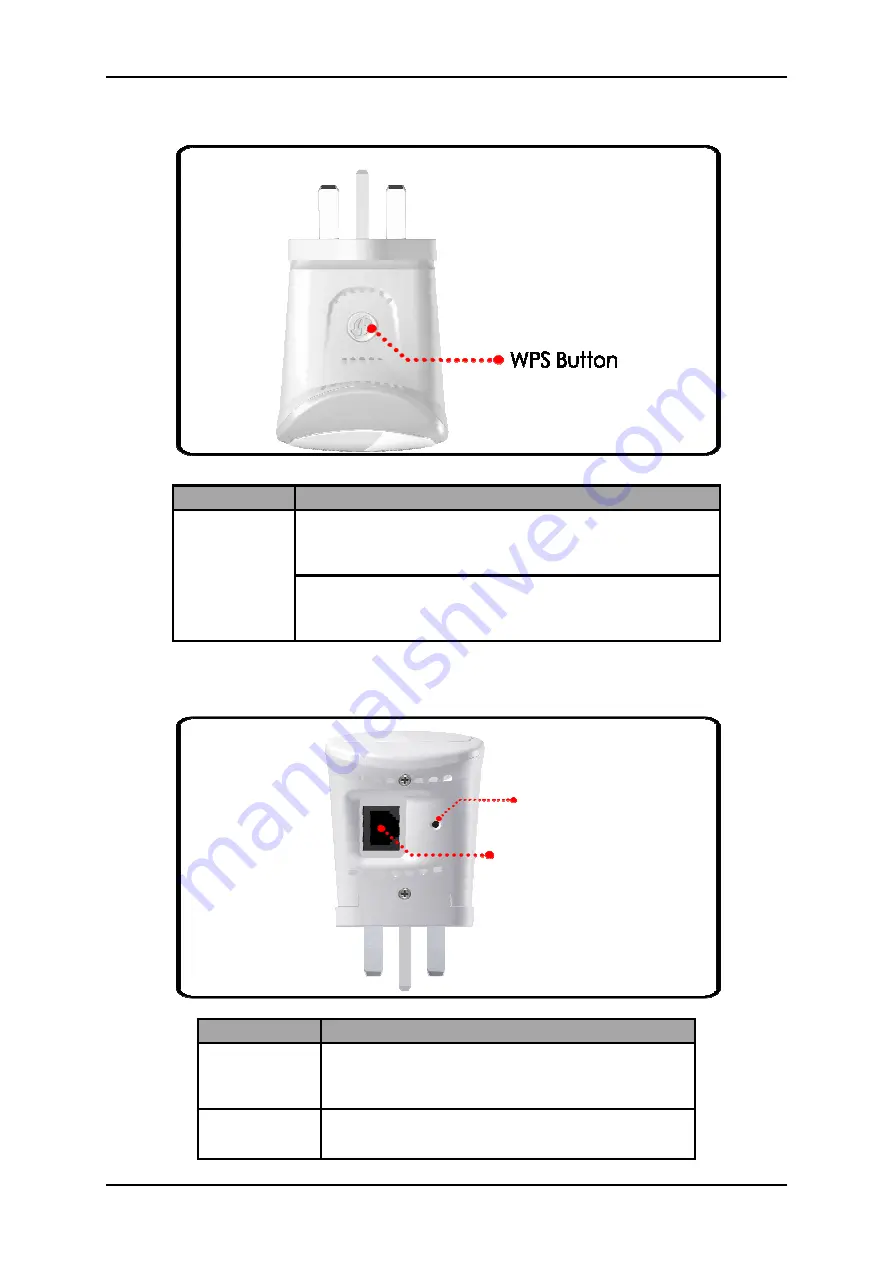
User Manual
Page 7
of 35
Top Panel
Bottom Panel
LABEL
DESCRIPTION
WPS Button
Press this button for 2 seconds to connect
theWL580E to any WPS capable devices
(Wireless Device)
Press this button for 5 seconds to connect the
WL580E to any WPS capable devices (Wireless
Router)
LABEL
DESCRIPTION
RESET
Press the Reset button for 5 seconds to
restore the device to default factory
settings
ETHERNET
PORT
Connect to computers/Ethernet devices
Ethernet Port
Reset Button








































