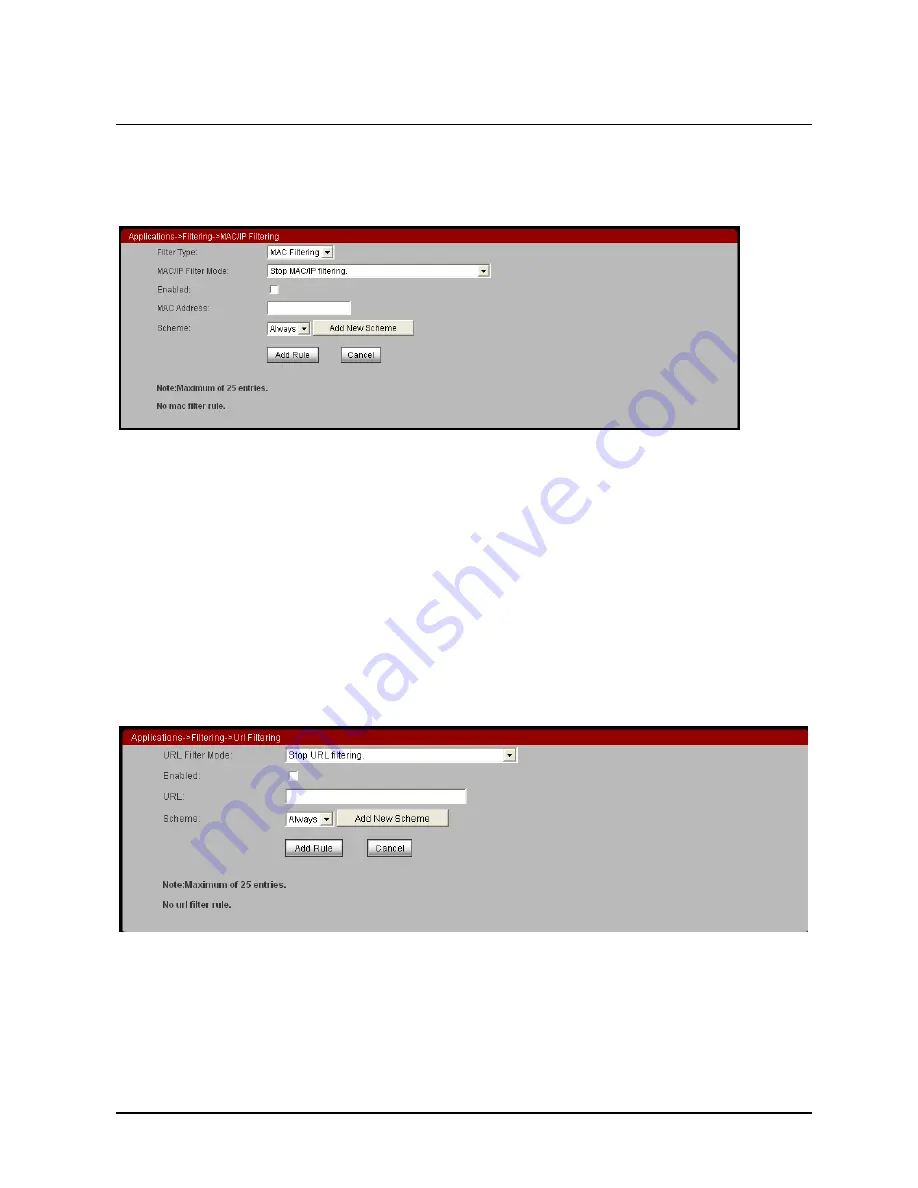
User Manual
Page 58 of 68
MAC Filtering
Filter Type: Select the MAC filtering type in the drop-down list.
MAC/IP Filter Mode: Select the proper MAC filter mode in the drop-down list.
Enabled: Enable or disable the MAC filtering rule.
MAC Address: Set the MAC address of the host that needs to be filtered.
Scheme: Set the time schedule for the IP filtering rule. You may select Always or
click the Add New Scheme button to set more detailed time schedule.
After finishing setting, click the Add Rule button to add the MAC filtering rule.
URL Filtering
URL Filter Mode: Select the proper URL filter mode in the drop-down list.
Enabled: Enable or disable the URL filtering rule.
URL: Enter the URL that needs to be filtered.
Scheme: Set the time schedule for the IP filtering rule. You may select Always or
click the Add New Scheme button to set more detailed time schedule.










































