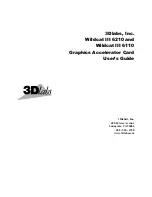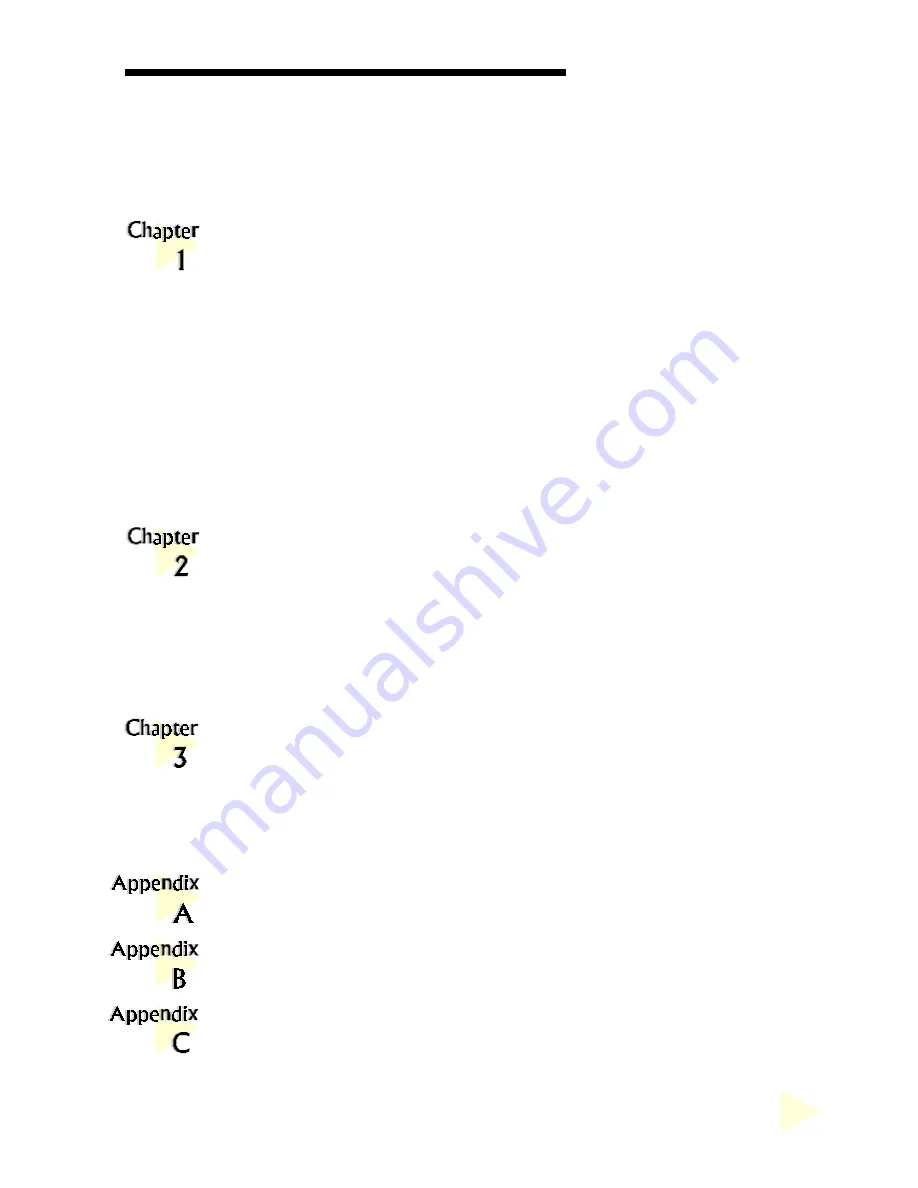
G
RAPHICS
C
ARD
U
SER
'
S
M
ANUAL
○
○
○
○
○
○
○
○
○
○
○
○
○
○
○
○
○
○
○
○
○
○
○
○
○
○
○
○
○
○
○
○
○
○
○
○
○
○
○
○
○
3
Table of Contents
Setting up Your Graphics Card ------------------------------------------ 4
1.1 Minimum System Requirements ------------------------------------------- 4
1.2 Safety Precaution -------------------------------------------------------------- 5
1.3 Installation Notes -------------------------------------------------------------- 5
1.4 Installation Procedure--------------------------------------------------------- 6
1.5 Upgrading Windows® 95 OSR2.0 to OSR2.1------------------------ 6
1.6 Upgrading Windows NT® 4.0 with Service Pack 3 ------------------ 6
1.7 Installing the Graphics Card ------------------------------------------------ 7
1.8 Connecting the Graphics Card -------------------------------------------- 10
Installing the Graphics Card Drivers --------------------------------- 11
2.1 Installing the Drivers in Windows® 95 ---------------------------------- 11
2.2 Installing the Drivers in Windows® 98 ---------------------------------- 14
2.3 Installing DirectX 6.0 in Windows® 95/98 ------------------------- 17
2.4 Installing the Drivers in Windows NT® 4.0 --------------------------- 17
Testing the Graphics Card in Windows® 95/98 &
Adjusting the Display Properties ------------------------------------- 18
3.1 Testing the Graphics Card ------------------------------------------------- 18
3.2 Adjusting the Graphics Card's Display Properties ------------------- 19
Frequently Asked Questions ------------------------------------------- 20
Technical Specifications-------------------------------------------------- 23
Card Layout ----------------------------------------------------------------- 26