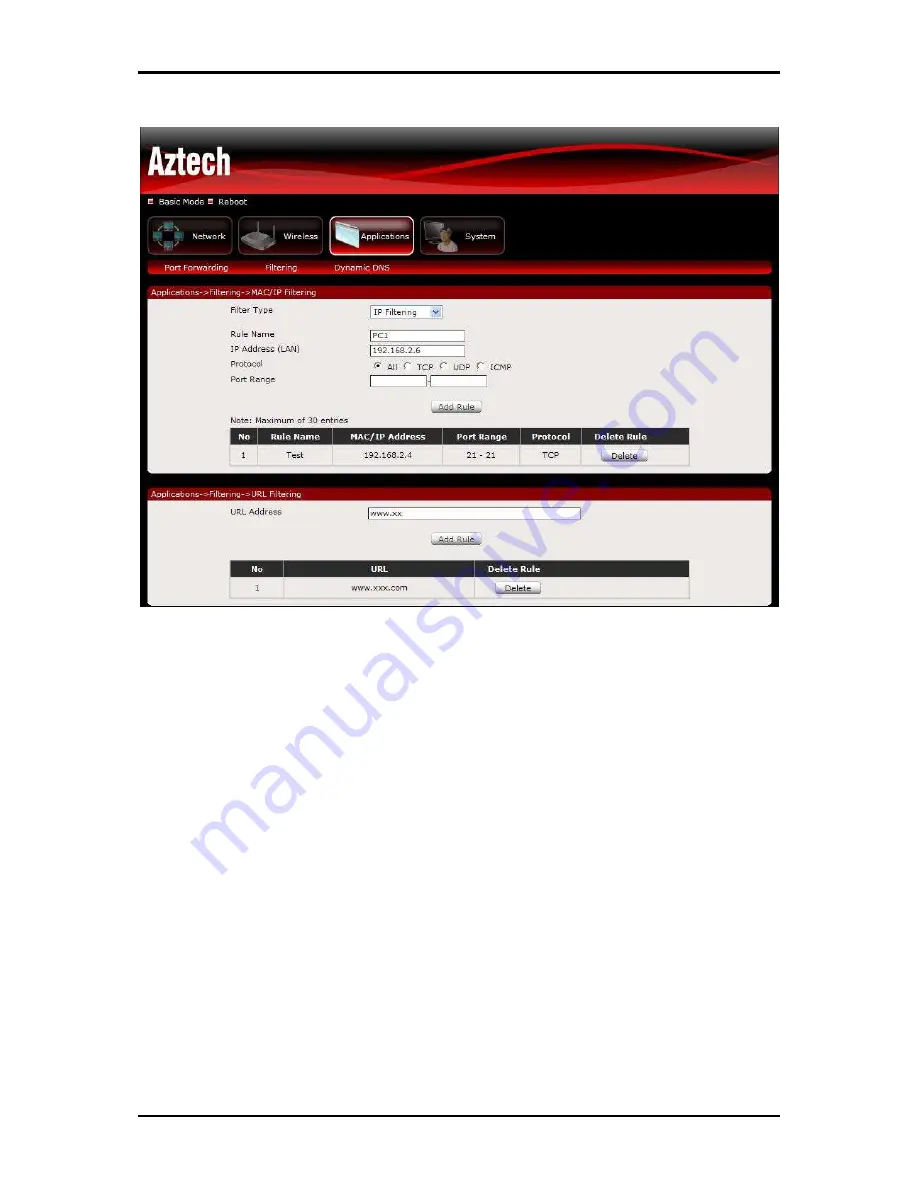
User Manual v1.0
Page 44
of 49
Filtering
This section allows you to configure MAC filtering, IP filtering and URL filtering. By default HW553
will block all the MAC Addresses, IP Addresses and URL from accessing the specific rule/port set on the
router.
MAC Address Filtering
This section enables both Port and MAC filtering. MAC filtering allows you to assign different network
access based on the unique MAC addresses of the devices connected to the router.
1. On the Filter Type drop down box select MAC Address Filtering.
2. Enter the MAC address of the device that you would like to filter.
3. Enter the Rule name on the required field (example Bob’s PC).
4. Choose the protocol that you would like to filter.
5. Enter the port number in the required field. Click Apply for the settings to take effect.
Содержание HW553-3G
Страница 1: ...HW553 3G Wireless N Mobile Router ...
Страница 4: ...User Manual v1 0 Page 4 of 49 Regulatory Compliance Notices 49 ...
Страница 12: ...User Manual v1 0 Page 12 of 49 Plan Your Network 1 Using a 3G USB Modem Stick ...
Страница 13: ...User Manual v1 0 Page 13 of 49 2 Using a DSL Cable modem ...
Страница 20: ...User Manual v1 0 Page 20 of 49 ...




















