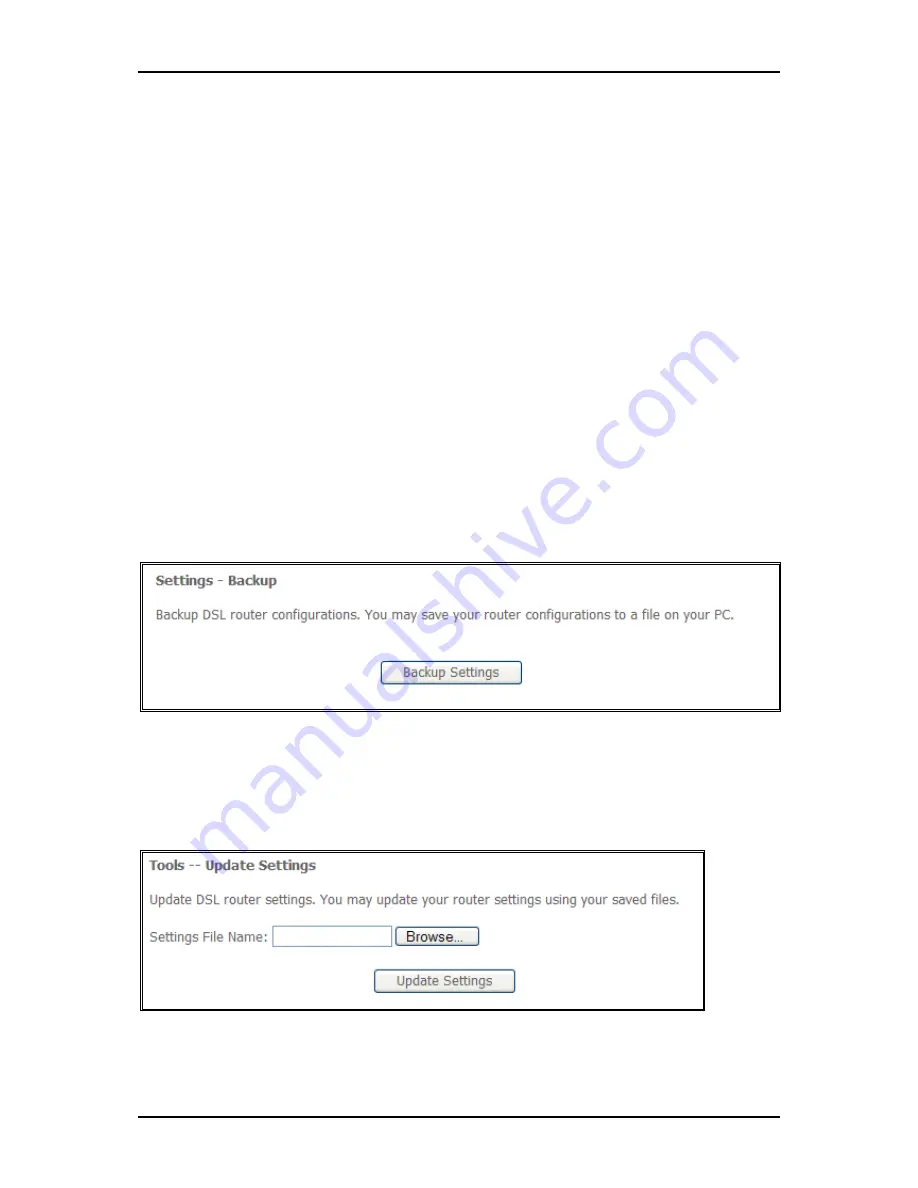
User Manual
Page 65
of 73
Management
Settings
When it comes to managing the settings that you have executed to the router, you can choose to:
Backup the settings as a configuration file stored onto your PC
Update the current settings from a previously saved configuration file
Erase the current settings and restore the default factory values
Backup
To backup the settings as a configuration file saved on your PC, click Backup Settings.
Select the folder where you want to save the file and key in the file name under which you want to save
the settings.
Update
To import a previously saved configuration file from your PC and update the settings of your router,
click Browse to locate the binary (.BIN or .IMG) upgrade file. Then click Update Settings.
Содержание DSL1000EW L
Страница 1: ...DSL1000EW L ADSL2 2 4 Ports 802 11b g...
Страница 31: ...User Manual Page 31 of 73 b Select the WAN service type and then click Next c Key in the PPP login information...
Страница 32: ...User Manual Page 32 of 73 d Select the wan interface as the system default gateway e Configure the DSN server...
Страница 33: ...User Manual Page 33 of 73 5 Click Apply Save...
Страница 34: ...User Manual Page 34 of 73 LAN LAN allows you to modify the settings for your local network...
Страница 43: ...User Manual Page 43 of 73 Queue Config Click Add to create a QoS Queue Configuration...
Страница 54: ...User Manual Page 54 of 73...
Страница 56: ...User Manual Page 56 of 73 Import Certificate...
Страница 59: ...User Manual Page 59 of 73 Security The router supports all the popular wireless security protocols...
Страница 62: ...User Manual Page 62 of 73 Advanced Advanced Wireless allows you to configure detailed wireless settings...
Страница 63: ...User Manual Page 63 of 73 Station Info Station Info scans wireless stations and displays their status...























