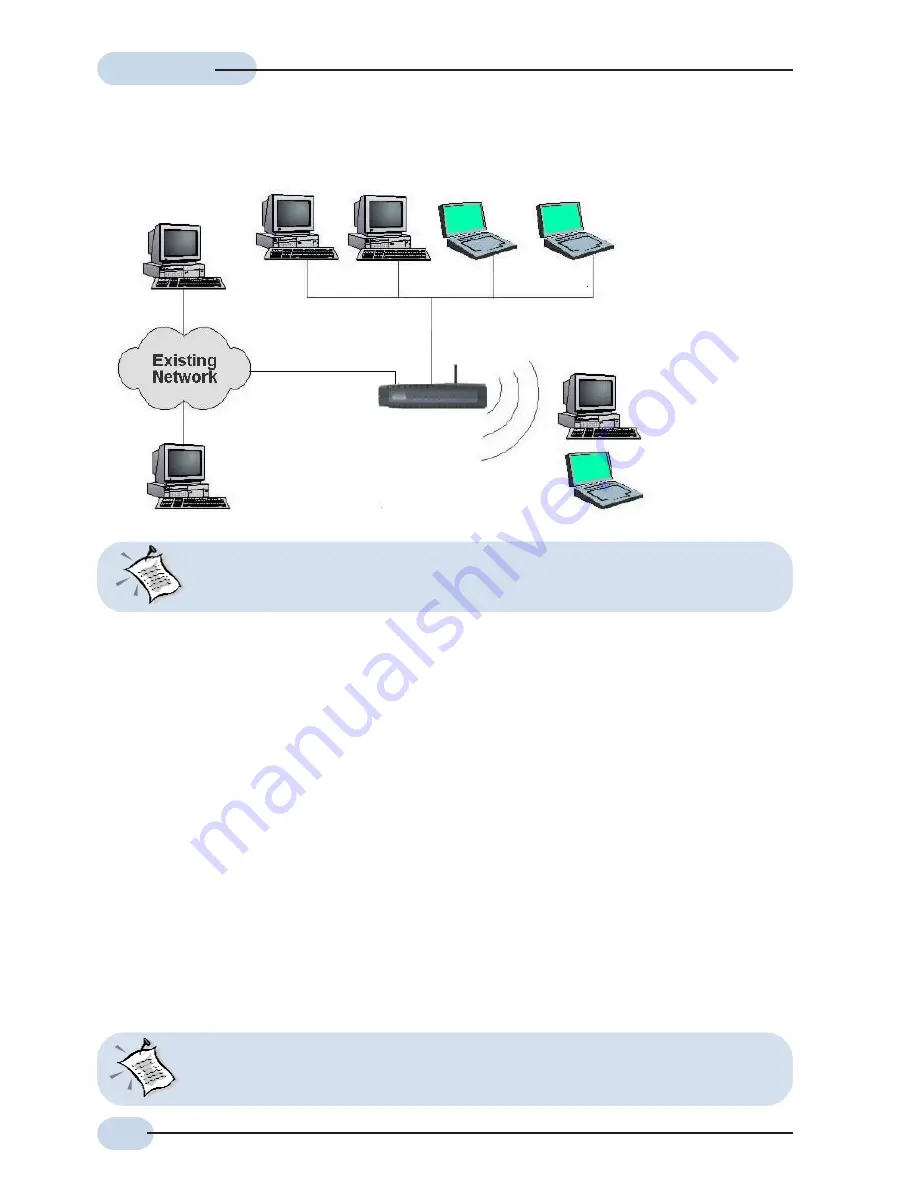
10
Easy Start
Easy Start
Easy Start
Easy Start
Easy Start
D. Connect to an Existing Network (AP Mode)
Computers or
Notebooks with
Ethernet Network
Cards
Cable/DSL
Wireless
Router
Computers or
Notebooks with
Wireless PC Cards
or USB Client
To LAN Port
To LAN Port
With the Auto MDI/MDIX feature, both cross and straight UTP cable can be utilized.
Step 1:Connect the computer to the LAN port of the Cable/DSL Wireless Router. Refer to
the section on
"Connecting the Cable/DSL Wireless Router to your Computer/
notebook"
follow by
"Configuring Your Ethernet Card"
and
"Configuring Your Internet
Browser"
.
Step 2:Access the Router. Refer to the section on
"Accessing To The Router"
.
Step 3:Under
Configuration
, click
LAN
.
Untick
"Enable DHCP Server?"
.
Click
Apply
.
Under
Configurations
, click
NAT
.
Untick
"EnableNAT?"
Click
Apply
.
Click
Reboot
for setting to take effect.
Step 4:Connect Existing Network via an Ethernet Cable to the Lan port of the Cable/DSL
Wireless Router.
Step 5:The Cable/DSL Wireless Router is in AP Mode now. The default SSID is 11G and
the default channel is 11. You may need to release and renew to get the IP address
form the Existing Network.
Step 6:You are now connected to your Existing Network.
This type of connection is for those who wish to extent their Existing Network but do
not want the Cable/DSL Wireless rouer in router mode.

























