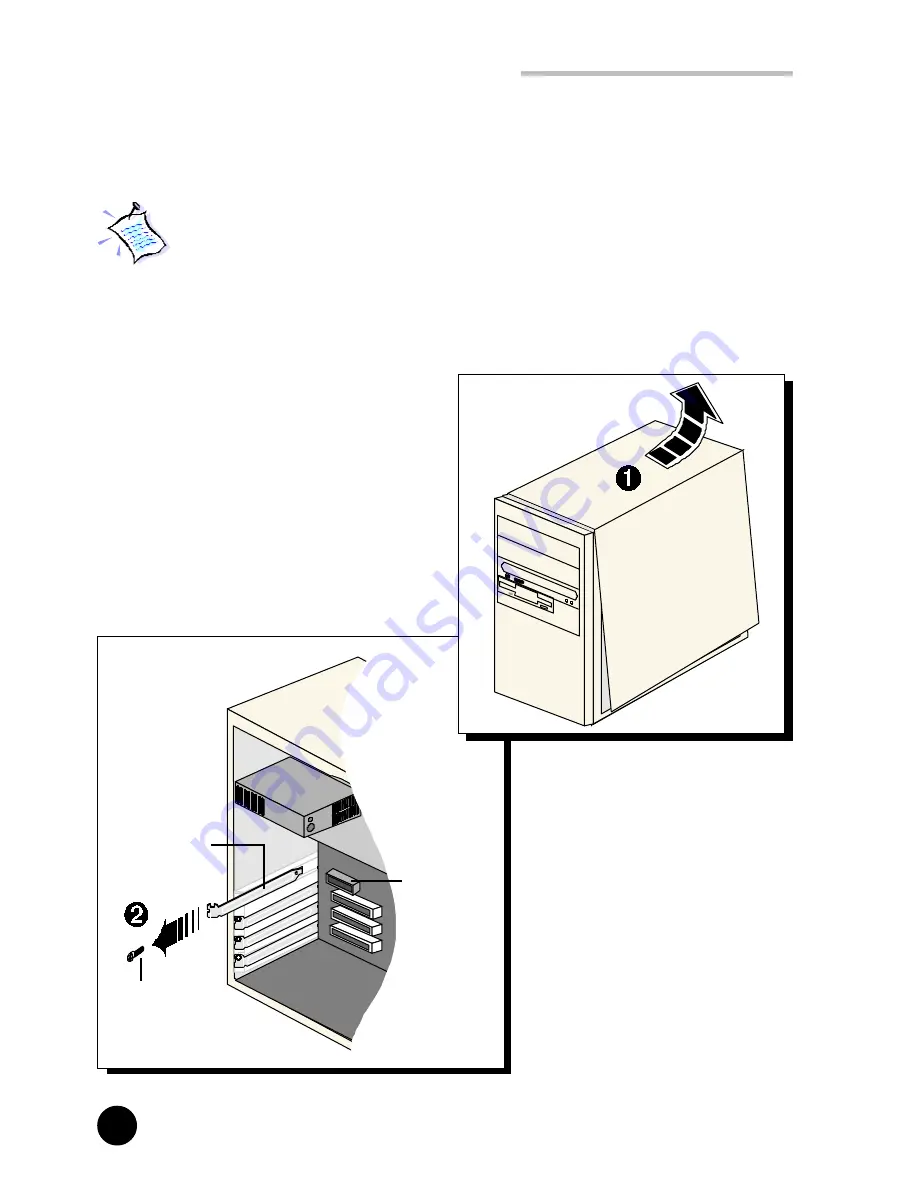
10
○
○
○
○
○
○
○
○
○
○
○
○
○
○
○
○
○
○
○
○
○
○
○
○
○
○
○
○
○
○
○
○
○
○
○
○
○
○
○
○
○
Chapter 3 Setting Up the Modem Card
AMR Bus Slot
Mounting Screw
Cover Plate
·
Locate the AMR Bus
slot and remove its
cover plate. Keep the
mounting screw to
secure your card later.
3.2 Installing the Modem Card
You need to remove any existing modem installed in your computer.
If your modem is non Plug-and-Play, you need to un-install its
modem drivers before you remove it. Check your existing modem
documentation for details on this.
Power off your computer and any connected devices before installing
your modem!
¶
Remove the cover of your
computer.

























