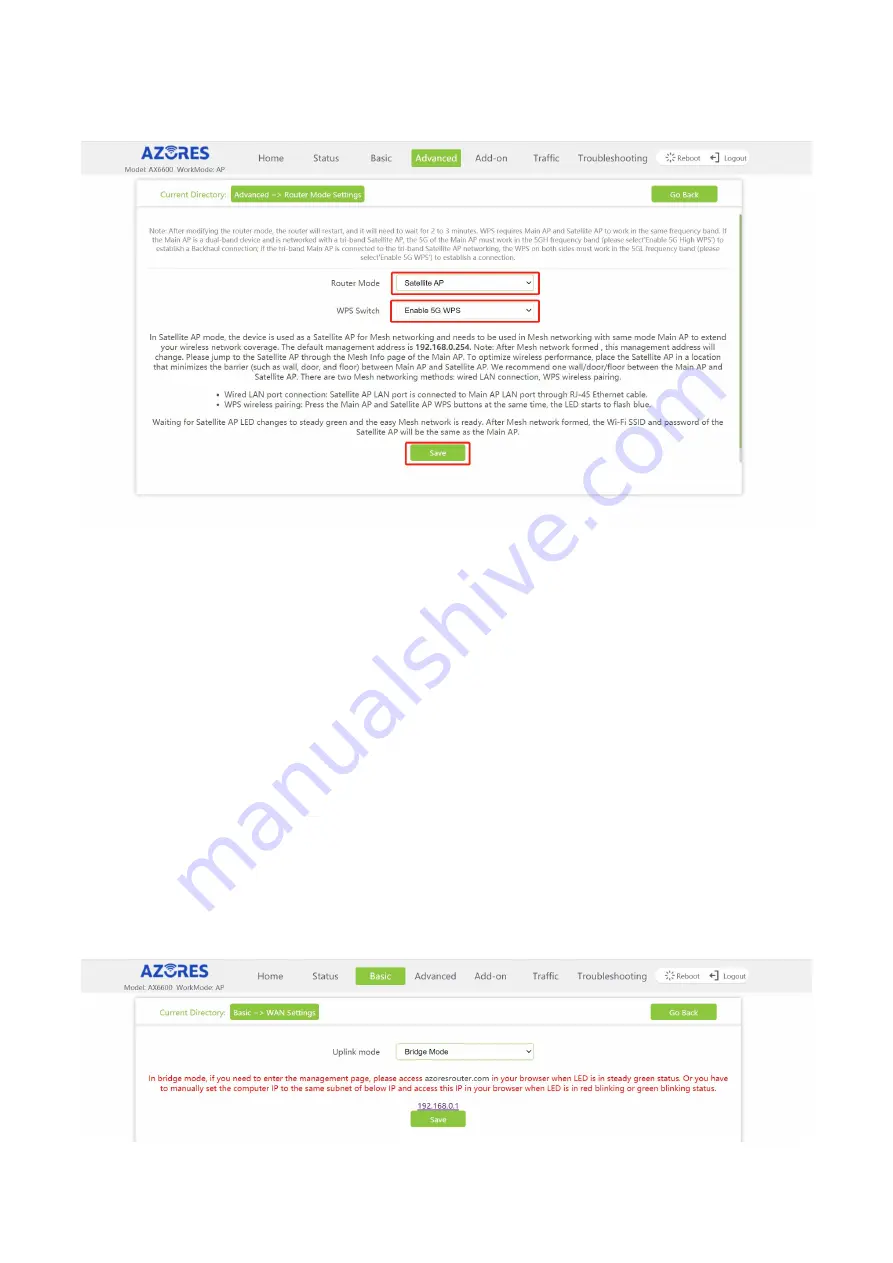
— 12 —
WPS”,then click "Save", the device will restart automatically.
05 Start networking.
If you choose wired networking, connect the network port of new item to the Main AP LAN
port. The wired network is successful when the new single product indicator is steady green;
If you choose wireless networking, place the new item near the Main AP, press both device
WPS buttons for 1s, then release. The Main AP indicator will turn on in blue for 1 minute,
then restore to the original state. The wireless pairing is successful when new added
product indicator is steady green. Wait 3 minutes for information synchronization and the
wireless network is successful. You can move the new product to the network expansion
location.
※
How to switch Router to Bridge mode
01 Visit http://192.168.0.1(or http://azoresrouter.com) and using the login password to login.
02 Change the "Uplink mode" to "Bridge Mode" on the "WAN Settings" page and click Save.















