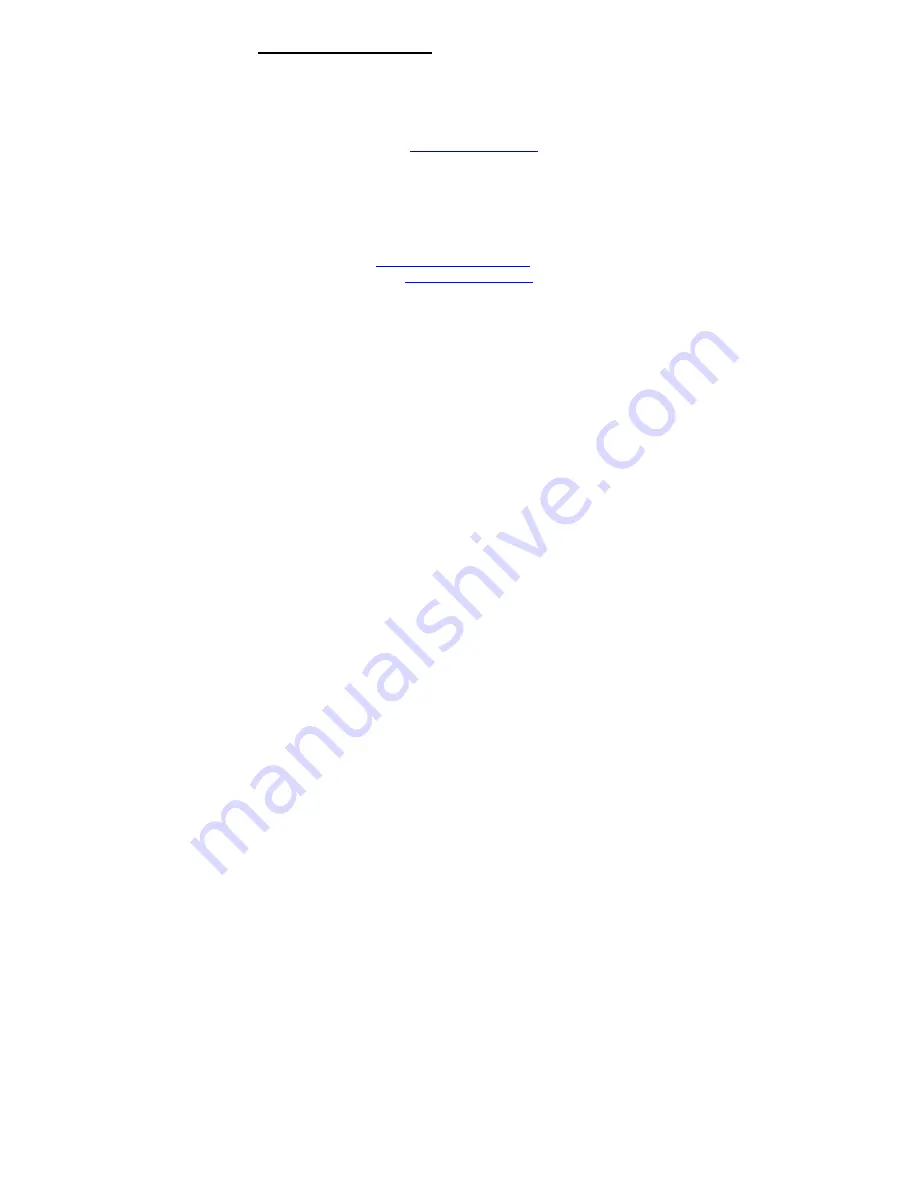
SERVICE & WARRANTY
Service
If you need assistance with the product, please check the
comprehensive user’s manual included in the software CD
or visit our website at
www.aziocorp.com
for frequently
asked questions and troubleshooting tips. Otherwise, you
may contact our dedicated customer care team.
There are several ways to contact us:
By Phone: (909) 468-1198
By
On
LiveChat:
www.aziocorp.com
Warranty
Limited 1 Year Warranty
AZiO Corporation warrants this product against defect in material
or workmanship for 1 year from the date of purchase. If this
product proves to be defective, contact AZiO Corporation’s
customer care for repair or replacement of your unit. Return
requests can not be process without the proof of original date of
purchase. This warranty applies only to the original purchase of
the product and is not transferable. This warranty does not cover
any incompatibilities due to the user’s computer, which the
product interfaces. The warranty does not cover any damage
caused by negligence, abuse, or non-authorized modifications. To
the maximum extent permitted by applicable law, in no event
shall AZiO Corporation, its affiliates, or its dealers be liable for
any special, incidental, indirect or consequential damages
whatsoever regardless of cause or form of action.
Содержание E300S-U31
Страница 1: ...AZiO External HDD Kit Quick Start Guide Model E300S U31...
Страница 4: ...STEP 2 Carefully slide the top cover forward then lift it up to remove it from the enclosure base...
Страница 6: ...STEP 4 Mount the hard drive securely to the enclosure by using the included hard drive screws...
Страница 7: ...STEP 5 Slide the top cover back onto the enclosure base...
Страница 17: ...PASO 4 Usando los tornillos incluidos asegure el disco duro mont ndolo al gabinete...
Страница 18: ...PASO 5 Resbale o jale la cubierta de regreso a la base del gabinete...
Страница 19: ...PASO 6 Usando los dos tornillos que quit en el 1er paso atornille la cubierta asegur ndola al gabinete...










































