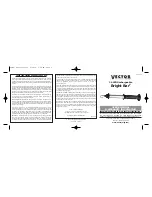6
The ERO 3610 is equipped with several working modes, each with its own advantages. For simple
events there are stand-alone modes, for advanced situations there are options to create synchronized
lightshows, or controlled with a DMX-512 controller. A short description for each mode can be found
below:
Auto:
Automatic lightshow with a pre-programmed internal show, on a pre-defined speed.
Sound:
Automatic lightshow with a pre-programmed internal show, on the beat of the music, thanks to an
internal microphone which senses the beat of the music and will change a step every time a beat is
detected.
Slave:
In master/slave mode, it is possible to link several ERO 3610 movingheads together, to create
synchronized lightshows in the Auto or Sound mode. The first fixture in the chain needs to be set in
the Auto or Music mode. All the next fixtures need to be set to Slave and will mimic the behavior of the
first fixture. The master/slave function requires XLR
– XLR cables (not included).
DMX:
The ERO 3610 movinghead can be connected to a DMX-controller with standard XLR
– XLR cable.
While doing so, a DMX-terminator must be connected to the last fixture, at the end of the DMX-chain.
This prevents reflections in the DMX-signal, which could cause flickering and unwanted behavior from
your intelligent fixtures.
A DMX terminator is a XLR connector with a resistor of 120 Ohm, placed between pin 2 and 3 as a
bridge. See the illustrations below for more information.
With the following channel assignment, it is possible to control the ERO 3610 movinghead: