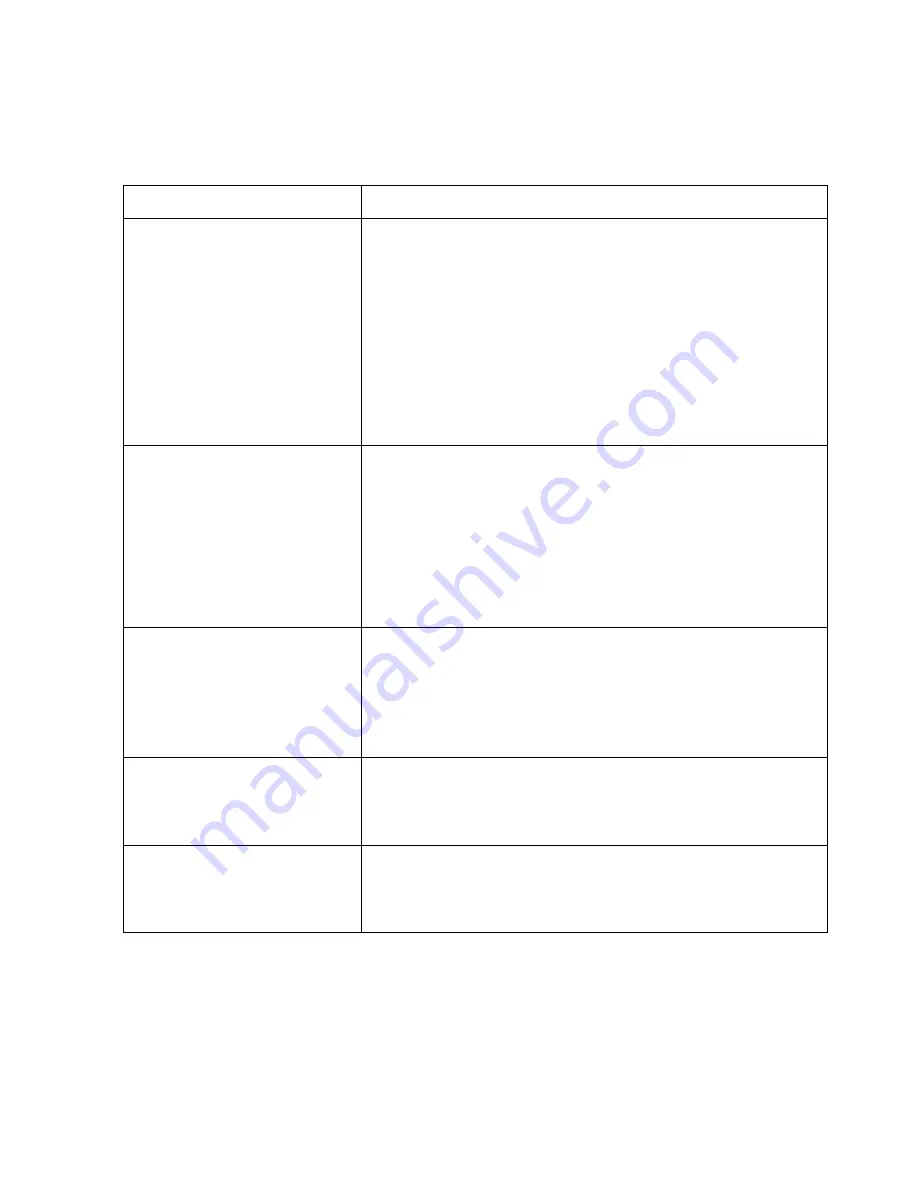
150-4418-002(-)
17
5.0
TROUBLESHOOTING TIPS
If you experience trouble with your 4418 display, check the following items
before contacting Aydin Displays or your dealer.
Trouble
Troubleshooting Tip
No picture
•
The signal cable should be completely connected to the
display card/computer.
•
The display card should be completely seated in the slot.
•
Display power connector should be plugged in and computer
power switch should be in the ON position. Make sure that a
supported mode has been selected on the display card. Please
check your display card or system manual to change graphics
mode.
•
Check the monitor and your display card for compatibility
and recommended settings.
•
Check the signal cable connector for bent or pushed-in pins.
Image persistence.
•
Image persistence occurs when a ghost of an image remains
on the screen even after the monitor has been turned off.
Unlike a CRT monitor, a LCD monitors image persistence is
not permanent. To erase an image ghost, turn the monitor off
for as long as the image was displayed. If an image was on
the monitor for an hour and a ghost of that image remains, the
monitor should be turned off for an hour to erase the image.
To avoid this problem, use a screen saver whenever the
screen is idle.
Image is unstable, unfocused
or swimming Is apparent.
•
Signal cable should be completely attached to the computer.
•
Use the controls to focus and readjust the display for
optimum operation. When the display mode is changed,
settings may need to be readjusted.
•
Check the monitor and your display card for compatibility
and recommended signal timings.
Power LED on monitor
is not lit.
•
Power cable should be connected and power supply plugged
into an AC power source.
•
Make certain the computer is not in a power-saving mode
(touch the keyboard or mouse.)
Display image is not
sized properly.
•
Use the width control to adjust horizontal size.
•
Ensure that a supported mode is selected on the display card
or system being used. Consult the display card or system
manual to change graphics mode.
If these troubleshooting tips do not solve your problem, contact Aydin Displays
Customer Support at 610-404-5370 or fax us at 610-404-8186.





















