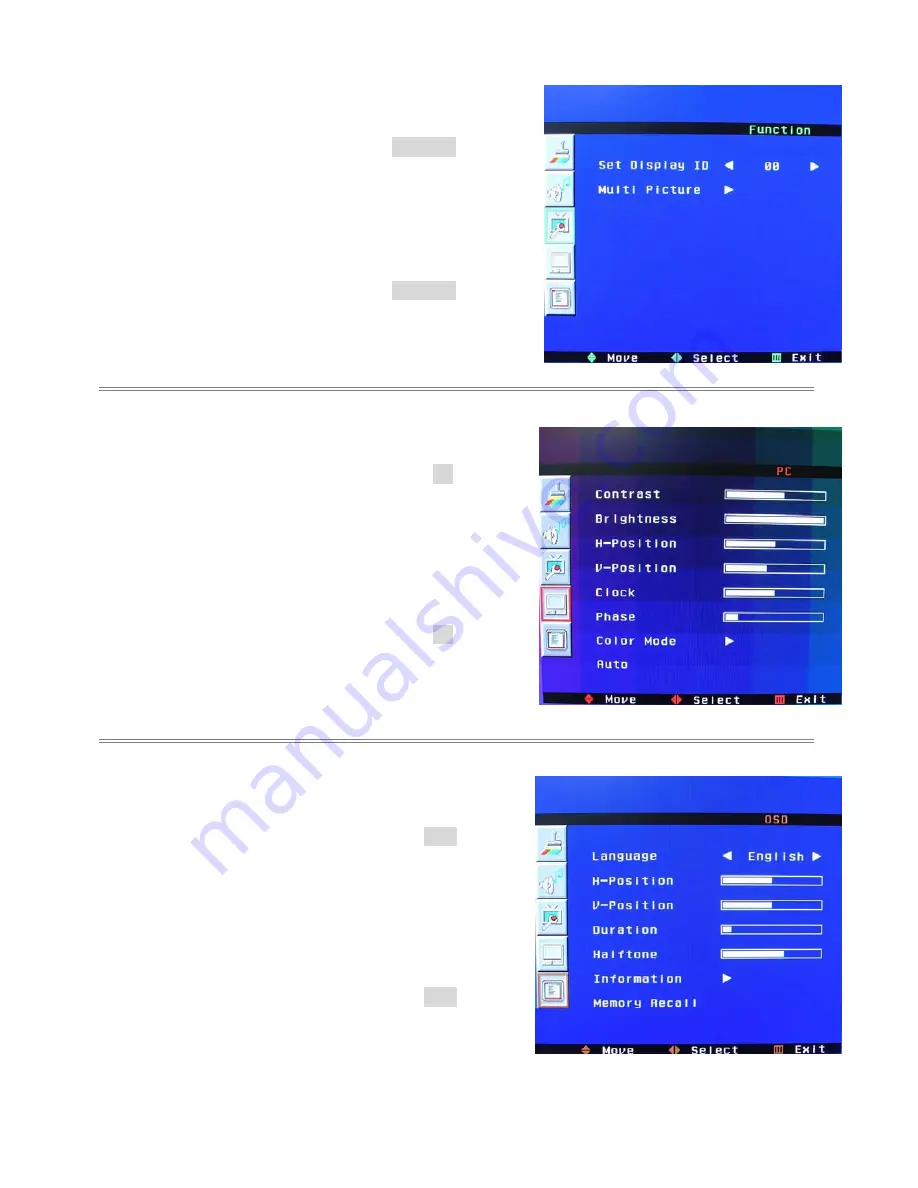
λ
Function : OSD color is Green
On side of controller:
Press “
MENU/EXIT
” to enter the OSD menu
Press”
▼
” twice and then press “
X
”to select
Function
setting.
Press”
▼
” to select the
Set Display ID, Multi Picture
setting
Press“
X
” or “
W
”to adjust
ID
number or select
Multi Picture
the setting.
Press“
MENU/EXIT
” to exit the OSD menu.
On RCU:
Press “
MENU/EXIT
” to enter the OSD menu
Press”
▼
” twice and then press “
X
”to select
Function
setting.
Press”
▼
” to select the
Set Display ID, Multi Picture
setting.
Press“
X
” or “
W
”to adjust
ID
number or select
Multi Picture
the setting.
Press“
MENU/EXIT
” to exit the OSD menu.
λ
PC : OSD color is Red
On side of controller:
Press “
MENU/EXIT
” to enter the OSD menu
Press”
▼
” three times and then press “
X
”to select
PC
setting.
Press”
▼
” to select the
Contrast, Brightness, H-Position
,V-Position, Clock, Phase, Color Mode, Auto
setting
Press“
X
” or “
W
”to adjust the value or select the
Color Mode
setting
Press“
MENU/EXIT
” to exit the OSD menu.
On RCU:
Press “
MENU/EXIT
” to enter the OSD menu
Press”
▼
” three times and then press “
X
”to select
PC
setting.
Press”
▼
” to select the
Contrast, Brightness, H-Position
,V-Position, Clock, Phase, Color Mode, Auto
setting.
Press“
X
” or “
W
”to adjust the value or select the
Color Mode
setting
Press“
MENU/EXIT
” to exit the OSD menu.
OSD : OSD color is Brown
On side of controller:
Press “
MENU/EXIT
” to enter the OSD menu
Press”
▼
” four times and then press “
X
”to select
OSD
setting.
Press”
▼
” to select the
Language, H-Position, V-Position
, Duration, Halftone, Information, MemoryRecall
setting
Press“
X
” or “
W
”to adjust the value or select the
Information
setting.
Press“
MENU/EXIT
” to exit the OSD menu.
150-CFP-320
Page 16
On RCU:
Press “
MENU/EXIT
” to enter the OSD menu
Press”
▼
” four times and then press “
X
”to select
OSD
setting.
Press”
▼
” to select the
Language, H-Position, V-Position
, Duration, Halftone, Information, MemoryRecall
setting.
Press“
X
” or “
W
”to adjust the value or select the
Information
setting.
Press“
MENU/EXIT
” to exit the OSD menu.
Содержание CFP32W1 Large Screen Series
Страница 1: ...CAMBRIDGE USERS MANUAL CFP32W1 Large Screen Series LCD Monitor User Guide Document No 150 CFP 320...
Страница 8: ...Dimension Front Back 150 CFP 320 Page 8...
Страница 13: ...Display ID number Main source Sub source 00 PC H 48 2KHz V 59 8 Hz Current source Picture 1 150 CFP 320 Page 13...
Страница 23: ...150 CFP 320 Page 23...
Страница 24: ...150 CFP 320 Page 24...
Страница 25: ...150 CFP 320 Page 25...
Страница 26: ...150 CFP 320 Page 26...

























