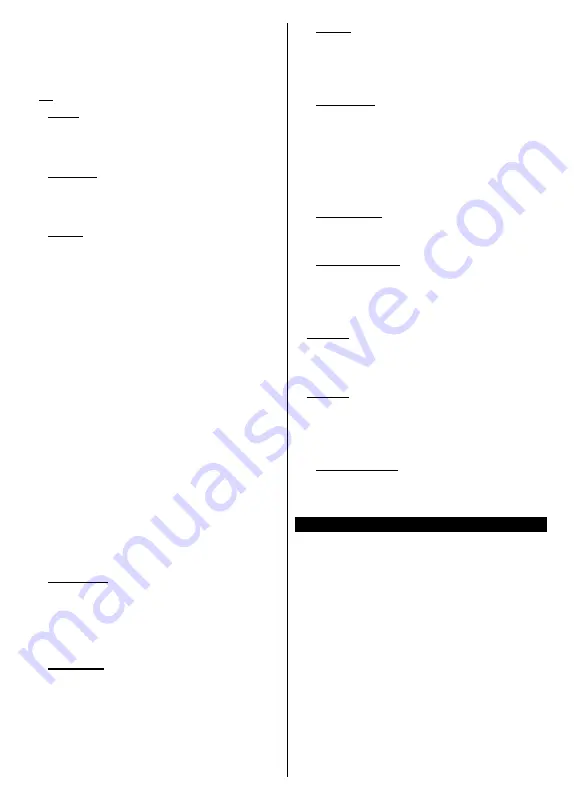
English
- 6 -
option. Press
OK
and enter a key word using the virtual
keyboard. Then highlight
OK
and press
OK
to start
the search. Results will be displayed on the screen.
Highlight the desired result using the directional
buttons and press
OK
to open.
3. TV
3.1. Guide
You can access the electronic programme guide menu
using this option. Refer to
Electronic Programme
Guide
section for more information.
3.2. Channels
You can access the
Channels
menu using this option.
Refer to
Using the Channel List
section for more
information.
3.3. Timers
You can set timers for future events using the options of
this menu. You can also review the previously created
timers under this menu.
To add a new timer select the
Add Timer
tab using the
Left/Right buttons and press
OK
. Set the sub-menu
options as desired and when finished press
OK
.
A new
timer will be created.
To edit a previously created timer, highlight that timer,
select the
Edit Selected Timer
tab and press
OK
.
Change the sub-menu options as desired and press
OK
to save your settings.
To cancel an already set timer, highlight that timer,
select
Delete Selected Timer
tab and press
OK
. A
confirmation message will be displayed. Highlight
Yes
and press
OK
to proceed. The timer will be cancelled.
It is not possible to set timers for two or more events
that will broadcasted in different channels at the same
time interval. In this case you will be asked to choose
one of these timers and cancel others. Highlight the
timer you want to cancel and press
OK
,
Options
menu
will be displayed. Then highlight
Set/Cancel
and press
OK
to cancel that timer. You will have to save changes
after that. In order to do that press
OK
, highlight
Save
Changes
and press
OK
again.
3.4. Recordings
You can manage your recordings using the options
of this menu. You can playback, edit, delete or sort
previously recorded events. Highlight a tab by using
the Left or Right direction button and press
OK
to see
available options.
3.5.
More Apps
In order to manage the apps installed on your TV,
you can use this option. Highlight and press
OK
. You
can add an installed app to
Home
menu, launch or
remove it. Highlight an app and press
OK
to see the
available options.
3.6. Market
You can add new apps from the application market
using this option. Highlight and press
OK
. Available
apps will be displayed. You can also access the
application market from within the
More Apps
menu.
3.7. Reset Apps
You can reset your customisations on the
Home
menu
to defaults using this
option (availability depends on
TV model and its features). Highlight and press
OK
.
A confirmation message will be displayed. Highlight
Yes
and press
OK
to proceed. Note that you will not
be able to perform this operation again within the next
few minutes.
3.8. Accessibility
You can access the accessibility settings menu directly
using this option.
3.9. Privacy Settings
You can access the privacy settings menu directly
using this option. This option may not be available
depending on the model of your TV and the selected
country during the first time installation process.
4. Settings
You can manage the settings of your TV using the
options of this menu. Refer to
Settings Menu Content
section for more information.
5.
Sources
You can manage your input source preferences using
the options of this menu. To change the current source
or use your TV as a wireless display device highlight
one of the options and press
OK
.
5.1.
Source Settings
You can access the source settings menu directly using
this option.
Edit the names, enable or disable selected
source options.
Inserting the Batteries into the Remote
Remove the back cover to reveal the battery compart-
ment. You need to do the followings in order to do that:
• Place the tip of a pen or some other pointed object in
the hole above the cover and press it down.
• Then press firmly on the cover and slide in the
direction of the arrow.
Insert two size
AAA
batteries. Make sure the (+) and
(-) signs match (observe correct polarity). Do not mix
old and new batteries. Replace only with same or
equivalent type. Place the cover back on.
A message will be displayed on the screen when the
batteries are low and must be replaced. Note that when
the batteries are low, the performance of the remote
control may be impaired.
Batteries should not be exposed to excessive heat
such as sunshine, fire or the like.






























