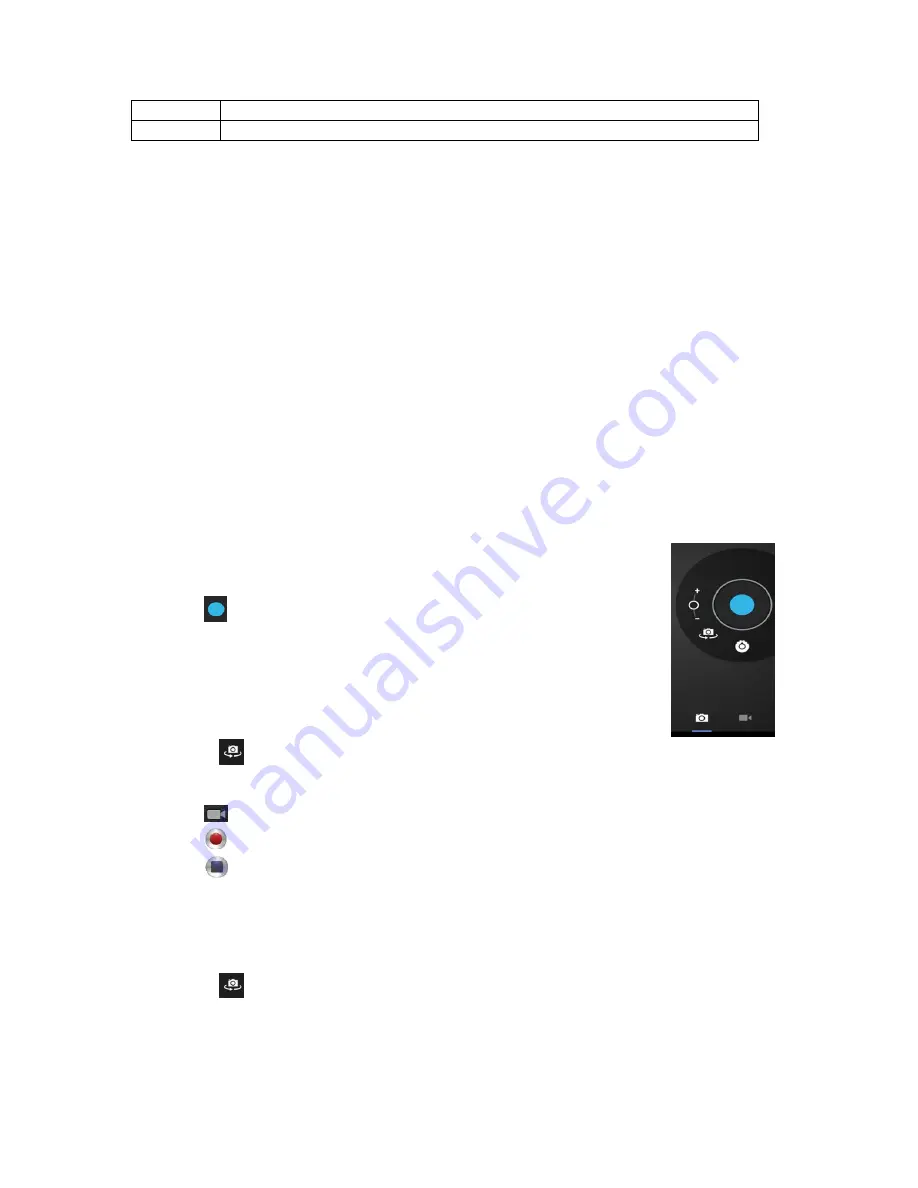
20
8
Activates an URL field
9
Saves the current web address as favorite.
While browsing, you can use the following options:
Zoom by placing 1 finger from each hand on the screen. If you move your fingers
towards each other, you zoom out. If you move your fingers away from each
other, you zoom in.
New incognito tab in the browser options menu. Browsing data will not be saved
when you use the incognito tab.
Remark:
downloaded files will be stored on the tablets internal memory.
Calculator
You can use your tablet as a calculator.
Calendar
This function allows you to enter all your appointments. Sign in via your Google
account for an automated synchronization with your other devices.
Remark:
See system setting for the Sync configuration.
Camera
The camera can be used to take pictures or to make video's.
Camera interface:
Taking pictures
Tap
to take pictures. All pictures are saved automatically.
Tap in the upper right corner on the thumbnail to view the
picture.
Move the 0 towards the + to zoom in.
Move the 0 towards the - to zoom out.
Press the three bars next to the - to open the camera settings.
Press
to change to the front or rear camera.
Recording video
Tap
to switch to the video mode.
Tap
to start recording.
Tap
to stop recording. All videos are saved automatically.
Tap in the upper right corner on the thumbnail to view the movie.
Move the 0 towards the + to zoom in.
Move the 0 towards the - to zoom out.
Press the three bars next to the - to open the camera settings.
Press
to change to the front or rear camera.
Clock
The clock is ideal to view the time or to set a wake up (or other) alarm. Tap on
“clock”
to display the clock on the home screen. Tap on
“set alarm”
to set an alarm.




























