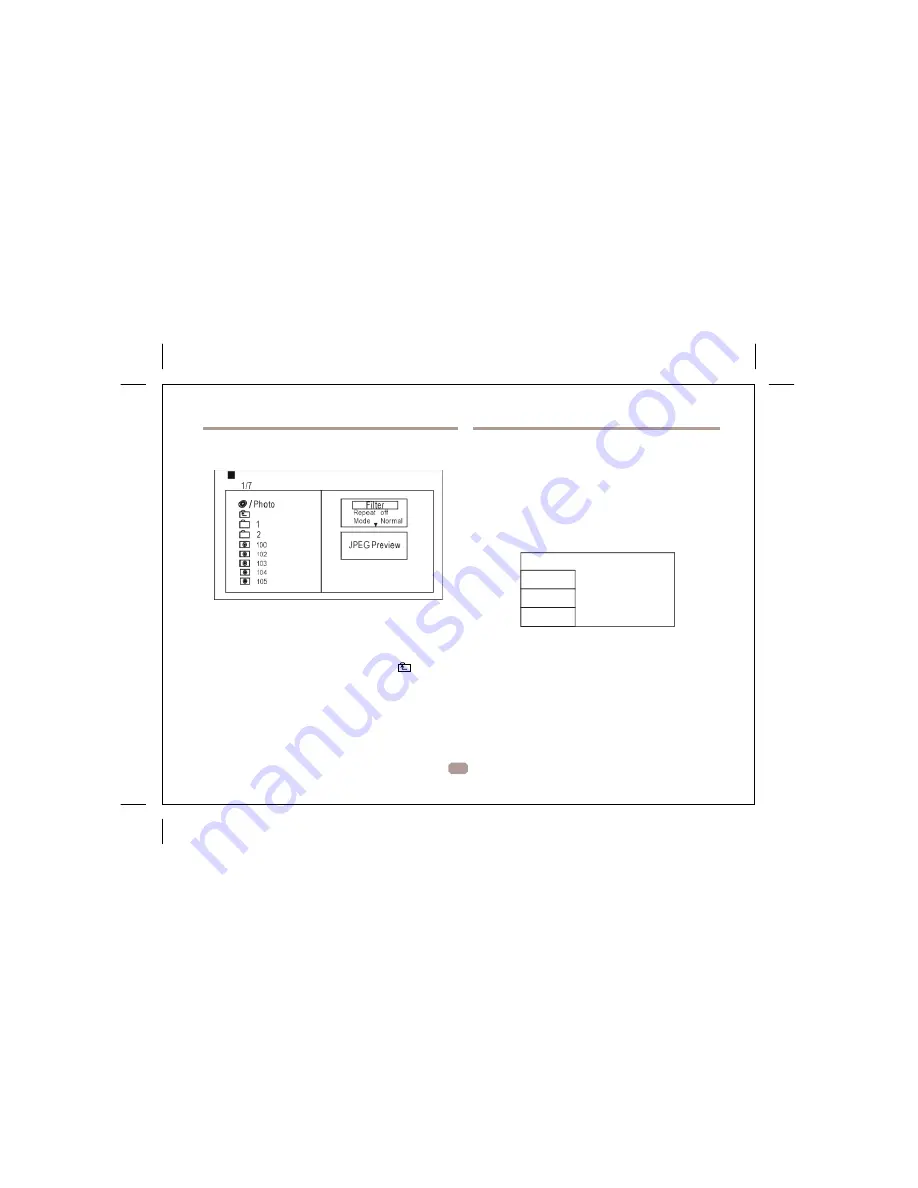
PICTURE CD PLAYBACK
SYSTEM SETUP
MENU OPERATION
Press the
SETUP
button on the remote control and the
SETUP MENU will be displayed. Use the direction buttons
for up and down movement to select the desired item,
then press the
ENTER
button to confirm.
Press
LEFT
direction button return to the main menu. To exit
the setup, press the
SETUP
button. Press right navigation key to
enter the submenu.
LANGUAGE SETUP
Select
Language
in the setup menu.
Press
Navigation key
to choose the root directory and
press ENTER button to enter the sub directory. Press
Language
Video
Rating
Misc
OSD Language
Language
Subtitle
MPEG4 Subtitle
Audio
DVD Menu
Navigation key
to choose the desired picture and press
ENTER
to view the picture. If you want to return to the
upper menu, press
Navigation key
to choose
and
press
ENTER
.
Image rotation
In picture play state, press
Navigation key
to rotation
the picture, press ANGLE button to change the picture
scan mode.
6
Use this item to select the language of the setup menu and screen
display.
Subtitle
Set the default subtitle.
Note: not every disc supports this function.
MPEG4 Subtitle
Set default MPEG4 subtitle encoding option.
Note: not every disc supports this function.
Audio
Set the default audio language.
Note: not every disc supports this function.











