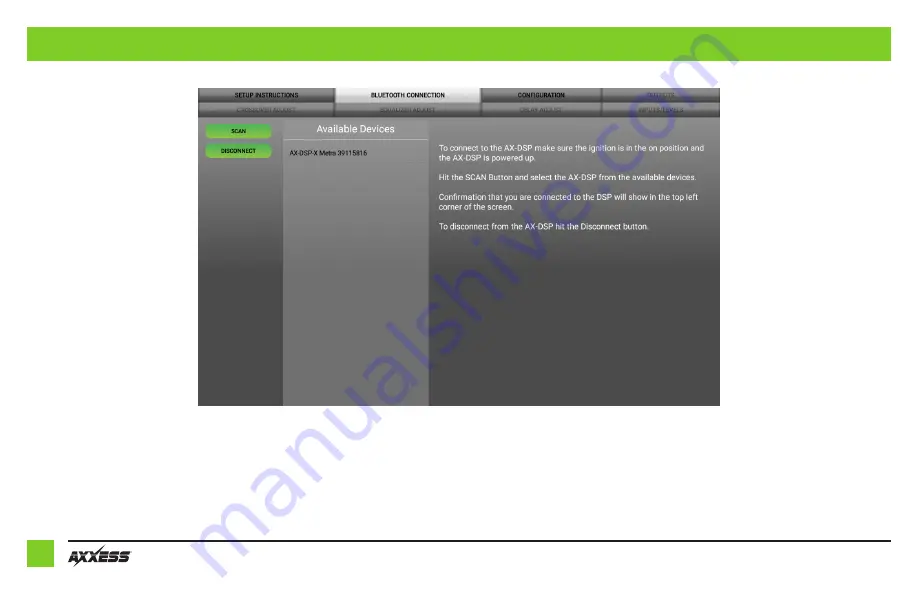
6
MOBILE APP
(CONT.)
Bluetooth Connection
•
Scan
- Press this button to start the Bluetooth pairing process, then select the Available
Device once it is found. “Connected” will appear in the top left corner of the app once
paired.
Note:
The ignition must be cycled on during this process.
•
Disconnect
- Disconnects the interface from the app.
Continued on the next page


































