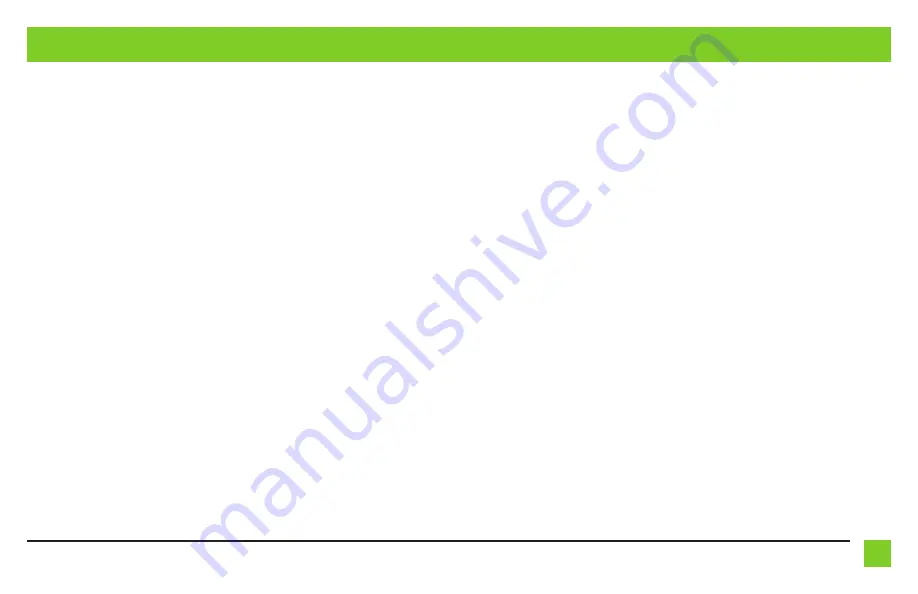
7
REV. 9/20/21 INSTAXDIS-HK1
STEERING WHEEL CONTROL SETTINGS
Changing radio type
If the LED flash count does not match the radio in the Radio Legend, then the
AXDIS-HK1
must be
manually programmed:
1.
Turn the key to the ignition and after (3) seconds press and hold the Volume-Down button
on the steering wheel until the L.E.D. in the
AX-HK1
interface turns a solid green.
2.
Release the Volume-Down button; the L.E.D. will go out indicating the interface is in
Changing Radio Type mode.
3.
Press and hold the Volume-Up button until the L.E.D. turns a solid green and then release.
Repeat this step until the number of the radio manufacturer from the Radio Legend is
reached.
4.
Once the desired radio number has been selected, press and hold the Volume-Down button
on the steering wheel until the L.E.D. turns a solid green. The L.E.D. will remain on for about
(3) seconds, while it stores the new radio information.
5.
Once the L.E.D. goes off, the Changing Radio Type mode will then end. You can now test the
steering control wheel controls.
Note:
If at any time the user fails to press any button for a period longer than (10) seconds, this
process will abort.
Attention:
The Axxess Updater App can also be used to program the following (3) sub-sections as
well, after the interface has been initialized and programmed.
Remapping
Once the
AX-HK1
has been programmed, the button assignment for the steering wheel controls
may be reassigned, if so desired. For example, the Seek-Up button can be reprogrammed to be
the Mute button. Follow the steps below to remap the steering wheel control buttons:
1.
Ensure the
AX-HK1
is visible so you can see the L.E.D. flashes to confirm button recognition.
Tip:
Turning the radio off is recommended.
2.
Within the first 20 seconds of turning the ignition on, press and hold the Volume-Up button
on the steering wheel until the L.E.D. turns a solid green.
3.
Release the Volume-Up button, the L.E.D. will then go out; The Volume-Up button has now
been programmed.
4.
Follow the list in the Button Assignment Legend to reference the order in which the steering
wheel control buttons need to be programmed.
Note:
If the next function on the list is not on the steering wheel, press the Volume-Up button
for (1) second until the L.E.D. comes on, and then release the Volume-Up button. This will tell the
AX-HK1
that this function is not available and it will move on to the next function.
5.
To complete the remapping process, press and hold the Volume-Up button on the steering
wheel until the L.E.D. in the
AX-HK1
goes out.
Continued on the next page
Содержание AXDIS-HK1
Страница 10: ...10 ...
Страница 11: ...11 REV 9 20 21 INSTAXDIS HK1 ...












