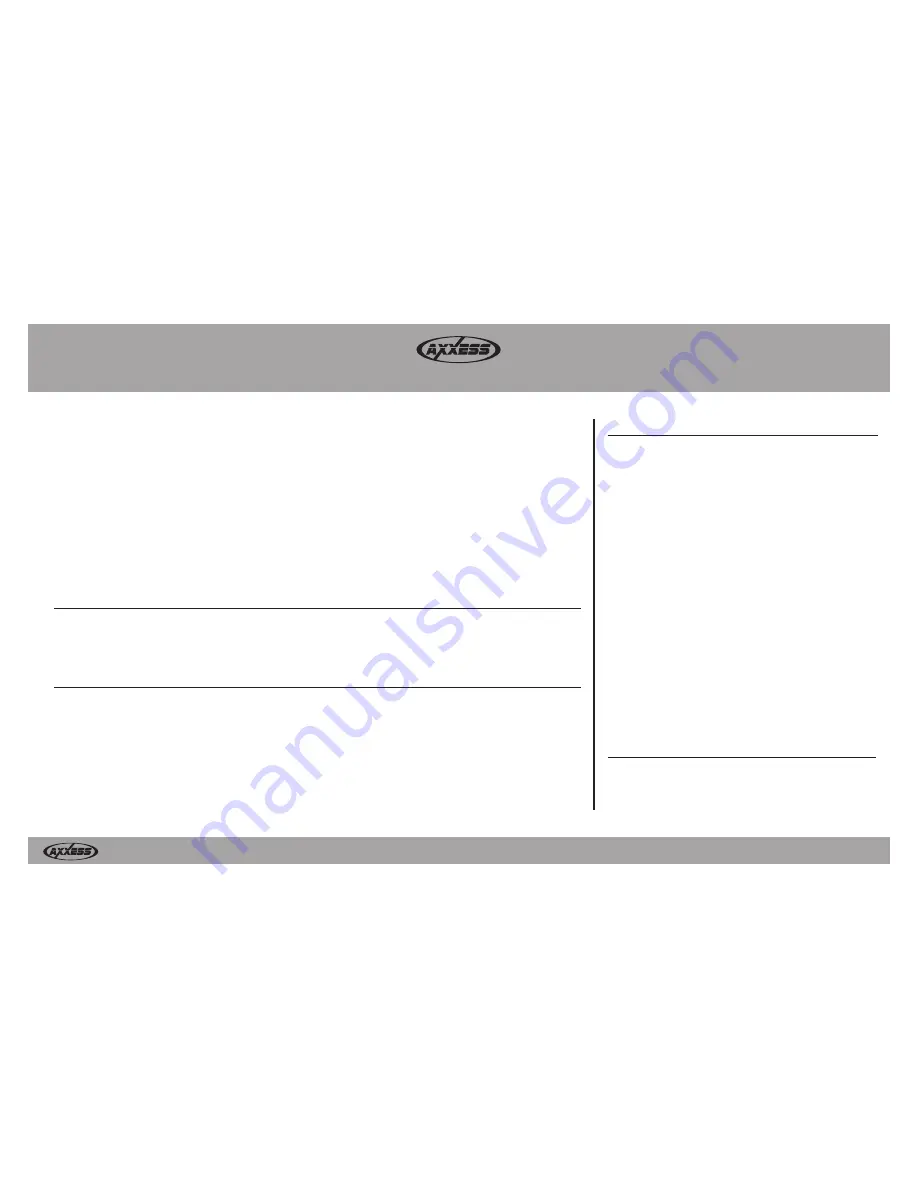
REV
. 9/6/2016 INST
AX-MLINK-HD
Installation instructions for part AX-MLINK-HD
®
axxessinterfaces.com
•
metraonline.com
© COPYRIGHT 2016 METRA ELECTRONICS CORPORATION
Axxess Integrate
®
CAUTION!
All accessories, switches, climate controls panels, and
especially air bag indicator lights must be connected before cycling
the ignition. Also, do not remove the factory radio with the key in the
on position, or while the vehicle is running.
• Wi-Fi mirror interface
• Cable to Car Audio (power connection)
• Wi-Fi antenna
INTERFACE COMPONENTS
AX-MLINK-HD
Car audio Wi-Fi A/V mirror interface through HDMI
™
With this Wi-Fi interface you will be able to mirror your IOS or Android device on your aftermarket in-dash
mobile video screen.
Note:
This will not allow the mobile device to be operated from the aftermarket screen. All operations
(button presses) will need to be executed from the mobile device.
Mirroring capabilities are determined by the smart devices’ (phone, tablet, etc.) software and the network
provider’s permissions given to the device. Software updates can change the devices ability to mirror
certain types of video/audio.
1. Power LED:
Blue light on when power on.
2.
Antenna connector:
For connecting the Wi-Fi
antenna.
3. Reset:
(a)
Press 1 second for reset.
(b)
Press 5 seconds for factory
default settings.
4.
Upgrade:
Press 5 seconds for upgrading
software.
5.
USB:
Charge (5-volts 1-amp)/software upgrade.
6.
Power CVBS connector:
Power cable
connections to car audio ACC/GND.
7.
HDMI
™
port:
Output to radio (HDMI cable
sold separately).
INTERFACE DESCRIPTION
• Connect the
Black
wire to the chassis ground.
• Connect the
Red
wire to 12v accessory power.
Note:
It is suggested to add a 3A fuse in-line with
the accessory wire.
• Connect an HDMI™ cable (not supplied) from the
HDMI™ port in the AX-MLINK-HD, to the HDMI™-IN.
• Connect the Wi-Fi antenna to the interface.
WIRING THE AX-MLINK-HD
(continued on next page)


























