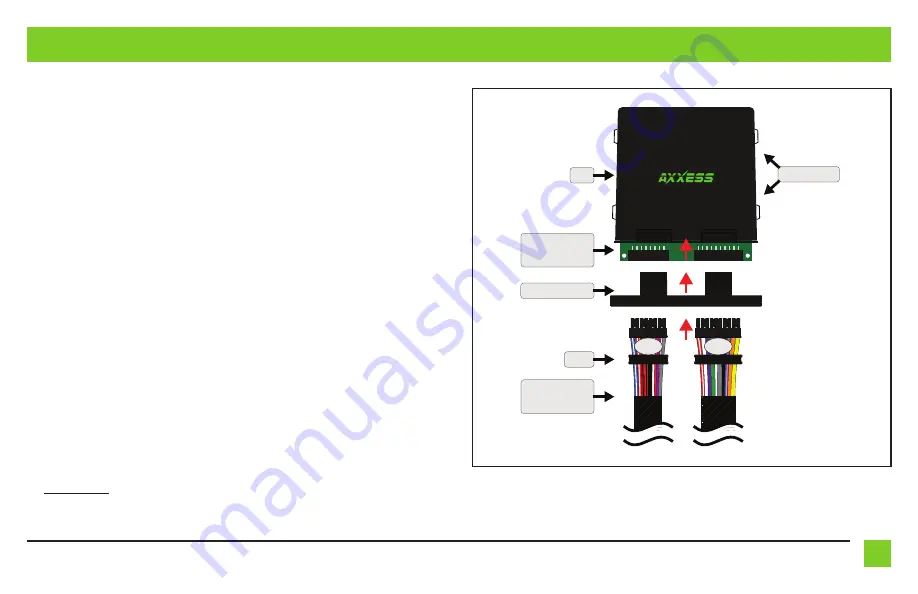
3
REV. 10/14/2019 INSTAX-DSP-X
INSTALLATION
1.
With the arrow stamped onto the cap facing upwards, push the 16-pin connector from the
AX-DSPX-WR
harness
into the left side of the cap. The locking clip on the connector should
face upward. Make sure the gasket is seating properly in the cap. (Figure A)
2.
With the arrow stamped onto the cap still facing upwards, push the 20-pin connector from
the
AX-DSPX-WR
harness
into the right side of the cap. The locking clip on the connector
should face upward. Make sure the gasket is seating properly in the cap. (Figure A)
3.
Plug the 16-pin and 20-pin connectors from the
AX-DSPX-WR harness
into the
AX-DSPX-X circuit board
. (Figure A)
4.
Slide the assembly into the case, then click it shut. Zip-tie the enclosure to a secure location
to secure it. Make sure the Axxess logo is facing up to further ensure that no outside elements
can enter the enclosure.
5.
Complete all necessary connections to the radio and vehicle, but leave the amp turn-on wire
disconnected.
6.
Download and install the AX-DSP-X app from the
Google Play Store
or
Apple App Store
.
7.
Open the app and follow the instructions on the
Bluetooth Connection
tab to pair the mobile
device to the AX-DSPX-WR.
8.
Scroll to the
Configuration
tab then select
General
as the vehicle type.
9.
Connect the amp turn-on wire from the AX-DSPX-WR.
10.
Adjust the DSP settings in the app as desired. Refer to the instructions starting on (page 7)
for an explanation of each tab in the app.
(refer to page 7)
Cap (with O-ring)
Case
AX-DSP-X
Circuit Board
AX-DSPX-WR
Harness
16-Pin
20-Pin
Gasket
Zip-tie Mounts
(Figure A)


















