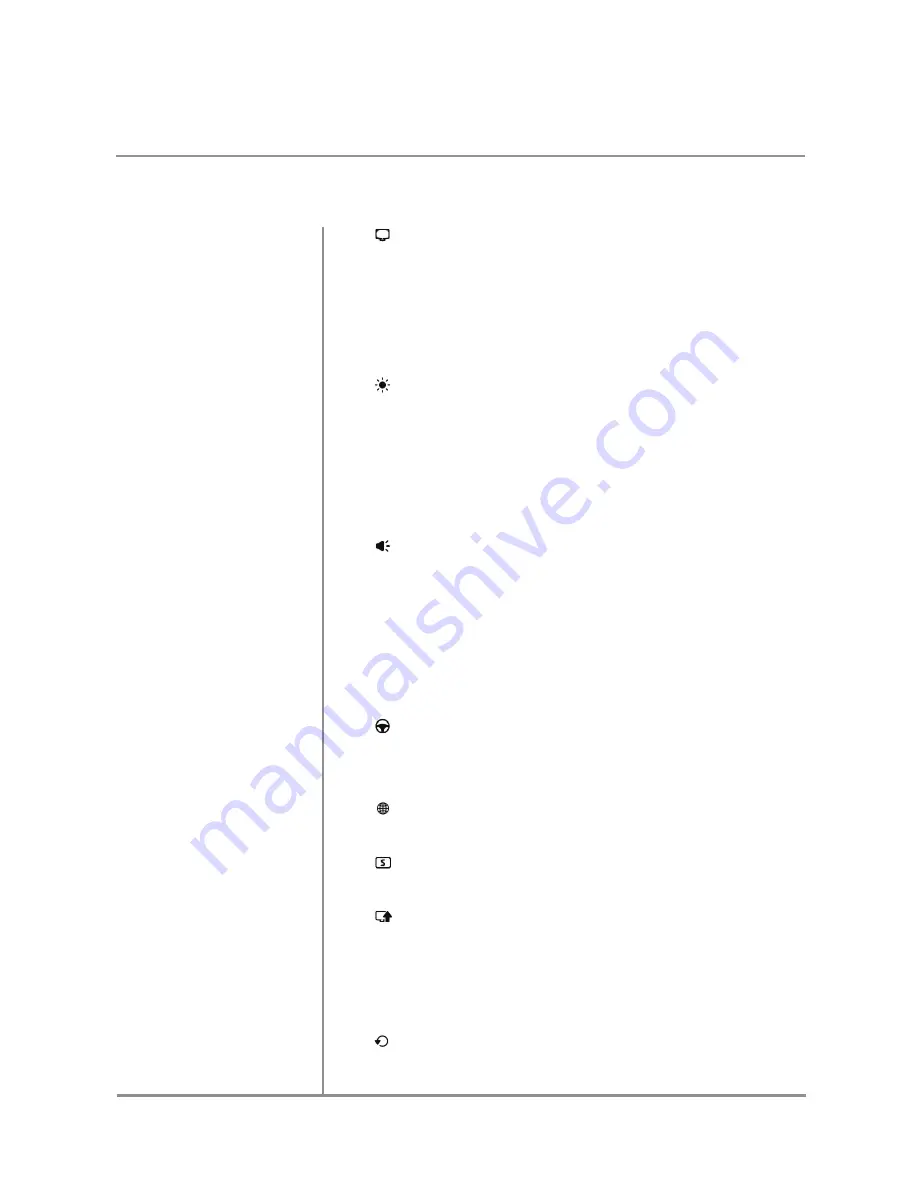
9
Press to access
Display
setup options:
•
Startup Mode
- Select
Main Menu
or
Last
to set the unit to display
either the Main Menu or the last mode of operation upon startup
.
•
Color
- Press
Start
to manually adjust RGB color settings.
•
Screen Saver
- Select
On
or
Off
to enable or disable screen saver
.
•
Touch Screen
- Press
Start
and follow prompts to calibrate touch
screen.
Press to access
Brightness
setup options:
•
Automatic
- Select
On
or
Off
to enable or disable automatic brightness
settings, then manually adjust desired times and brightness settings.
•
Manual
- Use the arrow keys or sliding bar to manually adjust
brightness settings of the unit.
•
Dimmer
- Select
On
or
Off
to enable or disable the dimmer function.
When the dimmer is on, the backlight will be darker at night than in
daytime. When it's off, the backlight will be same all the time.
Press to access
Audio
setup options:
•
Source Level
- Adjust Source Level for each mode of operation (0-15).
•
Music Field
- Use arrows to adjust balance (right to left) and fader (front to back).
- Select a Subwoofer Crossover option:
Off
,
80 Hz
,
120 Hz
or
160 Hz
.
- Turn Buzzer
On
or
Off
.
- Turn Loudness
On
or
Off
.
- Adjust Subwoofer to desired level (0-15).
•
Equalizer
- Select desired equalizer setting.
Press to access
Steering Wheel Control
setup options. Touch any icon in
the menu, then press a button on the steering wheel. The icon will turns red,
and that button will control the selected function. If you can not define the
button as above, try with different levels, such as “LEVEL 1”,”LEVEL 2”.
Press to access
Frequency Spacing
setup options:
• Select the appropriate frequency spacing for your geographical region.
Press
to access
Screen Saver
setup options:
• Select the desired screen saver for the unit.
Press
to access
Settings
setup options:
•
Software Upgrade
- Select
Start
to initiate a software upgrade.
•
Language Settings
- Select desired language for the unit:
English
,
Spanish
or
Korean
.
•
Default Setting
- Select
Reset
to reset all settings to the original
factory default.
Press to
Reset
the main processor to the default settings to resolve
abnormal operation or if the unit is inoperable.
General Operation
Setup Menu
OPERATION
























