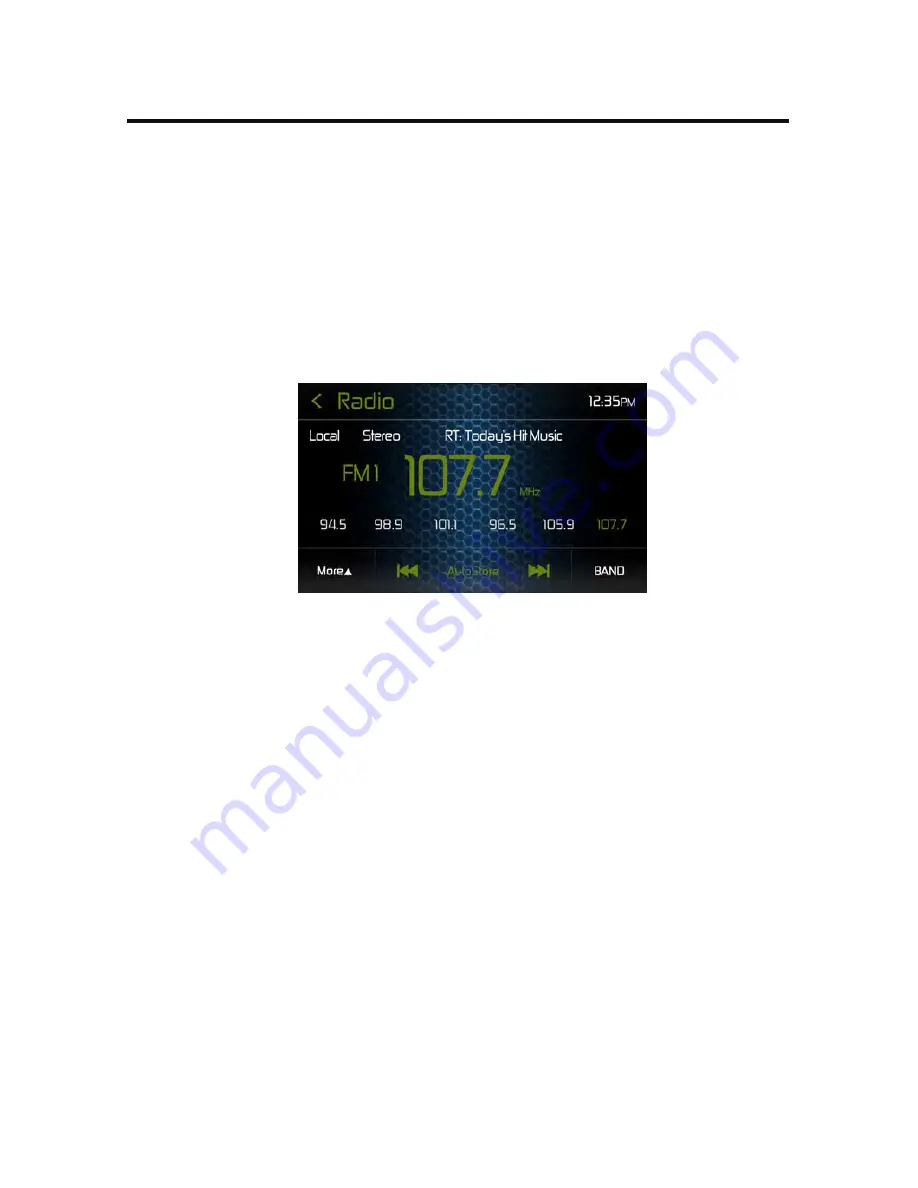
3. Touch the preset number in which you would like to store the current
station. The station frequency is displayed at the top of the menu. The preset
number will appear highlighted. The station frequency will be stored in the
highlighted preset. The station will be displayed Tuner TFT LCD screen. Station
can also be stored by touching and holding the preset icon to store the station
currently tuned as a preset.
Recalling a Station
1. Select a preset band (if needed).
2. Touch an on-screen preset icons (P1 through P6) to select the corresponding
stored station.
Preset Station Screen
Auto Store (AS)
To select six strong stations and store them in the current band. This feature is most
useful when travelling in an area where you are not familiar with the local stations.
1. Select a band (if needed).
2. Touch the AS icon to activate the Auto Store function. FM Band 1 will be filled
if enough stations are detected. The AM Bands function in a similar manner.
As new stations are found they will replace stations already stored in that
band.
Note: If stations have already been set as favorites, activating the Auto-
Store feature will erase those stations and enter the new strong stations.
Local / Distance Settings
When the Local function is on, only radio stations with a strong radio signal are
played. To activate the Local function in the AM/FM tuner mode, touch "More" on
the Tuner user interface (UI) screen. The Local/Distance icon is displyed. Touch
Local / Distance to turn the function ON or OFF. When the Local or Distance
function is active, the Local / Distance text in the UI is displayed.
















































