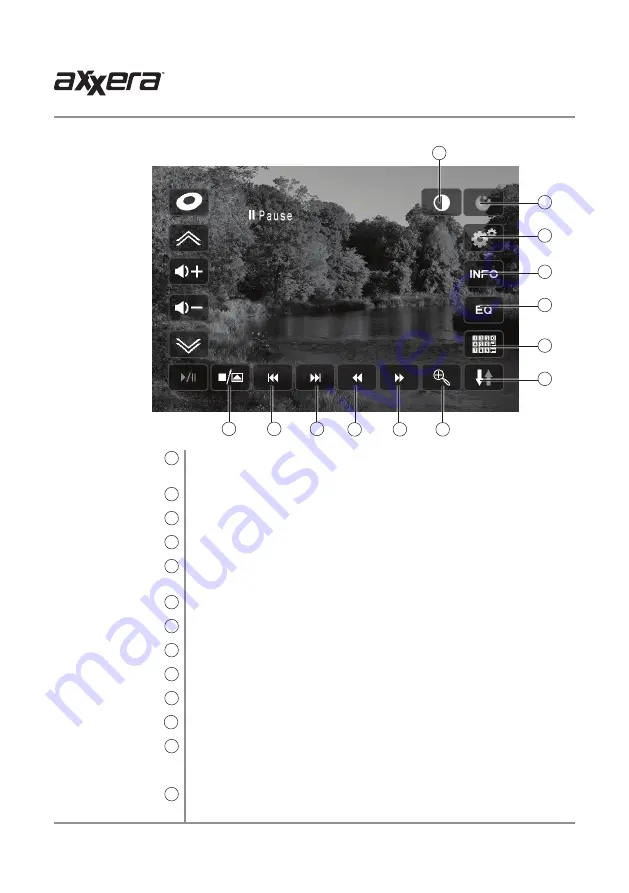
21
DVD Operation
Press the standby icon (to the right of the TILT icon) to put the unit in standby
mode. Press any spot on the touch screen to exit standby mode.
Press to enter the Setup menu (refer to page 11 for details).
Press to display information about current disc and playback information.
Press to enter the Audio Setup menu (refer to page 10 for details).
Press to display the keyboard and search for a specific spot on the disc by
title, chapter or time.
Press to display additional DVD transport controls.
Press to access the following zoom options: 1x, 2x, 3x or off.
Press to fast forward disc play at 2x, 4x, 8x or 16x regular speed.
Press to fast reverse disc play at 2x, 4x, 8x or 16x regular speed.
Press to advance to the next chapter on the disc.
Press to go back to the previous chapter on the disc.
Press momentarily to stop disc playback; playback will resume from the last
spot. Press again to completely stop disc playback; playback will begin from
the beginning of the disc, Alternately, press and hold to eject disc.
Press to adjust the color while DVD is playing.
Standby
1
Setup
2
Info
3
Audio Setup
4
Direct Access
5
Additional options
6
Zoom
7
Fast Forward
8
Fast Reverse
9
Next Chapter
10
Previous Chapter
11
Stop / Eject
12
Color Setting
13
9
7
8
3
4
1
2
5
6
13
AVM10BH
OPERATION
12
10
11

























