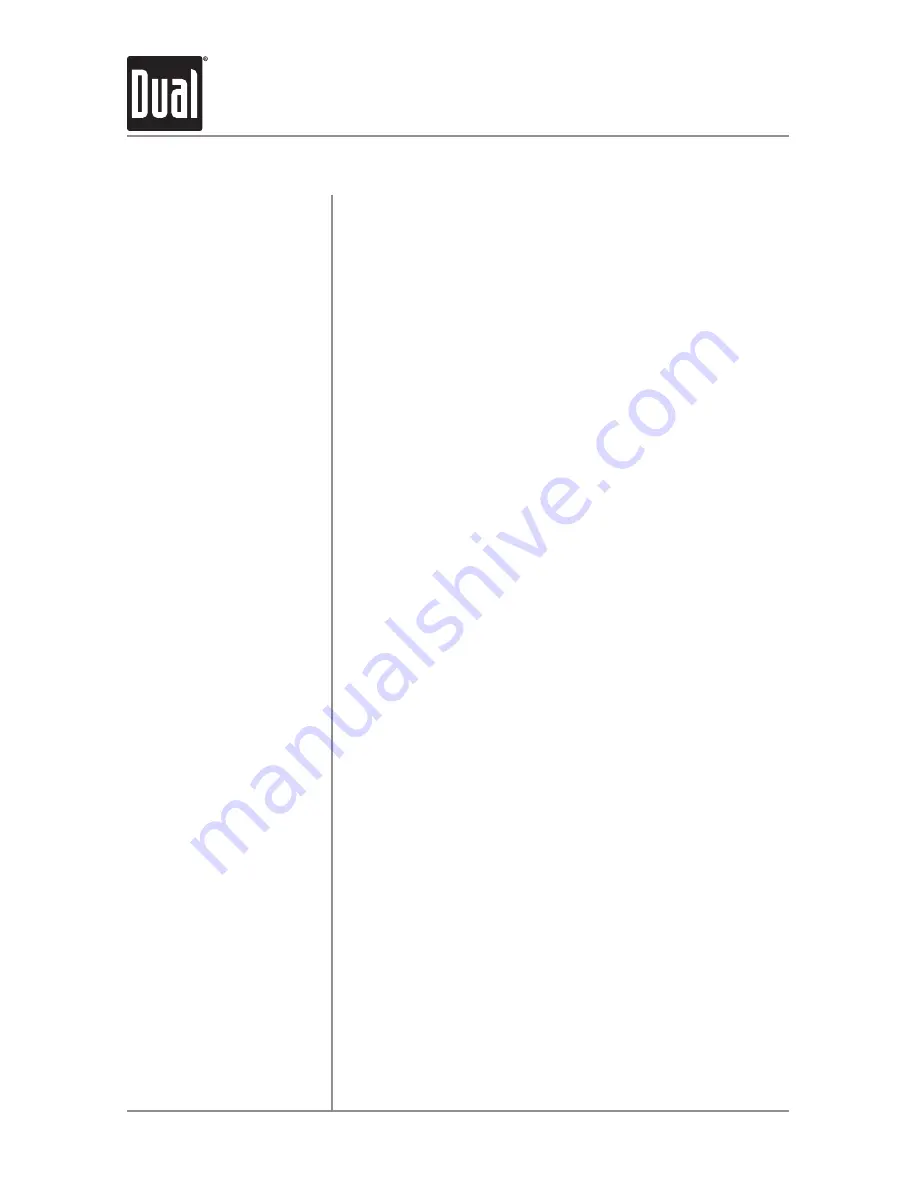
16
AC504BiM
OPERATION
USB Operation
To play MP3/WMA files from most USB mass storage
devices, line up the USB connector and insert the USB
device into the AC504BiM's USB port.
When a USB device is first connected, “USB READ” will
appear in the display and playback will begin momentarily.
Depending on the number of files and folders, it may take
several seconds for the device to begin playing. If no valid
MP3/WMA files are detected, “NO FILE” will be displayed
and the last mode will be resumed.
Press
TRACK
ll
to skip to the beginning of the next
track. Press
TRACK
nn
to return to the beginning of the
current track. Pressing
TRACK
nn
again skips to the
beginning of the previous track.
Press and hold
TRACK
ll
or
TRACK
nn
to fast
forward or reverse a track.
Press
l
/
II
to temporarily stop USB playback.
Press
l
/
II
again to resume playback.
Press
SELECT
to enter the file/folder search mode. A list of
all the folders from the USB device will be displayed.
Note
: Any files located in the root directory will be located in
the folder named "ROOT". Press
SELECT
to view the files on
the root folder.
Turn the
volume knob
to cycle through all the folders on the
device and press
SELECT
to choose the desired folder. The
list of files in the selected folder will be displayed. Turn the
volume knob
to cycle through the list of files.
Note:
Pressing
GO BACK
when viewing the contents of a
folder will return to the list of folders on the USB device.
Press
GO BACK
again to exit the search menu.
Once the desired song is displayed, press
SELECT
to begin
playback of the desired song.
Note:
Due to differences in USB device transfer speeds, it is
recommended to limit each folder to less than 30 songs.
Connecting a USB
Device
(sold separately)
Playing Music
Track Select
Fast Forward and
Reverse
Pause
File Search
Step 1
Step 2
Step 3
















































