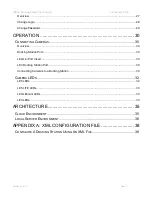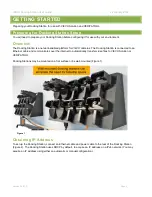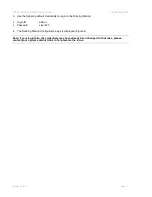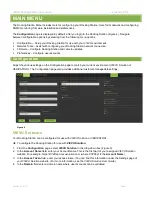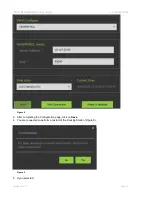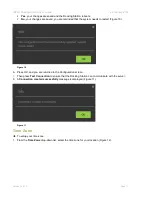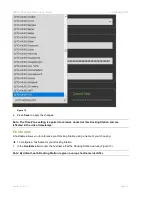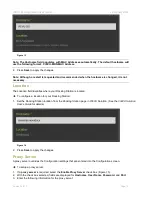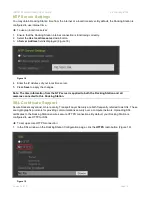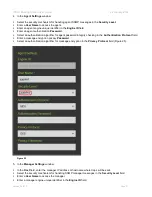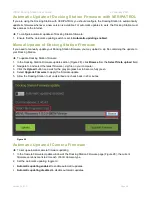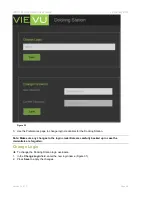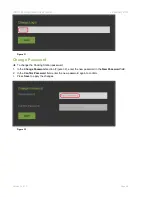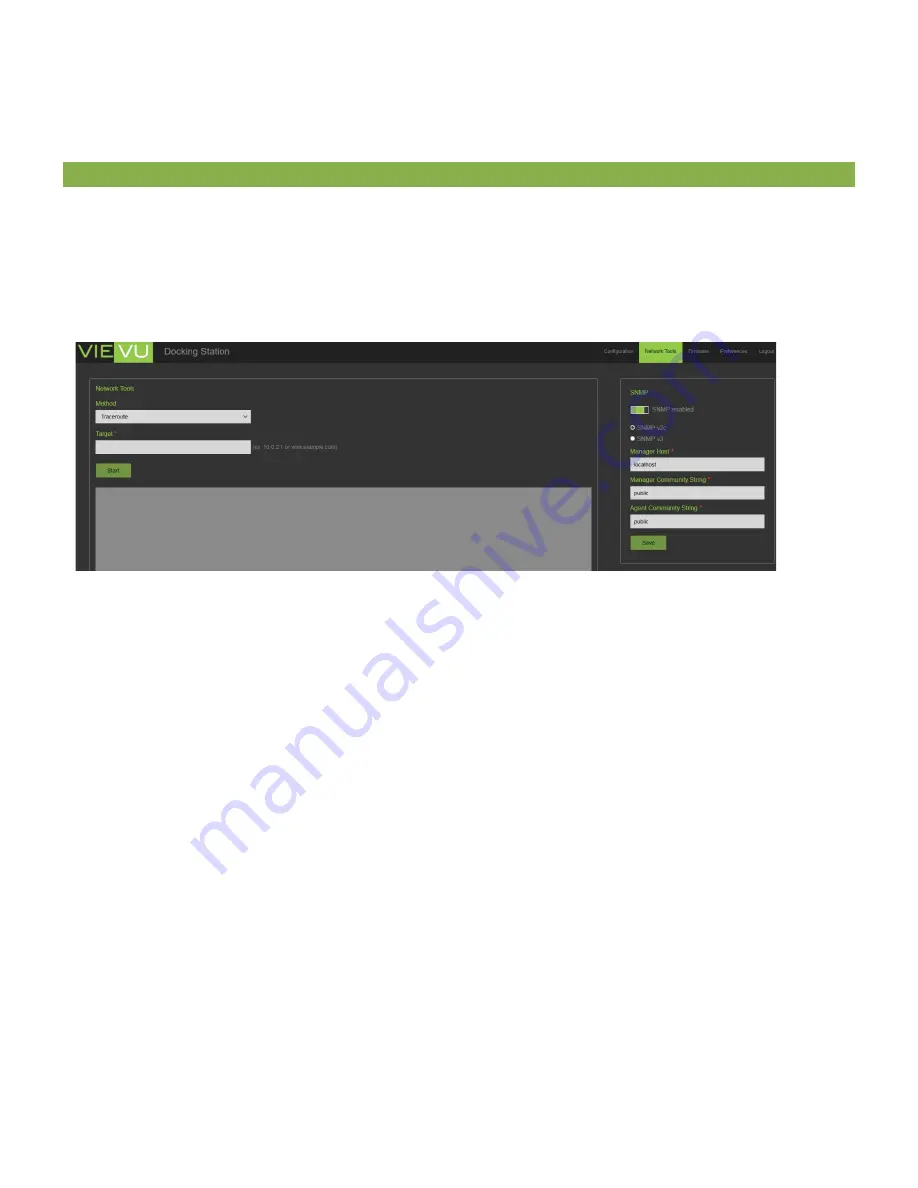
VIEVU Docking Station User Guide
22 January 2019
Version 2.46.7.0
Page 17
2. Click the
Browse
button and select the SSL certificate file to upload.
3. The details of the certificate are displayed in the SSL window.
4. Press
Save
to apply the changes.
Network Tools
You can send network commands to the Network Tools page to diagnose and troubleshoot networking issues and
to configure SNMP monitoring.
To open the Network Tools page:
1. Select the
Network Tools
tab at the top of the screen.
2. The Docking Station Tools page is displayed (Figure 20).
Figure 20
The fields in the Docking Station Tools page are discussed in the following sections.
Traceroute
A traceroute traces an internet packet from your Docking Station to an Internet host. It shows you how many hops
the packet required to reach the host and how long each hop takes.
To perform a traceroute:
1. In the
Method
field drop-down box, select
Traceroute
.
2. In the target field, supply a valid IP Address or DNS.
3.
Click
Start
to display the results in the output box below (Figure 21)
.