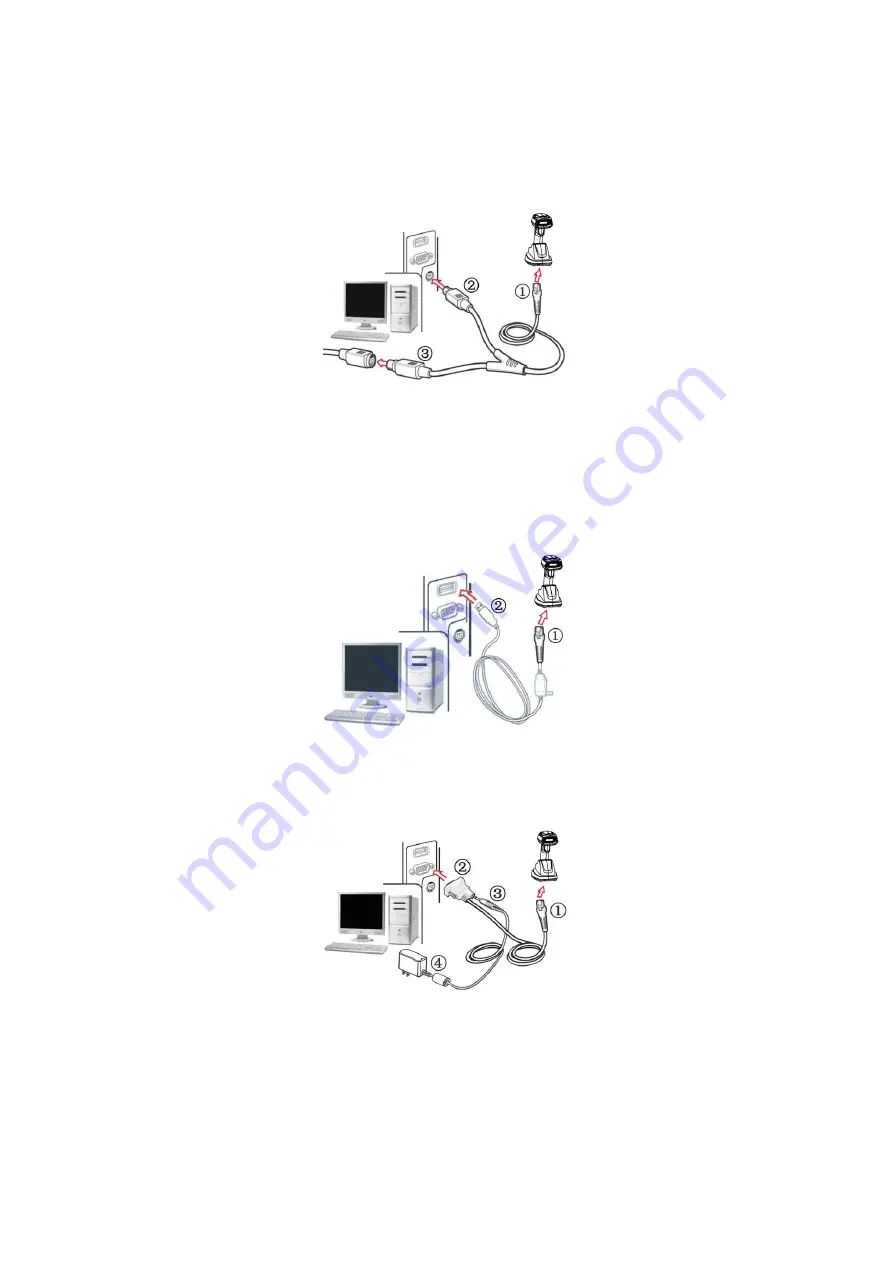
8
2-5 Installation of cradle
Note: If any of the below operation is incorrect, turn off the power immediately and check the scanner for
any improper connections. Go through all steps again.
2-5-1 PS/2 keyboard cable
Plug one end of the PS/2 keyboard cable to the cradle, one end to PS/2 port on PC, and one end to the
keyboard.
2-5-2 USB cable
1) Plug one end of the USB cable to the cradle. Plug the other end into the USB port of the computer.
2)
Windows gives message on “new hardware found – USB HID input device found”, then driver will be
installed on request.
3)
After successfully installing the new hardware, message will be given: “hardware installed
successfully and ready to use”.
4) If any problem encounters during the installation process, please unplug the USB cable from the
computer and repeat step 1) and 2).
2-5-3 RS-232 cable
1) Connect the DB9 serial communication cable with the cradle and the COM port of the computer.
2) Plug the output of the AC/DC adaptor into the power terminal of on the cradle. Plug the AC/DC
adaptor provided by the manufacturer into an electrical outlet.
Содержание MICRELEC CS2600-BT
Страница 1: ...CS2600 BT Cordless Image Scanner User Manual Version CS2600 BT_UM_EN_V2 2 5 ...
Страница 2: ......
Страница 15: ...5 2 2 Dimensions ...
Страница 26: ...16 Multiple scan setting Single scan setting Option barcode Option Alpha entry Enable 01 ...
Страница 68: ...58 Multiple scan setting Single scan setting Option bar code Option Alpha entry Enable 01 ...
Страница 97: ...87 PDF417 12 890ab xyz MicroPDF417 0239 mdo QR code 1234567890ABCD XYZ Data Matrix 123890abc mdo ...
Страница 98: ...88 Aztec Code 12345678901234567890 ...
Страница 104: ...94 10 Configuration alphanumeric entry barcode To finish parameter setting please scan the bar code below ...






























