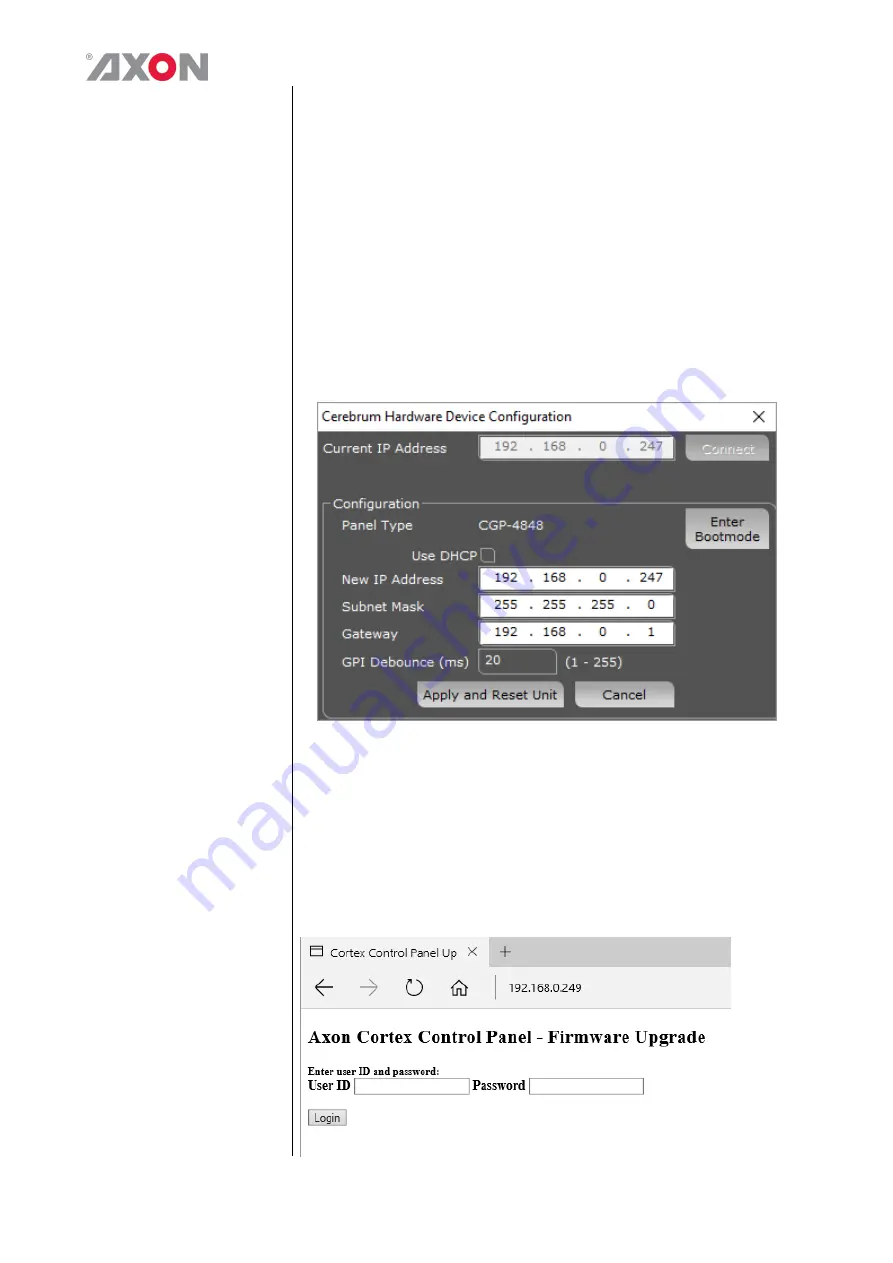
15
7
Reprogramming the CGP-4848
Enter Bootmode
The firmware on the unit can be reprogrammed via an Ethernet
connection by using a web page available when the unit is in its
bootloader mode.
To put the unit into its bootloader mode make sure the unit has been
removed from the system, the quickest and easiest way to do this is
to change the IP address of the device in the system view to another
IP address temporarily. Then select the
Engineering
→
Configure Cerebrum Hardware
option under the View
menu. This will present a dialog as shown below.
Enter the IP address of the device and then press Connect. When
connected press the Enter Bootmode and then Cancel to quit this
dialog.
Upgrading the
panel’s firmware
When the unit is in this mode, it will host a webserver at its IP
address. If you use a web browser and type in the IP address in the
address bar it will display the following page:
Содержание Cerebrum CGP-4848
Страница 1: ...CEREBRUM CGP 4848 Cerebrum 1U General Purpose Interface unit Operation manual ...
Страница 4: ...4 ...



































