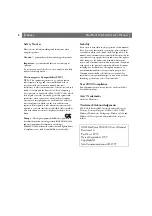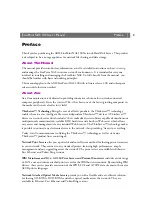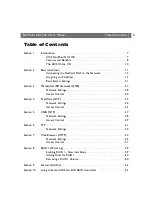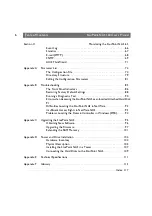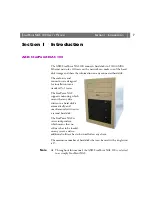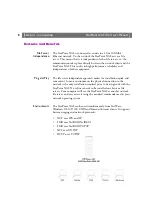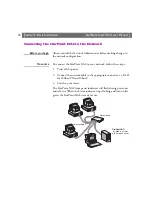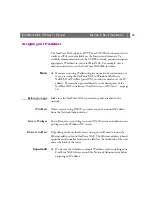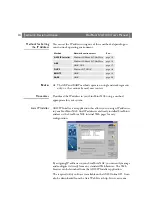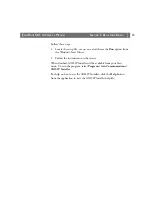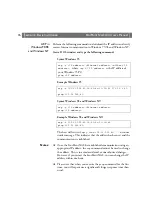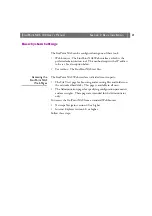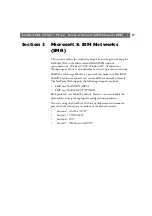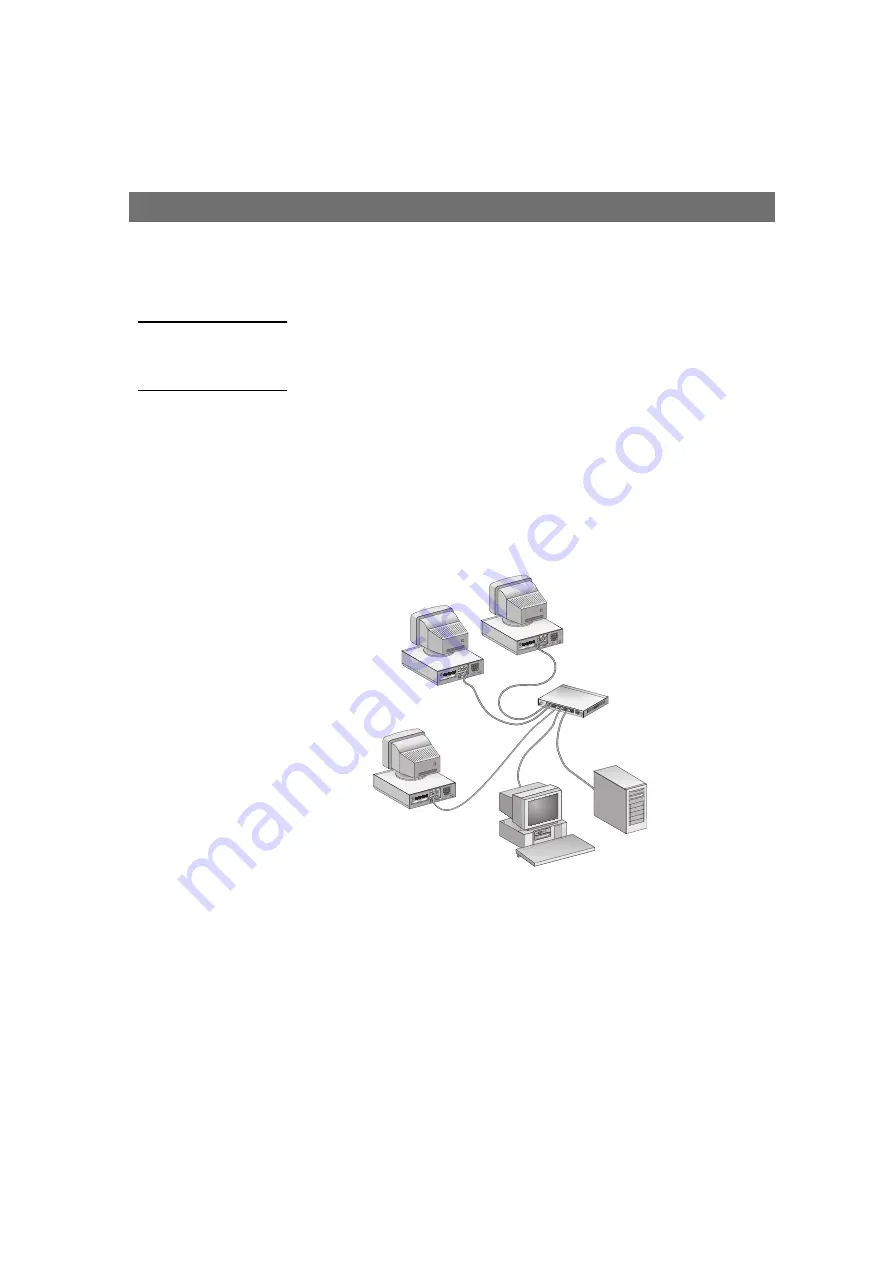
Section 2: Basic Installation
StorPoint NAS 100 User’s Manual
12
Connecting the StorPoint NAS to the Network
Before you begin
Always consult the Network Administrator before making changes to
the network configuration.
Procedure
To connect the StorPoint NAS to your network, follow these steps:
1. Turn off the power.
2. Connect the network cable to the appropriate connector, i.e. RJ-45
for 100baseTX and 10baseT.
3. Switch on the tower.
The StorPoint NAS front panel indicators will flash during power-on
and self-test. When the Status indicator stops flashing and turns solid
green, the StorPoint NAS is ready for use.
Network hub
Network cables
StorPoint NAS
installed in a tower
with hard disk drives