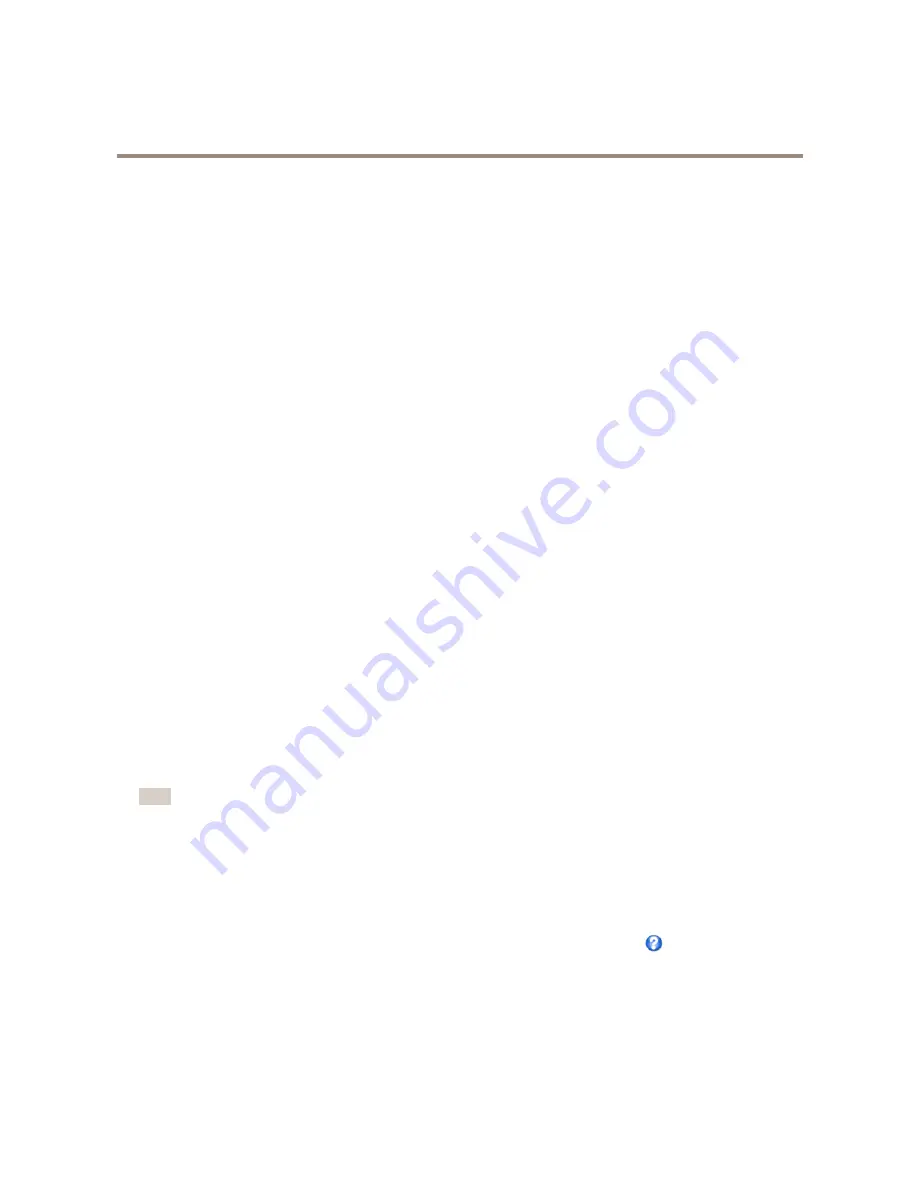
AXIS Q8665-E PTZ Network Camera
PTZ (Pan Tilt Zoom)
PTZ (Pan Tilt Zoom)
The PTZ menu is available if a PTZ driver has been uploaded. See
Install PTZ Driver on page 30
.
Preset Positions
A preset position is a saved view that can be used to quickly steer the camera to a specific position. A preset position consists of
the following values:
•
Pan and tilt positions
•
Zoom position
•
Focus position (manual or automatic)
Access the Preset Positions
Preset positions can be accessed in several ways:
•
By selecting the preset from the
Preset positions
drop-down list in the Live View Page.
•
When setting up action rules. See
page 37
.
•
When setting up guard tours. See
page 28
.
•
When setting up the Gatekeeper. See
page 28
.
Add a Preset Position
1. Go to
PTZ > Preset Positions
.
2. Click in the image or use the controls to steer the camera view to the desired position, see
Preset Positions
.
3. To add a focus window, select
Focus window
. Place the mouse pointer on the part of the image that you want to focus on,
click and drag to create a rectangle around it and release the mouse button.
The rectangle will turn green when the focus window has been set. The camera will automatically adjust the image
focus to this area.
For more information about focus windows, see
page 28
.
Note
The rectangle will disappear after a while, but the focus window will still be active.
4. Enter a descriptive name in the
Current position
field.
5. If required, select
Use current position as Home
.
6. Click
Add
to save the preset position.
To include the preset position name in the overlay text, go to
Video
, select
Include overlay text
and enter the modifier
#P
in the
field. For more information about modifiers, see
File Naming & Date/Time Formats
in the online help
.
Set the Home Position
The
Home
position is readily accessible by clicking the
Home
button on the Live View page and in the Preset Positions setup window.
To set a customized home position, select
Use current position as Home
when adding a preset position. The user-defined home
position will have (H) added, for example, Entrance (H). The default Home position, called “Home”, will still be available.
27






























