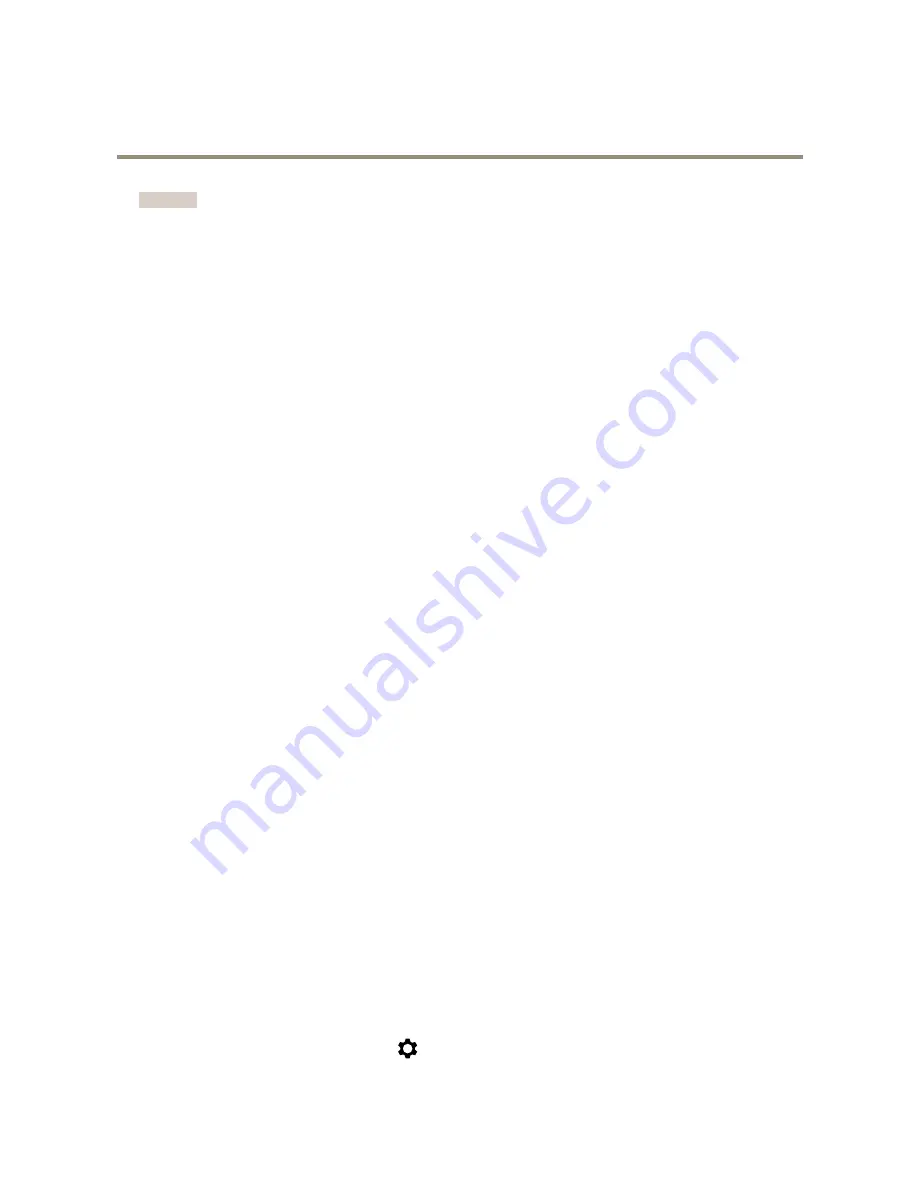
AXIS Q6125–LE PTZ Network Camera
Setup
Important
Using multiple privacy masks may affect the product’s performance.
How to create a privacy mask
To create a privacy mask, go to
Settings > Privacy mask
.
Overlays
About overlays
Overlays are superimposed over the video stream. They are used to provide extra information during recordings, such as a timestamp,
or during product installation and configuration.
How to display the pan or tilt position as a text overlay
It may be useful to retrieve, for instance from a recorded video, the pan or tilt position in degrees in which an event has taken place.
This can be obtained by including the position in the image as a text overlay, using a so-called modifier.
1. Go to
Settings > Overlay
.
2. In the text field, enter
#x
to show the pan position.
Enter
#y
to show the tilt position.
3. Choose alignment, text size and appearance.
4.
Include
the text overlay.
5. The current pan and tilt positions show up in the live view image and in the recording.
PTZ (Pan Tilt Zoom)
How to limit pan, tilt, and zoom movements
In this example, the camera is surveilling a parking lot with nearby apartment buildings. Set pan, tilt and zoom limits to ensure
privacy for residents.
To limit pan, tilt and zoom movements, go to
Settings > PTZ
>
Limits
.
About guard tours
A guard tour displays the video stream from different preset positions either in a predetermined or random order, and for configurable
periods of time. Once started, a guard tour continues to run until stopped, even when there are no clients (web browsers) viewing the
images.
The guard tour function in this product includes tour recording. This allows recording a custom tour using an input device, such as a
joystick, a mouse or a keyboard, or through using the VAPIX® Application Programming Interface (API). A recorded tour is a replay of a
recorded sequence of pan/tilt/zoom movements, including their variable speeds and lengths.
How to create a guard tour with preset positions
1. Go to
Settings > PTZ > Guard tours
2. Click
+
.
3. Select
Preset position
.
4. To edit the guard tour’s properties, click
10



















