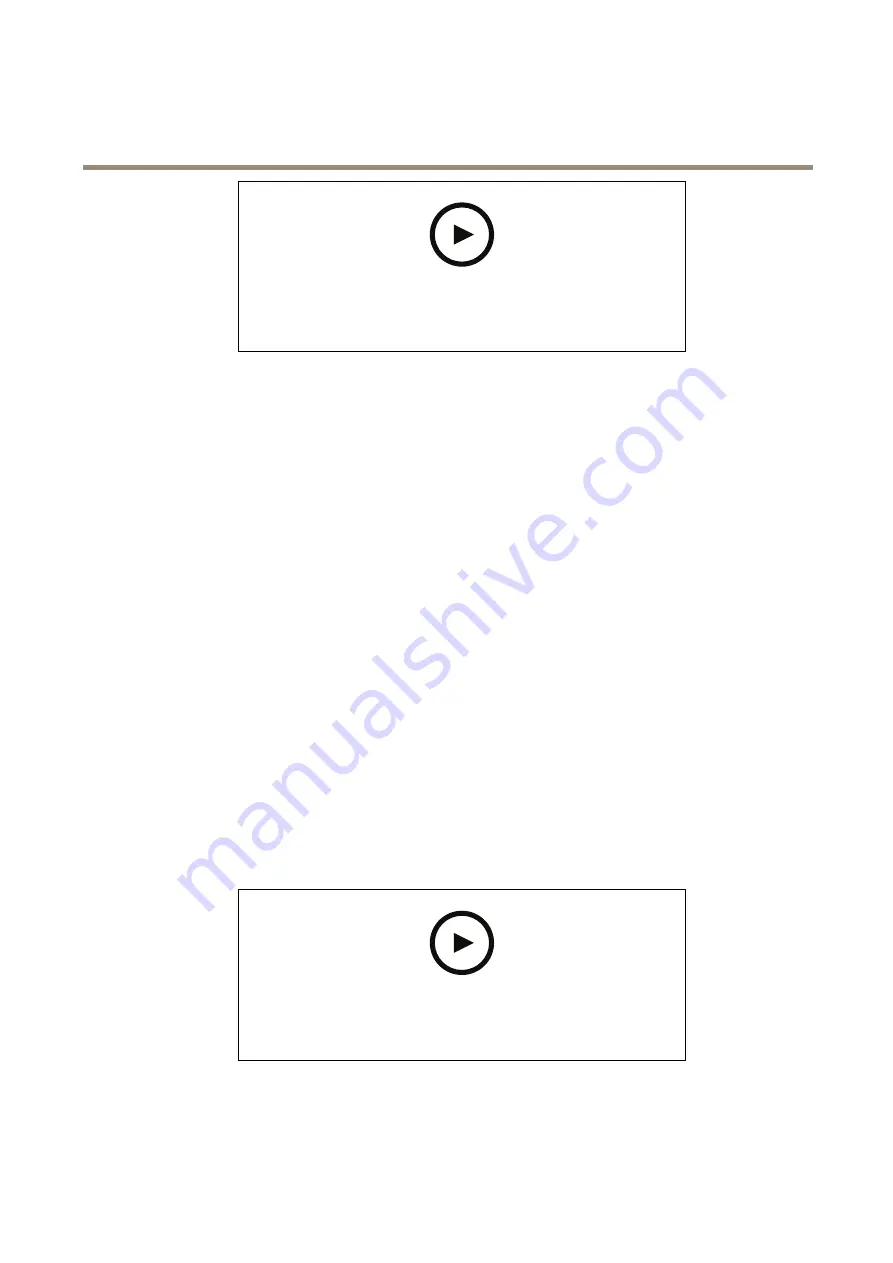
AXIS Q6075-SE PTZ Camera
Additional settings
To watch this video, go to the web version of this document.
www.axis.com/products/online-manual/67691#t10106619
How to record a video stream when the camera detects motion
Make sure that AXIS Video Motion Detection is running:
1. Go to
Settings > Apps
>
AXIS Video Motion Detection
.
2. Start the application if it is not already running.
3. Make sure you have set up the application according to your needs. If you need help, see the
user manual for AXIS Video Motion Detection 4
Create a rule:
1. Go to
Settings > System > Events
and add a rule.
2. Type a name for the rule.
3. In the list of conditions, under
Application
, select
AXIS Video Motion Detection (VMD)
.
4. In the list of actions, under
Recordings
, select
Record video while the rule is active
.
5. Select an existing stream profile or create a new one.
6. Set the prebuffer time to 5 seconds.
7. Set the postbuffer time to 60 seconds.
8. In the list of storage options, select
SD card
.
9. Click
Save
.
Direct the camera to a preset position when the camera detects motion
This example explains how to set up the camera to go to a preset position when it detects motion in the image.
To watch this video, go to the web version of this document.
www.axis.com/products/online-manual/67691#t10101129
Make sure that AXIS Video Motion Detection is running:
1. Go to
Settings > Apps
>
AXIS Video Motion Detection
.
15






























