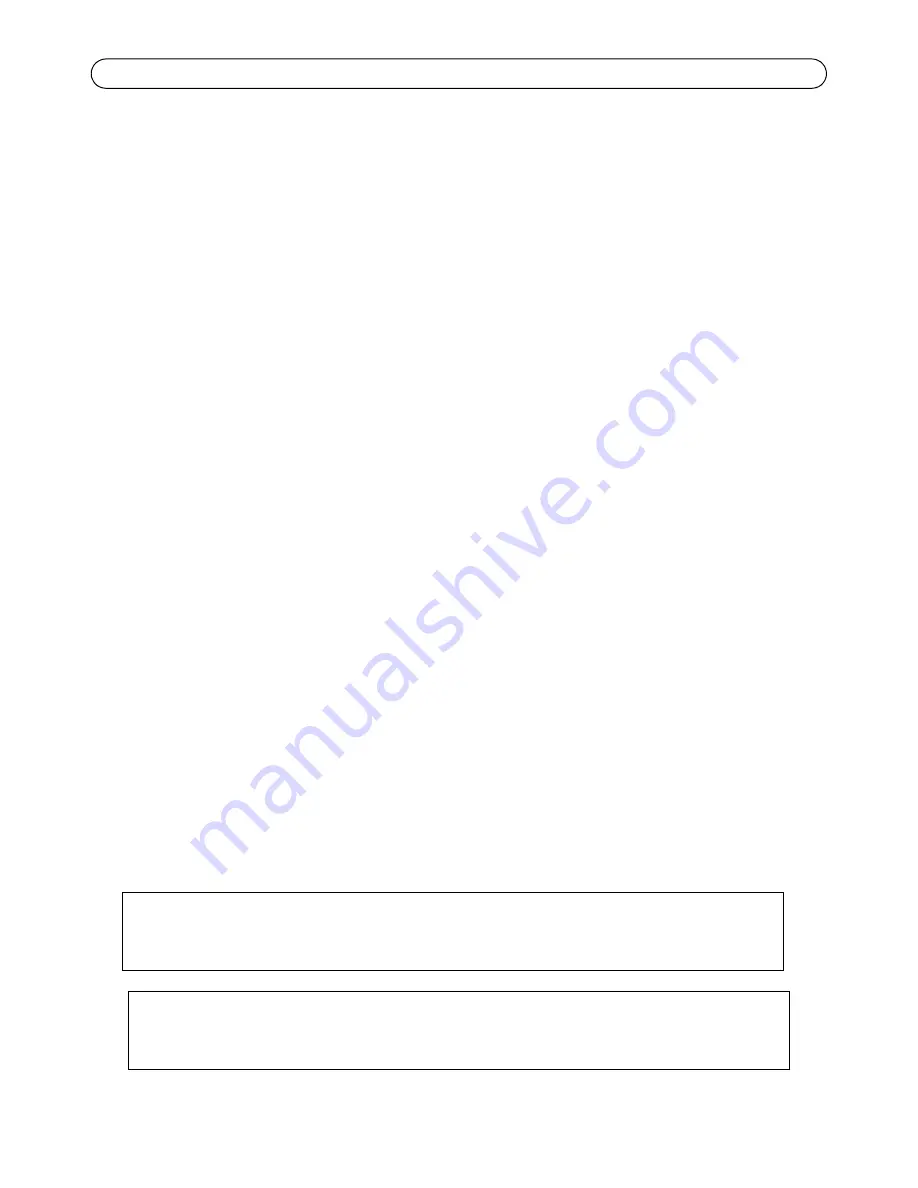
Page 22
AXIS Q6032-C/Q6034-C/Q6035-C Installation Guide
4. Remove dust and specks of dirt by blowing on the heat sink, for example by using a small air
compressor or a can of compressed air. The heat sink may also be rinsed with clean water.
5. Put the heat sink cover back in its original position and tighten the screws (torque 2.4
±0.2 Nm).
6. Put the sunshield back in its original position and tighten the screws (torque 1.2 ±0.1 Nm).
7. Connect the multi-connector cable to the connector on the camera.
Resetting to the Factory Default Settings
To reset the camera to the original factory default settings, use the Control button and the Power
button on the side of the camera. This will reset all parameters, including the IP address, to the
Factory Default settings:
1. Remove the dome ring and dome cover, this will automatically disconnect power from the
camera.
2. Press and hold the Control button and the Power button at the same time.
3. Continue to hold down the Control button and the Power button until the Status indicator
flashes amber (this may take up to 15 seconds).
4. Release the Control button. When the Status indicator changes to green (which may take up to
1 minute) the process is complete and the camera has been reset. The unit now has the default
IP address 192.168.0.90
Note:
The Status indicator will display green for 10 seconds only. After that it will be unlit.
Refer to the Status indicator table on page 12 for more information.
5. Release the Power button.
6. Replace the dome ring and dome cover; this will automatically reconnect power to the camera.
7. Re-assign the IP address, using one of the methods described on the Installation and
Management Software CD.
It is also possible to reset parameters to the original factory default settings via the web interface.
For more information, see the online help or the User Manual available at www.axis.com
Further Information
The User Manual is available from the Axis Web site at www.axis.com
Tip!
Visit www.axis.com/techsup to check if there is updated firmware available for your network
camera. To see the currently installed firmware version, see
Setup > About
.
Learn more!
Visit Axis learning center www.axis.com/academy for useful trainings, webinars, tutorials
and guides.






























