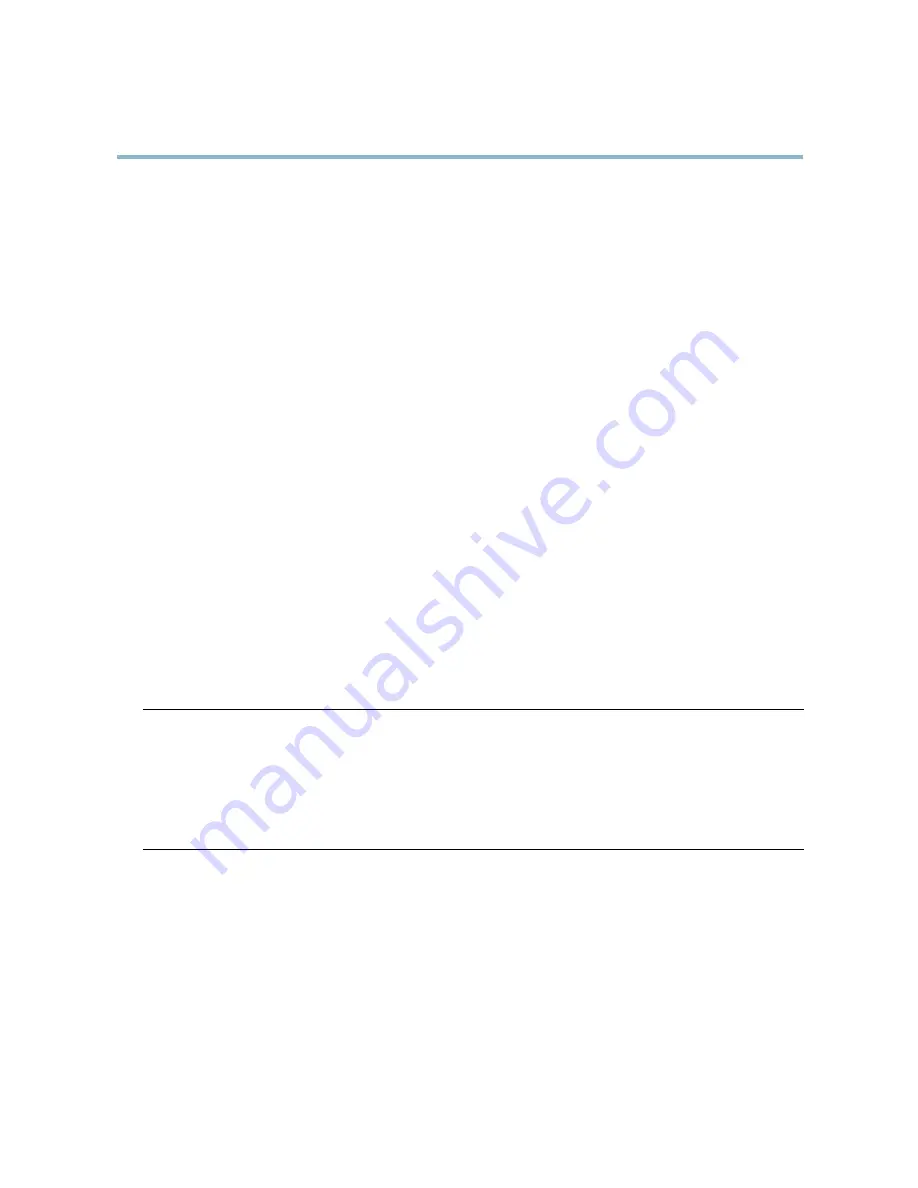
AXIS Q6032-C PTZ Dome Network Camera
Troubleshooting
No multicast H.264
displayed in the client
Check with your network administrator that the multicast addresses used by the Axis product
are valid for your network.
Check with your network administrator to see if there is a firewall preventing viewing.
Multicast H.264 only
accessible by local clients
Check if your router supports multicasting, or if the router settings between the client and the
product need to be configured. The TTL (Time To Live) value may need to be increased.
Poor rendering of H.264
images
Color depth set incorrectly on clients. Set to 16–bit or 32–bit color.
If text overlays are blurred, or if there are other rendering problems, you may need to enable
Advanced Video Rendering from the Video tab in the AMC Control Panel.
Ensure that your graphics card is using the latest driver. The latest drivers can usually be
downloaded from the manufacturer’s website.
Color saturation is different
in H.264 and Motion JPEG
Modify the settings for your graphics adapter. Refer to the adapter’s documentation for more
information.
Lower frame rate than
expected
Reduce the number of applications running on the client computer.
Limit the number of simultaneous viewers.
Check with the network administrator that there is enough bandwidth available.
Check in the AMC Control Panel (H.264 tag) that video processing is NOT set to
Decode only
key frames
.
Lower the image resolution.
Why do I not get maximum
frames per second?
See
Performance Considerations, on page 59
.
The maximum frames per second is dependent on the utility frequency (60/50 Hz) of the Axis
product. See
Technical Specifications, on page 55
.
Image degeneration
Decrease the GOV length. Go to
Video > Video Stream
and select the
H.264 tab
to modify the
GOV length.
No images displayed on web page
Problems with AXIS Media
Control (
Internet Explorer
only
)
To enable the updating of video images in Internet Explorer, set the browser to allow ActiveX
controls. Also, make sure that AXIS Media Control is installed on your computer.
Installation of additional
ActiveX component
restricted or prohibited
Configure the Axis product to use a Java applet for updating video images in Internet Explorer. Go
to
Setup > Live View Config
and select Java applet under
Default viewer
.
Video and image problems, general
Image too dark or too light
Check the video stream and camera settings under
Setup > Video > Video Stream
and
Setup >
Video > Camera Settings
.
Missing images in uploads
This can occur when trying to use a larger image buffer than is actually available. Try lowering
the frame rate or the upload period.
Slow image update
Configuring pre-buffers, motion detection, high-resolution images or high frame rates will affect
the performance of the Axis product.
Poor performance
Poor performance may be caused by heavy network traffic, multiple users accessing the product,
low performance clients, use of features such as motion detection, event handling or uploaded
applications.
53








































