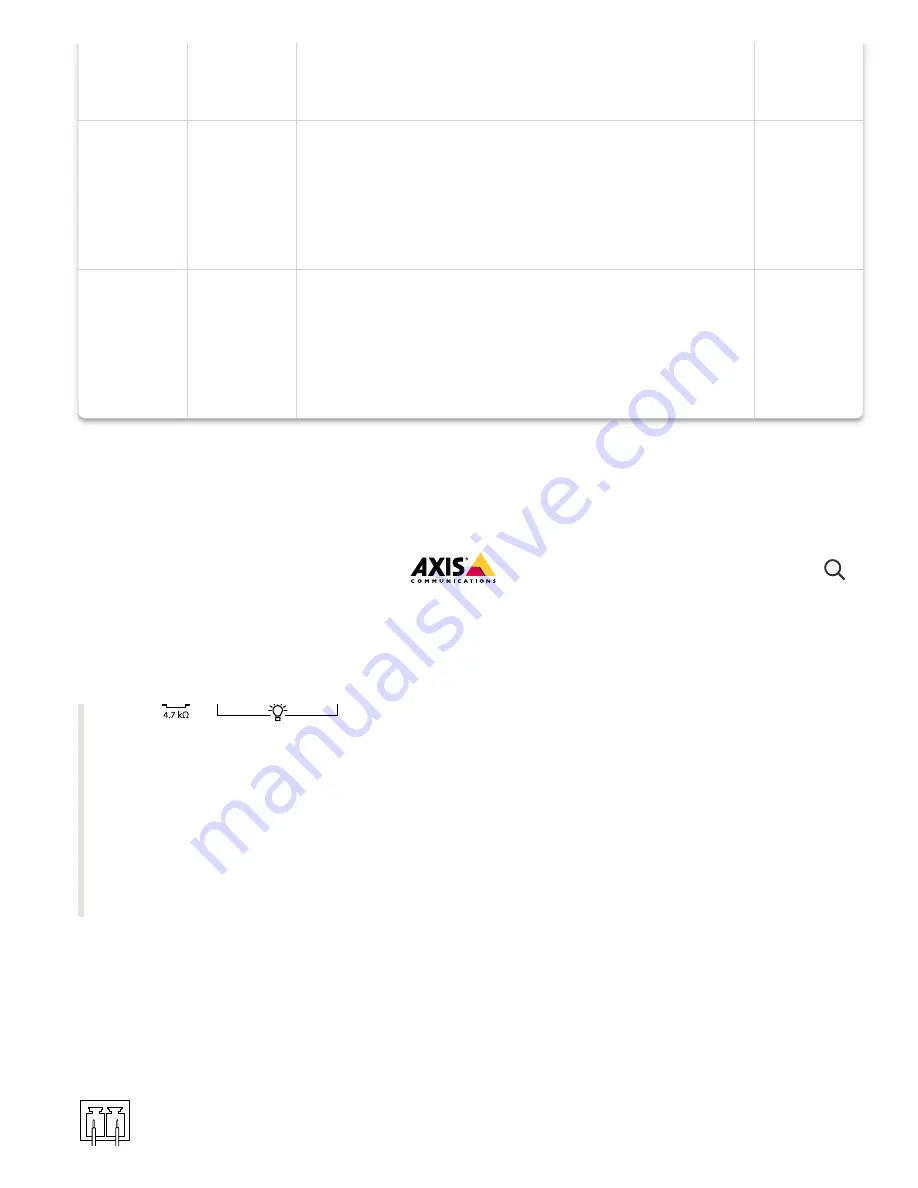
10/7/21, 12:22 PM
AXIS Q1951-E Thermal Camera User manual
https://help.axis.com/axis-q1951-e
35/36
DC output
2
Can be used to power auxiliary equipment.
Note: This pin can only be used as power out.
12 V DC
Max load
= 25 mA
Digital
Input or
Supervise
d Input
3
Connect to pin 1 to activate, or leave floating
(unconnected) to deactivate. To use supervised
input, install end-of-line resistors. See connection
diagram for information about how to connect the
resistors.
0 to max
30 V DC
Digital
Output
4
Internally connected to pin 1 (DC ground) when
active, and floating (unconnected) when inactive. If
used with an inductive load, e.g., a relay, connect a
diode in parallel with the load, to protect against
voltage transients.
0 to max
30 V DC,
open
drain, 100
mA
Example
1. DC ground
2. DC output 12 V, max 25 mA
3. Supervised input
4. Digital output
2-pin terminal block for DC power input. Use a Safety Extra Low Voltage (SELV) compliant
limited power source (LPS) with either a rated output power limited to ≤100 W or a rated
output current limited to ≤5 A.
Power connector
AXIS Q1951-E Thermal Camera


































