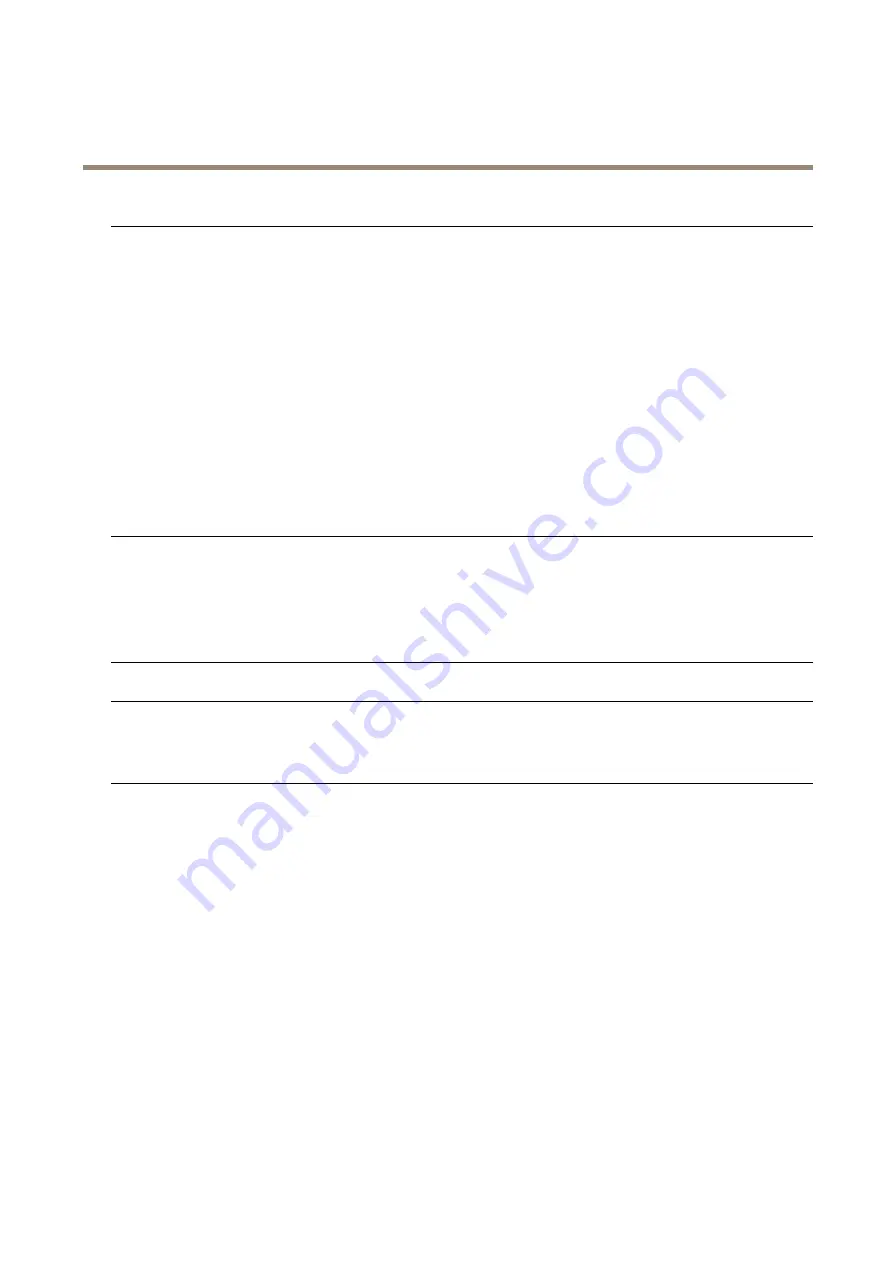
AXIS Q1700-LE License Plate Camera
Troubleshooting
Problems with streaming
Multicast H.264 only
accessible by local clients
Check if your router supports multicasting, or if the router settings between the client and the
device need to be configured. The TTL (Time To Live) value may need to be increased.
No multicast H.264
displayed in the client
Check with your network administrator that the multicast addresses used by the Axis device
are valid for your network.
Check with your network administrator to see if there is a firewall preventing viewing.
Poor rendering of H.264
images
Ensure that your graphics card is using the latest driver. The latest drivers can usually be
downloaded from the manufacturer’s website.
Color saturation is different
in H.264 and Motion JPEG
Modify the settings for your graphics adapter. Go to the adapter’s documentation for more
information.
Lower frame rate than
expected
• See
Performance considerations on page 21
• Reduce the number of applications running on the client computer.
• Limit the number of simultaneous viewers.
• Check with the network administrator that there is enough bandwidth available.
• Lower the image resolution.
Problems capturing license plates
The license plates are blurry
To check focus, record a video of a car passing, play the video and pause when the license plate
is visible.
• To focus the camera, switch to manual focus and then back to autofocus. If it is
difficult to get a good focus, use a focus window at the position of the road where
the license plate will be.
• To remove motion blur, change
Max shutter
to a smaller value, for example 1/1000 s
instead of 1/500 s.
The license plates are
overexposed at night
Lower the
Max gain
, for example from 21 dB to 18 dB.
The camera does not switch
to night mode at night.
The camera does not switch
on IR illumination at night.
• Make sure that
Exposure mode
is set to
Automatic
and that
IR-cut filter
is set to
Auto
.
• Make sure
Allow illumination
and
Synchronize illumination
are turned on.
The camera does not switch
to day mode during the day.
• Make sure to use the latest firmware.
• Make sure that
Exposure mode
is set to
Automatic
and that
IR-cut filter
is set to
Auto
.
Performance considerations
When setting up your system, it is important to consider how various settings and situations affect the performance. Some factors
affect the amount of bandwidth (the bitrate) required, others can affect the frame rate, and some affect both. If the load on the
CPU reaches its maximum, this also affects the frame rate.
The following factors are the most important to consider:
•
High image resolution or lower compression levels result in images containing more data which in turn affects the
bandwidth.
•
Rotating the image in the GUI will increase the product's CPU load.
•
Access by large numbers of Motion JPEG or unicast H.264 clients affects the bandwidth.
•
Simultaneous viewing of different streams (resolution, compression) by different clients affects both frame rate and
bandwidth.
21





















