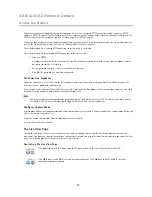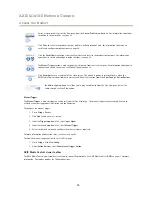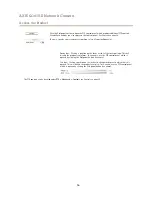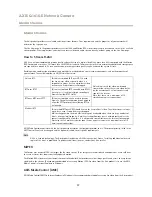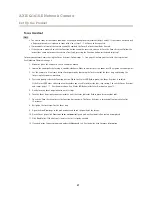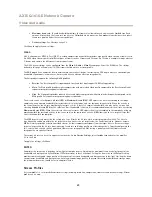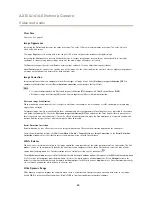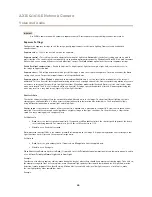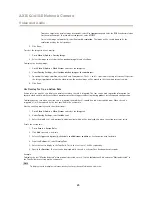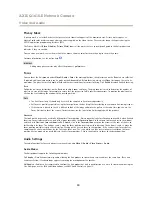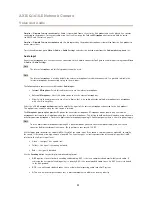AXIS Q1615-E Network Camera
Video and Audio
•
When setting up recording using action rules. See
Events on page 43
.
•
When setting up continuous recording. See
Continuous Recording on page 46
.
•
In the Live View page – select the stream profile from the
Stream profile
drop-down list.
For quick setup, use one of the predefined stream profiles. Each predefined profile has a descriptive name, indicating its purpose. If
required, the predefined stream profiles can be modified and new customized stream profiles can be created.
To create a new profile or modify an existing profile, go to
Setup > Video & Audio
>
Stream Profiles
.
To select a default stream profile for the Live View page, go to
Setup > Live View Config
.
Camera Settings
The
Video & Audio > Camera Settings
page provides access to advanced image settings for the Axis product.
Capture Mode
Capture mode defines the maximum resolution and maximum frame rate available in the Axis product. A capture mode with a large
maximum resolution has a reduced maximum frame rate and vice versa.
The capture mode setting also affects the camera’s angle of view as the effective size of the image sensor differs between capture
modes.
Capture mode is set the first time the product is accessed. Select the desired capture mode and click
OK
.
Important
Changing capture mode when the product has been configured is not recommended as most other settings will be either
removed or reset.
To change capture mode, follow these steps:
1. Go to
Setup > Video & Audio > Camera Settings
.
2. Select the new capture mode.
3. Click
Save
.
4. Review and reconfigure all settings, for example:
-
View areas
-
Stream profiles
-
PTZ settings including preset positions and guard tours
-
Motion detection windows
-
Privacy masks
-
Image overlays
-
Exposure zones
-
White balance windows
-
Action rules
-
Settings in uploaded applications
24