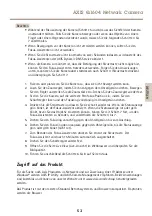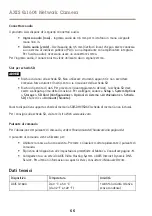Содержание Q1604-E
Страница 1: ...AXIS Q1604 Network Camera ENGLISH FRANÇAIS DEUTSCH ITALIANO ESPANÕL ò ò Installation Guide ...
Страница 4: ......
Страница 8: ...8 ...
Страница 24: ...24 ...
Страница 42: ...42 ...
Страница 60: ...60 ...
Страница 78: ...78 ...
Страница 96: ...96 ...
Страница 111: ...111 ...
Страница 112: ...Installation Guide Ver M1 3 AXIS Q1604 Network Camera Date August 2015 Axis Communications AB 2011 2015 Part No 1494270 ...