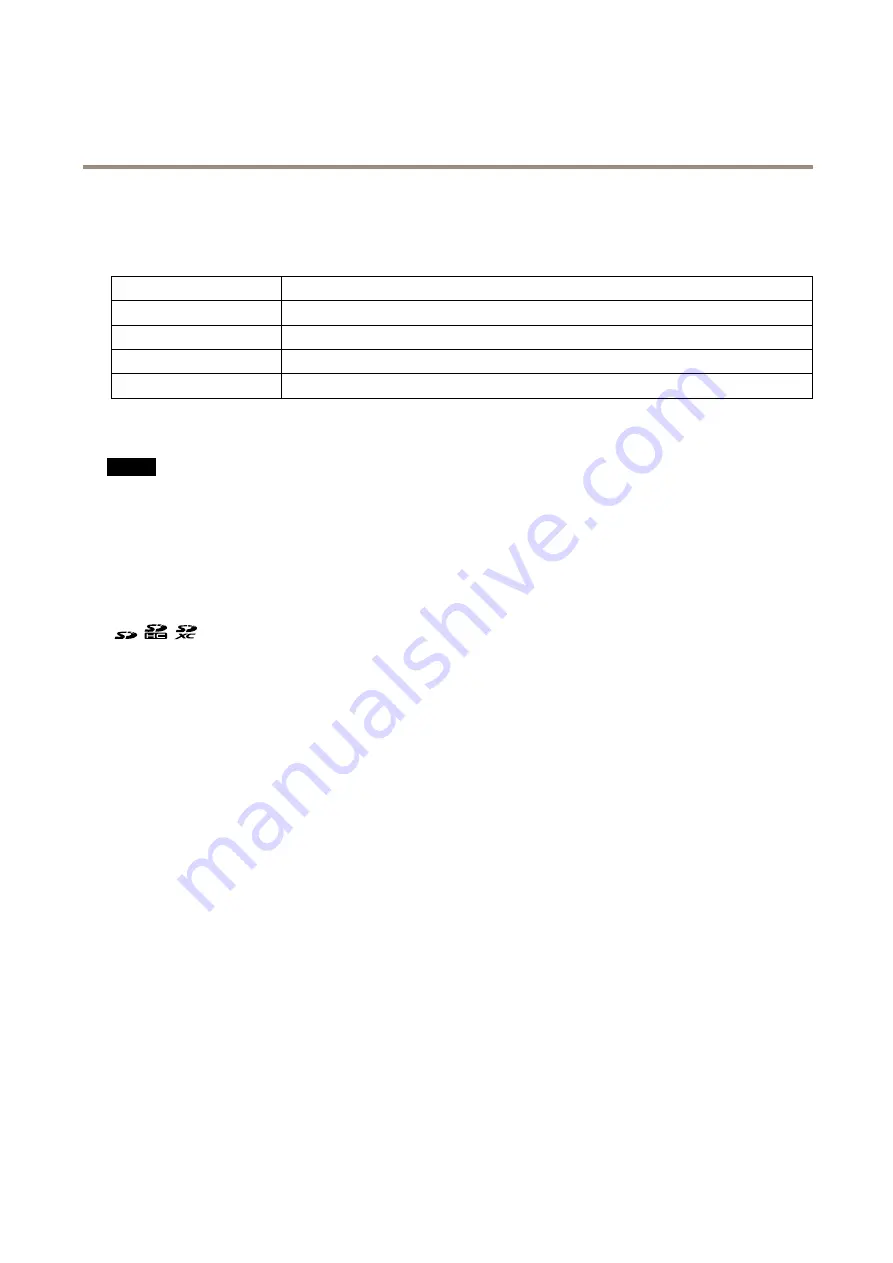
AXIS P5655-E PTZ Network Camera
Specifications
10 Dome
LED indicators
Status LED
Indication
Unlit
Connection and normal operation.
Green
Shows steady green for 10 seconds for normal operation after startup completed.
Amber
Steady during startup. Flashes during firmware upgrade or reset to factory default.
Amber/Red
Flashes amber/red if network connection is unavailable or lost.
SD card slot
NO
NO
NOTICE
TICE
TICE
• Risk of damage to SD card. Do not use sharp tools, metal objects, or excessive force when inserting or removing the
SD card. Use your fingers to insert and remove the card.
• Risk of data loss and corrupted recordings. Do not remove the SD card while the product is running. Unmount the SD card
from the product’s webpage before removal.
This product supports SD/SDHC/SDXC cards.
For SD card recommendations, see
.
SD, SDHC, and SDXC Logos are trademarks of SD-3C LLC. SD, SDHC and SDXC are trademarks or registered
trademarks of SD-3C, LLC in the United States, other countries or both.
Buttons
Control button
The control button is used for:
•
Resetting the product to factory default settings. See
Reset to factory default settings on page 18
Power button
Press and hold the power button to temporarily power the product when the dome cover is removed. The power button is also used
with the control button to reset the camera to factory default settings. See
Connectors
Network connector
RJ45 Ethernet connector with Power over Ethernet Plus (PoE+).
Multiconnector
Terminal connector for connecting external equipment:
•
Audio equipment
•
Input/Output (I/O) devices
•
AC/DC power supply
23





































